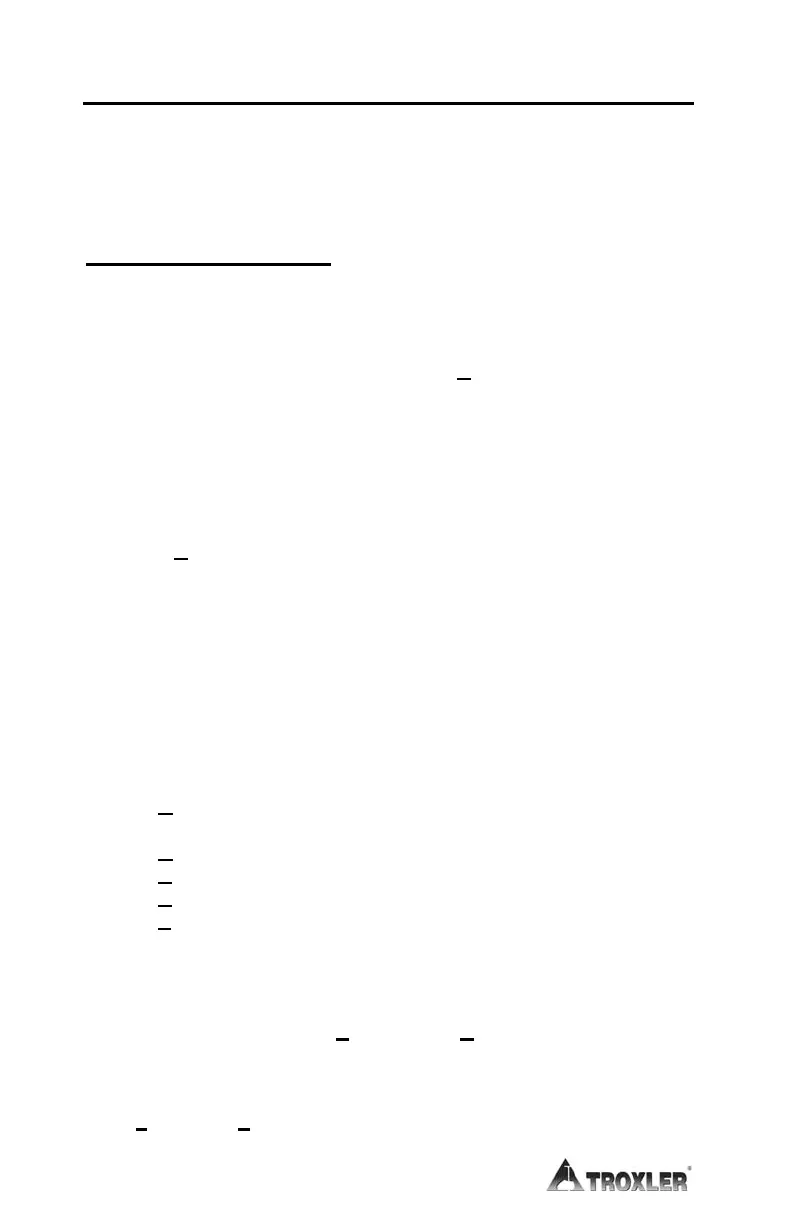J–2
WINDOWS HYPERTERMINAL
To print (upload) data from the gauge to a computer equipped with the
Windows operating system, use the HyperTerminal program as described
in the following sections.
HYPERTERMINAL SETUP
To configure the Windows HyperTerminal program and set up a dedicated
icon to transfer data from the gauge, perform the following steps:
1. Click on the Start button, then select the P
rograms menu and the
Accessories folder. Select the Communications subfolder, then
select the HyperTerminal icon.
2. From the HyperTerminal window, double-click on the Hypertrm
icon. The Connection Description window is displayed. This
window is used to set up a new connection.
3. In the Name box, enter a name (for example, Troxler Data) for the
new connection. Select an icon to use for the connection, then click
OK. The Connect To window is displayed.
4. In the Connect To window, do not enter a telephone number.
Instead, select Direct to Com1, Direct to Com2, Direct to
Com3, or Direct to Com4, depending upon the computer. The
COM# Properties window is displayed, where # is the number of
the selected COM port.
5. Configure the Port Settings as follows:
B
its per second Select same value as gauge
baud rate (see page 6–25)
D
ata bits 8
P
arity None
S
top bits 1
F
low control Hardware
6. Click OK. The Troxler Data – HyperTerminal window is
displayed, where Troxler Data is the icon name entered in step 3.
7. From the toolbar, click on File and select Save from the dropdown
menu.
8. Close the Troxler Data – HyperTerminal window by selecting
Ex
it from the File menu.
