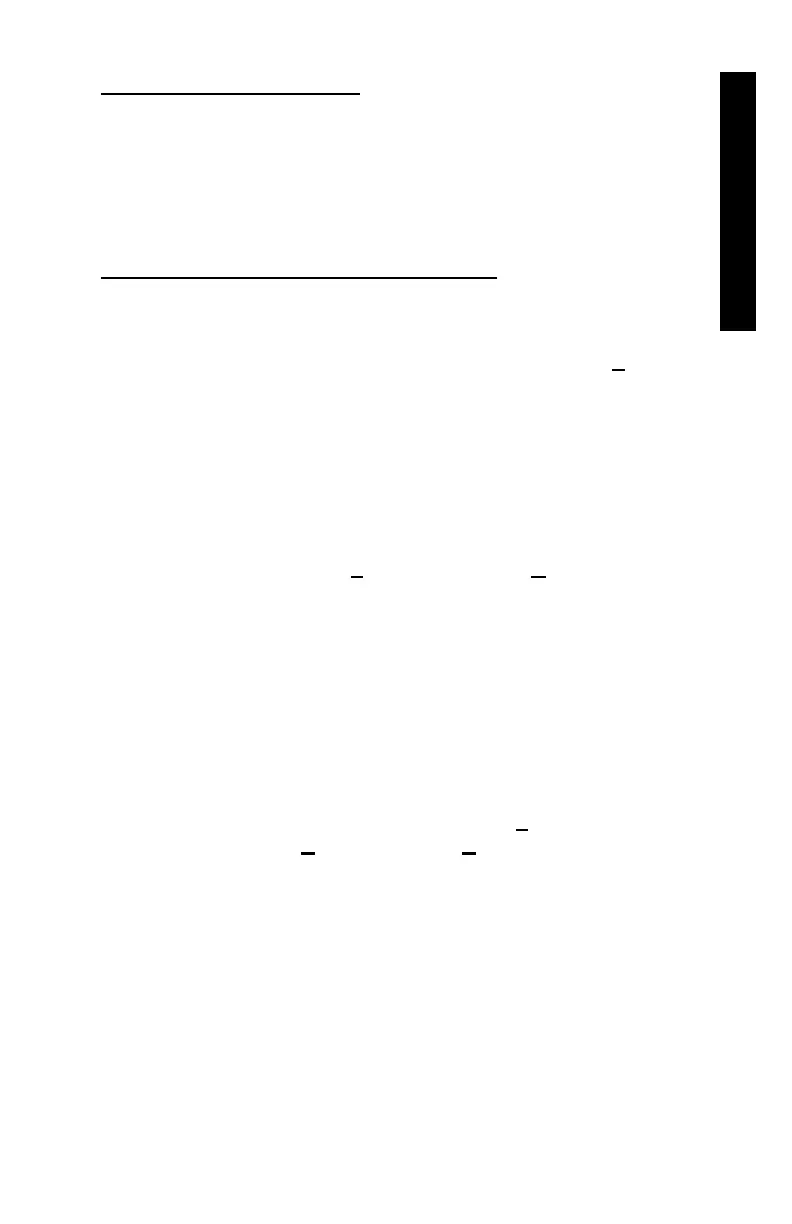Model 3440-L J–3
J. PRINTING DATA
EQUIPMENT CONNECTION
Connect the gauge to the computer using the appropriate serial cable (see
the list of Optional Accessories on page C–26). Connect the gauge’s serial
port (see Figure 5–2 on page 5–18) to the computer COM port selected in
step 4 of the HyperTerminal Setup section on the previous page.
PRINTING (UPLOADING) PROJECT DATA
To print (upload) project data from the gauge to the computer:
1. On the computer, click on the Start button, then select the P
rograms
menu and the Accessories folder. Select the Communications
subfolder, then select the HyperTerminal icon.
2. From the HyperTerminal window, double-click on the Troxler
Data – HyperTerminal icon (where Troxler Data is the icon name
entered in the HyperTerminal Setup section on the previous page). The
Troxler Data – HyperTerminal window is displayed.
3. From the toolbar, click on T
ransfer, then select Capture Text from
the dropdown menu. The Capture Text window is displayed,
showing the default folder and filename to be used to store the data.
Troxler recommends using the default settings when first using the
program.
4. On the 3440-L gauge, select the project data to be printed
(downloaded) to the computer, and follow the instructions in Chapter
5 to print the data to the computer. The project data will be displayed
in the Troxler Data – HyperTerminal window as it is downloaded.
5. When the data transmission is complete, select T
ransfer from the
toolbar. Then select C
apture Text and Stop from the dropdown
submenu.
