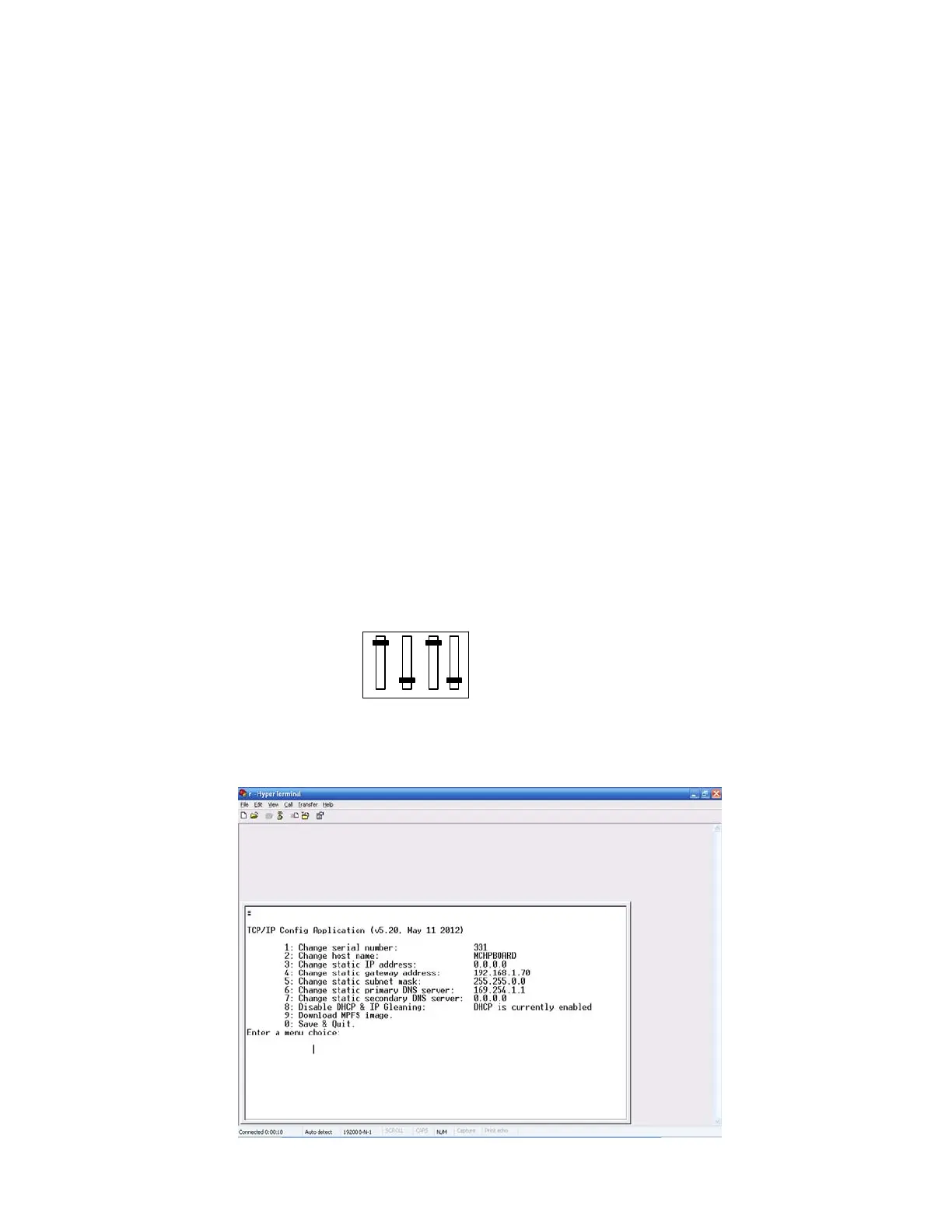Page 9 of 39 Rev. 13
1.4.6 Configuring the PCOM board
Once the PCOM board is properly connected, it needs to be configured to operate on the network or with the host
system that it is connected to. As already mentioned, the board is factory-configured for DHCP operation; it should
automatically acquire an IP address on DHCP-enabled networks and be available for immediate use. If your PCOM
board is connected to a network without DHCP support, you will need to assign an IP address to the board. Follow the
directions in Section “Configuring the PCOM board’s IP Address”.
1.4.6.1 Configuring the PCOM board IP Address
By default, the PCOM board uses serial configuration to assign a permanent IP address to the board. The IP
configuration is written to the board’s EEPROM using a direct serial connection between the board and a host system.
To configure the PCOM board through the serial port:
1. From the Start menu, select Programs > Accessories> Communications > HyperTerminal.
2. At the initial “Connection description” dialog box, enter a name for the connection. You may call the terminal session
any name that you can easily remember. Click OK.
3. At the “Connect To” dialog box that follows, choose the appropriate COM port from the drop-down menu. Click OK.
4. At the “COM Properties” dialog box that follows, select the following settings:
Bits per second: 19200
Data bits: 8
Parity: none
Stop bits: 1
Flow Control: none
Click OK. The Terminal window opens with a flashing cursor. The message, “Connected”, appears in the status bar at
the bottom of the Terminal window, along with an elapsed time display.
5. From the menu bar, select Files>Properties, then the Settings tab on the “Properties Dialog”. Click on the ASCII
Setup button and check the Echo typed characters locally check box in the following dialog box. Click on OK to exit
the dialog, and then OK to exit the “Properties Dialog”.
6. In the PCOM board configure the switch “BAUD RATE” (Figure 6) and restart PCOM board.
on
1
BAUD RATE
SW2
Figure 6
The terminal responds with the serial configuration menu: Figure 7 (values shown below are given as example).
Figure 7