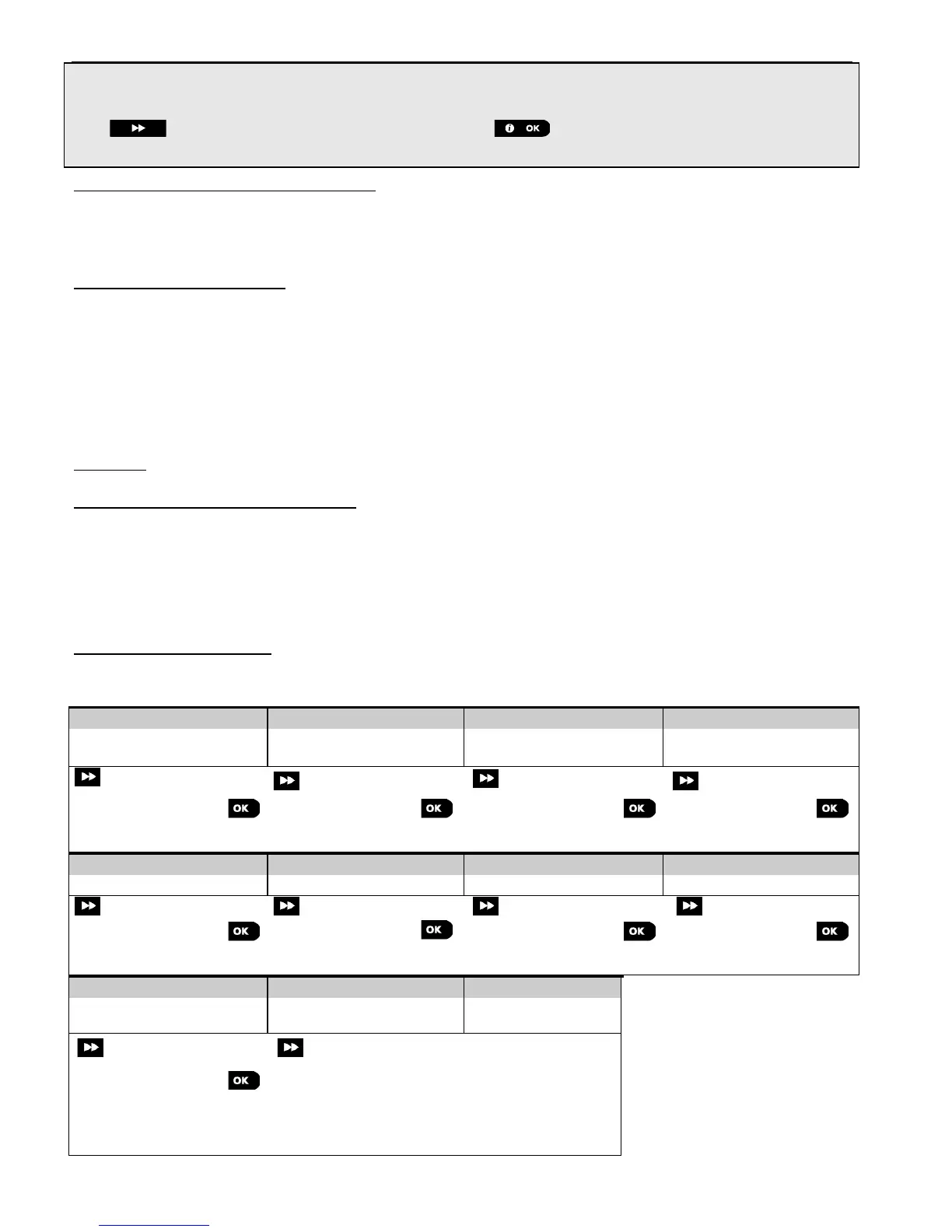The display shows the device details and the first available free Zone number for example: "Z01:Motion
Sensor > ID No. 120-1254" (or "K01:Keyfob / S01:Siren etc. depending on the type of the enrolled device).
Both Wireless and wired detectors can be enrolled in any zone number. To change the zone number, click the
button or type in the zone number, and then press to confirm.
How to check Panel Device compatibility
Each PowerG device bears a 7-character Customer ID printed on the device sticker in the format: FFF-M:DDD, (for
example, 868-0:012) where FFF is the frequency band and M:DDD is the variant code. For PowerG system devices
compatibility, make sure the frequency (FFF) band of all devices are the same and that the variant code of the devices
match the variant code on the panel.
Enrollment by using Device ID
The 7-digit Device ID can be used to register a device into the panel locally or from a remote location using the Remote
Programmer PC software. The enrollment by device ID is a 2 stage procedure.
In the 1
st
stage you register the devices' ID numbers into the panel and complete the device configuration. This can be
done from a remote location using the Remote Programmer PC software. Following the 1
st
stage, the PowerMaster
panel waits for the device to appear on the network in order to complete the enrollment.
In the 2
nd
stage, the enrollment is completed when the panel is in full working mode by inserting the battery into the
device, or by pressing the tamper or enrollment button on the device. This procedure is very useful for adding devices
to existing systems without the need to provide technicians with the Installer Code, or to allow access to the
programming menus.
Remember! The system will indicate a "NOT NETWORKD" trouble until the 2
nd
stage of all registered devices is
completed.
Enrollment by using the Enrollment button
The panel is set to the Enrollment mode (step #2 above) and the device is enrolled using the Enroll button (refer to the
device information in the device Installation Instructions, then open the device and identify the Enroll button. For
keyfobs and keypads, use the AUX '' button. For gas detectors, insert the battery.
Press the enroll button for 2-5 seconds until the LED turns ON and then release the button. The LED will extinguish or
may blink for a few more seconds until the enrollment is completed. If enrollment is successfully completed, the
PowerMaster sounds the "Happy Tune" and the LCD momentarily shows "DEVICE ENROLLED" and then reads the
device details.
Enrollment of wired sensors
To enroll a wired sensor into the wired zone, enter ID: 050-0001 or 050-0002.
Part B - Configuration
