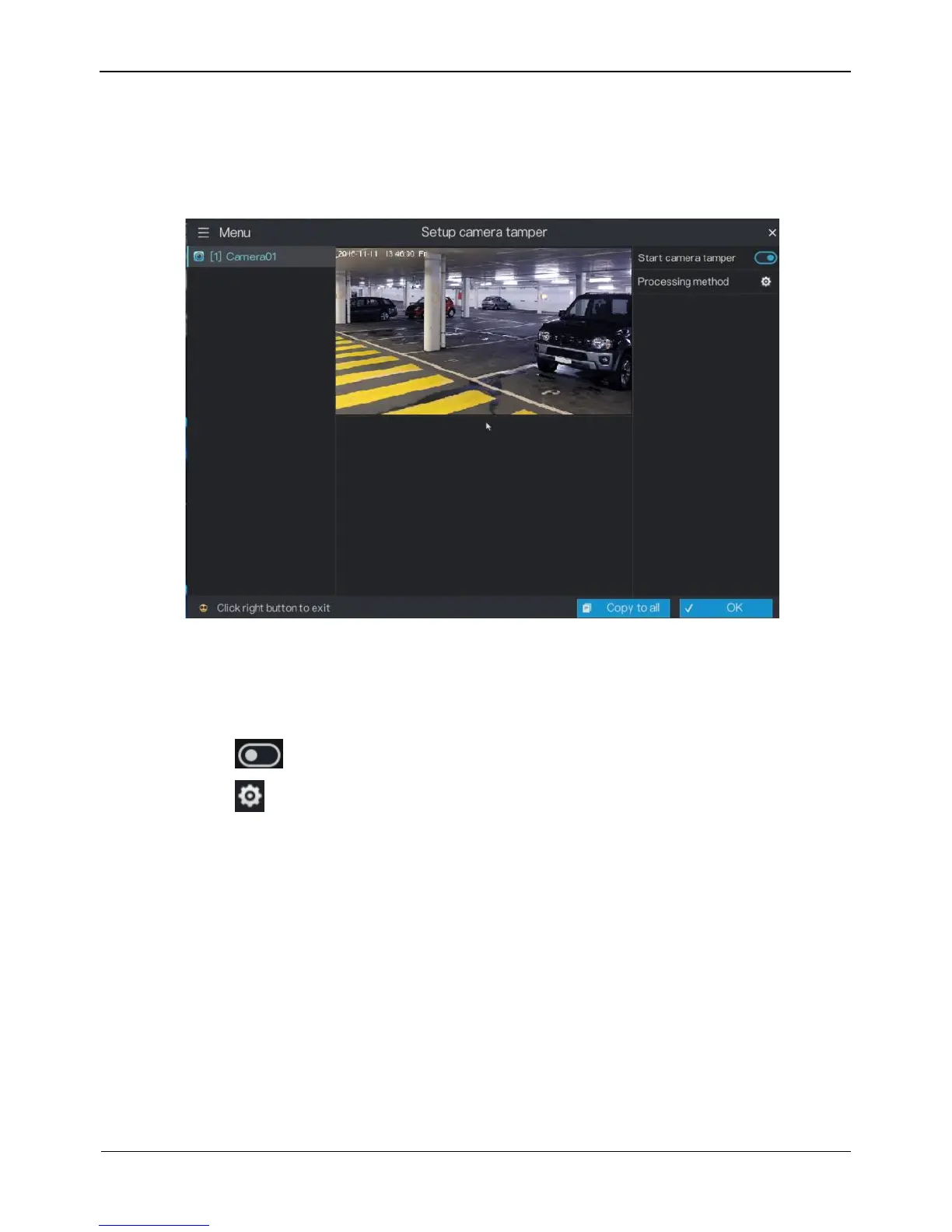Operation Description
Click Menu in the upper left corner of the camera management screen and choose
Camera tamper to access the Camera tamper screen, as shown in Figure 5-11.
Figure 5-11 Camera tamper screen
Operation Steps
Step 1 Select a camera in the camera list on the left side of the camera tamper screen.
Step 2 Click next to Start camera tamper to enable camera tamper.
Step 3 Click next to Processing method to access processing method screen.
For details, please see Step 2~Step 5.
Step 4 Click OK to save camera tamper settings or click Copy to all, then click OK to apply
the camera tamper settings to cameras of all channels.
----End
5.8 OSD settings
Click Menu in the upper left corner of the camera management screen and choose
Setup OSD to access the OSD setting screen, as shown in Figure 5-12.