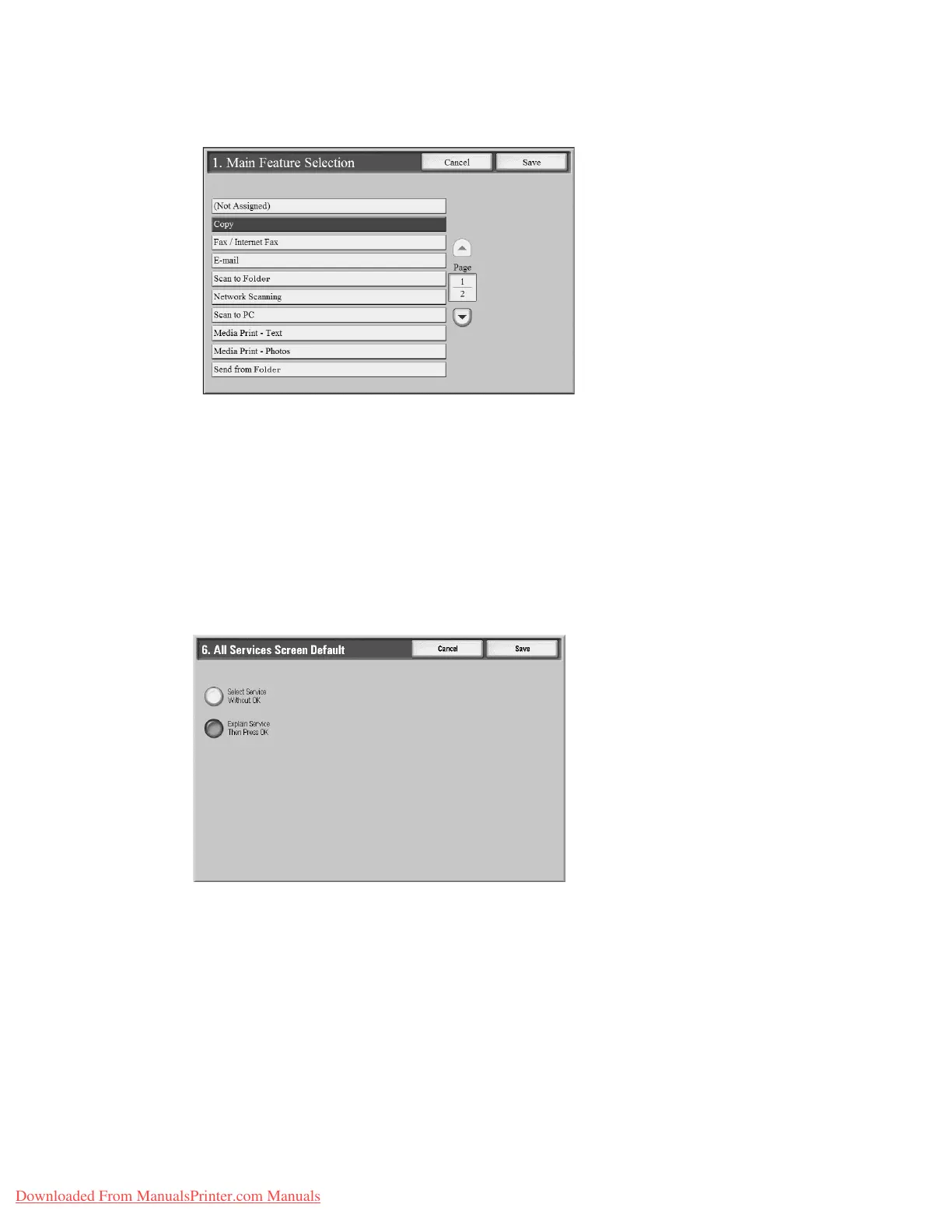Setups
9-20 System Administration Guide
Xerox 4112/4127 Copier/Printer
4. The Main Feature Selection window opens. Select the desired feature that you want
displayed on the All Services screen of the UI.
5. Select Save.
6. Repeat Steps 1-6 for the other All Services features.
All Services - Screen Default
From this screen, you can select whether or not the All Services Screen displays a functional
description of the button selected.
1. From the Screen/Button Settings window, select All Services - Screen Default and select
Change Settings.
2. The All Services - Screen Default window opens. Choose the Select Services Without OK
or Explain Service then Press OK.
Downloaded From ManualsPrinter.com Manuals