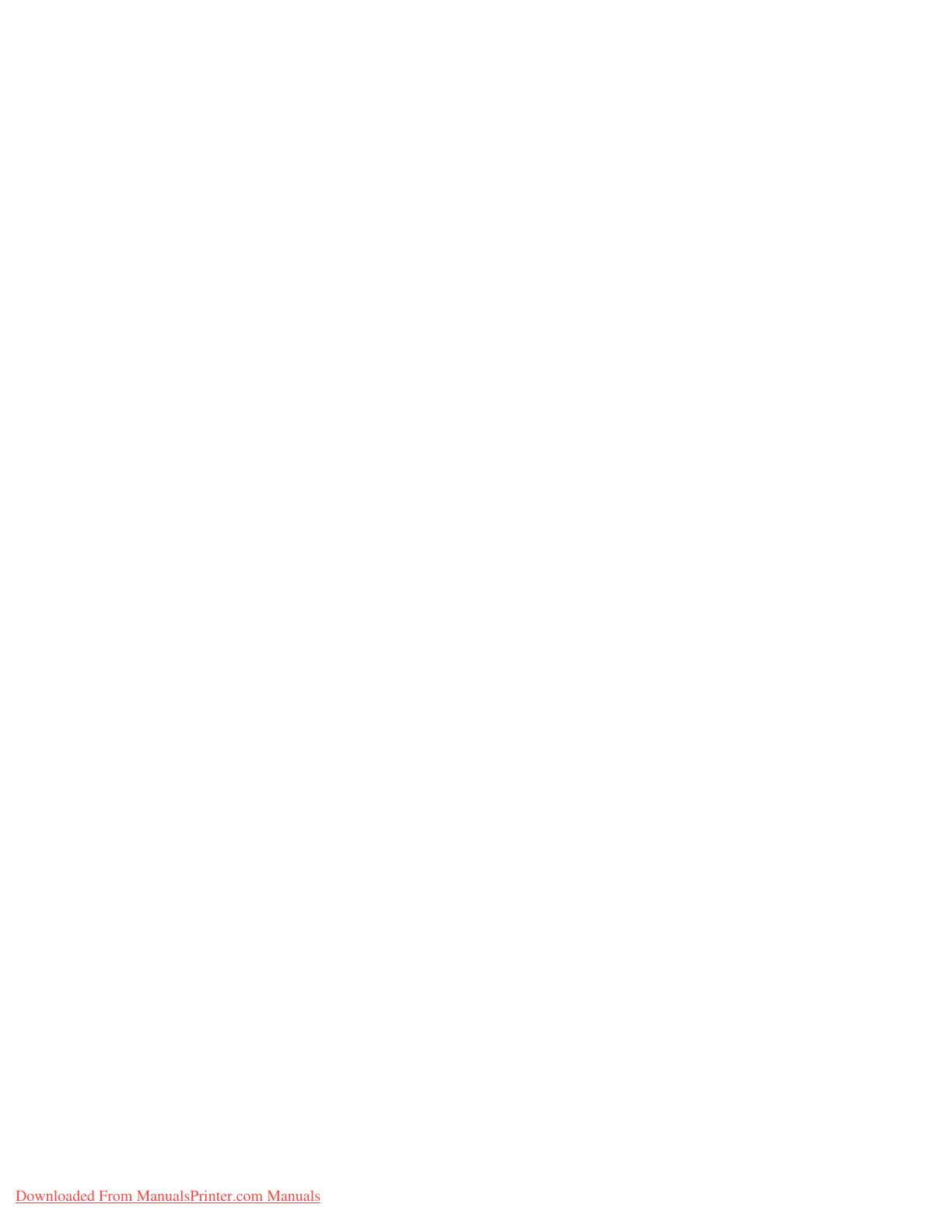Using the Scan Service
Xerox 4112/4127 Copier/Printer 5-11
System Administration Guide
Overview
This section describes the configuration procedure to use the scanner (save to a computer)
function on the machine.
The following is the procedure to use the scanner (save to a computer) function:
• Enabling the port and setting TCP/IP
Enable the FTP port or SMB port and set the machine's IP address.
• Preparing a FTP folder or SMB folder
Create a folder for transmission destinations on the computer.
Note
When using with SMB protocol, you must login to the FTP server of your choice and create a
destination directory for your files.
Enabling the ports and setting the IP addresses
In order to use the scanner (save to a computer) service, enable a port (SMB or FTP client) and
set the IP address. The procedure for setting the machine is as follows:
Note
The configuration can also be performed using CentreWare Internet Services. Refer to “Using
CentreWare Internet Services”.
Note
Enable the SOAP port and the SNMP port in most cases.
1. Enter the System Administrator Mode (Chapter 1 Entering the System Administrator mode
on page 1-10.)
2. Enable the SNMP port.
a. Select System Settings.
b. Select Connectivity & Network Setup.
c. Select Port Settings.
d. Select SMB and then select Change Settings.
e. Select Port Status and select Change Settings.
f. Select Enable and then select Save.
g. Select Close
3. Enable the FTP client port and Internet service (HTTP) port as above.
4. Select Close.
5. If necessary, set the IP Address (Chapter 1 Setting the IP address on page 1-11).
6. Exit the System Administrator Mode (Chapter 1 Exiting the System Administrator mode on
page 1-11).
7. After the machine is restarted, print out the Printer Settings List to confirm that either the
SMB port or FTP client port is enabled and the IP addresses are configured.
Downloaded From ManualsPrinter.com Manuals