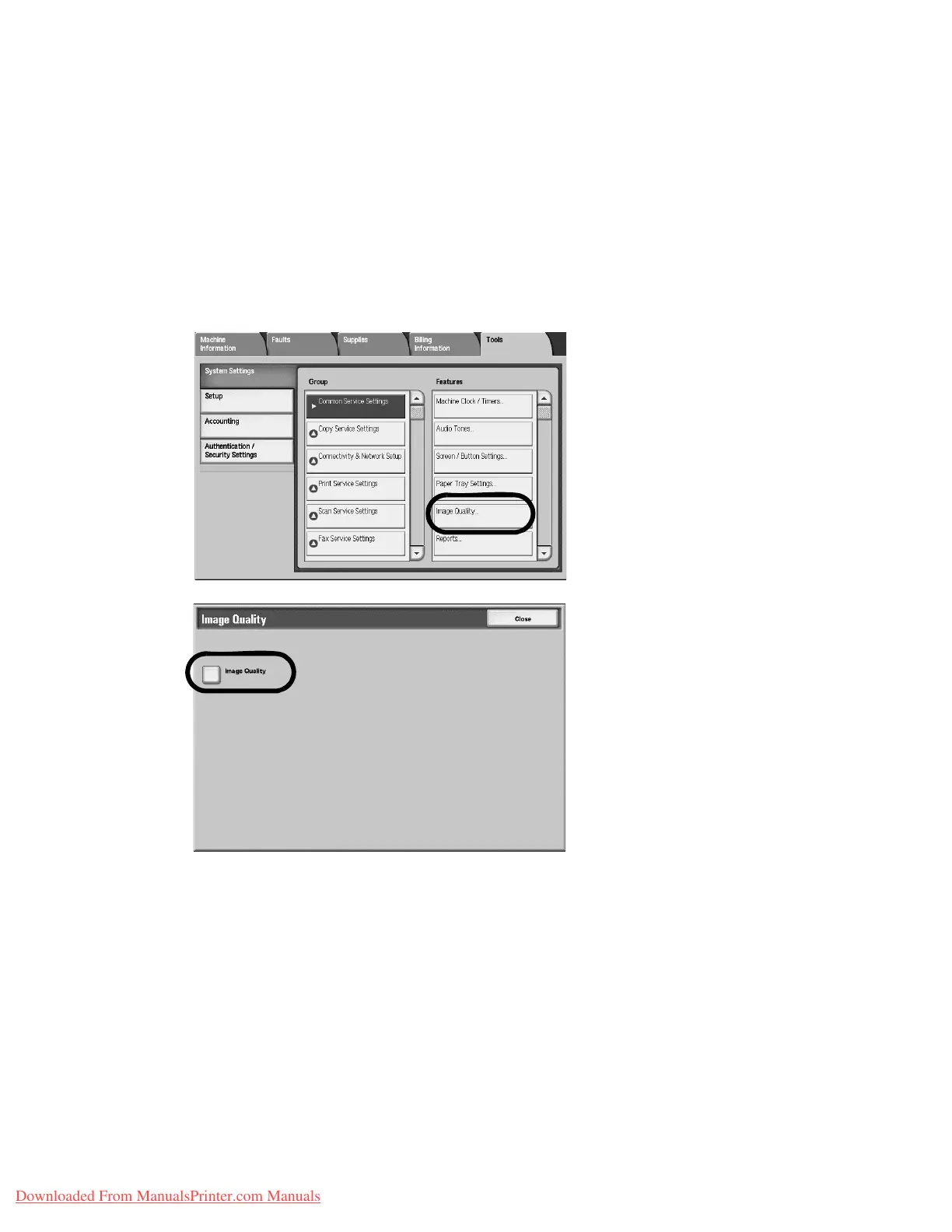Setups
Xerox 4112/4127 Copier/Printer 9-35
System Administration Guide
3. When completed, select Save.
4. Select Targeted Paper Type.
5. Select Targeted Paper Color.
6. Select Close.
Image Quality
You can select the image quality processing method that is used when the machine is scanning
an original.
1. From the System Common Service Settings, Features menu, select Image Quality.
2. Select Image Quality.
3. Select the item to be set or changed, and select Change Settings.
Downloaded From ManualsPrinter.com Manuals