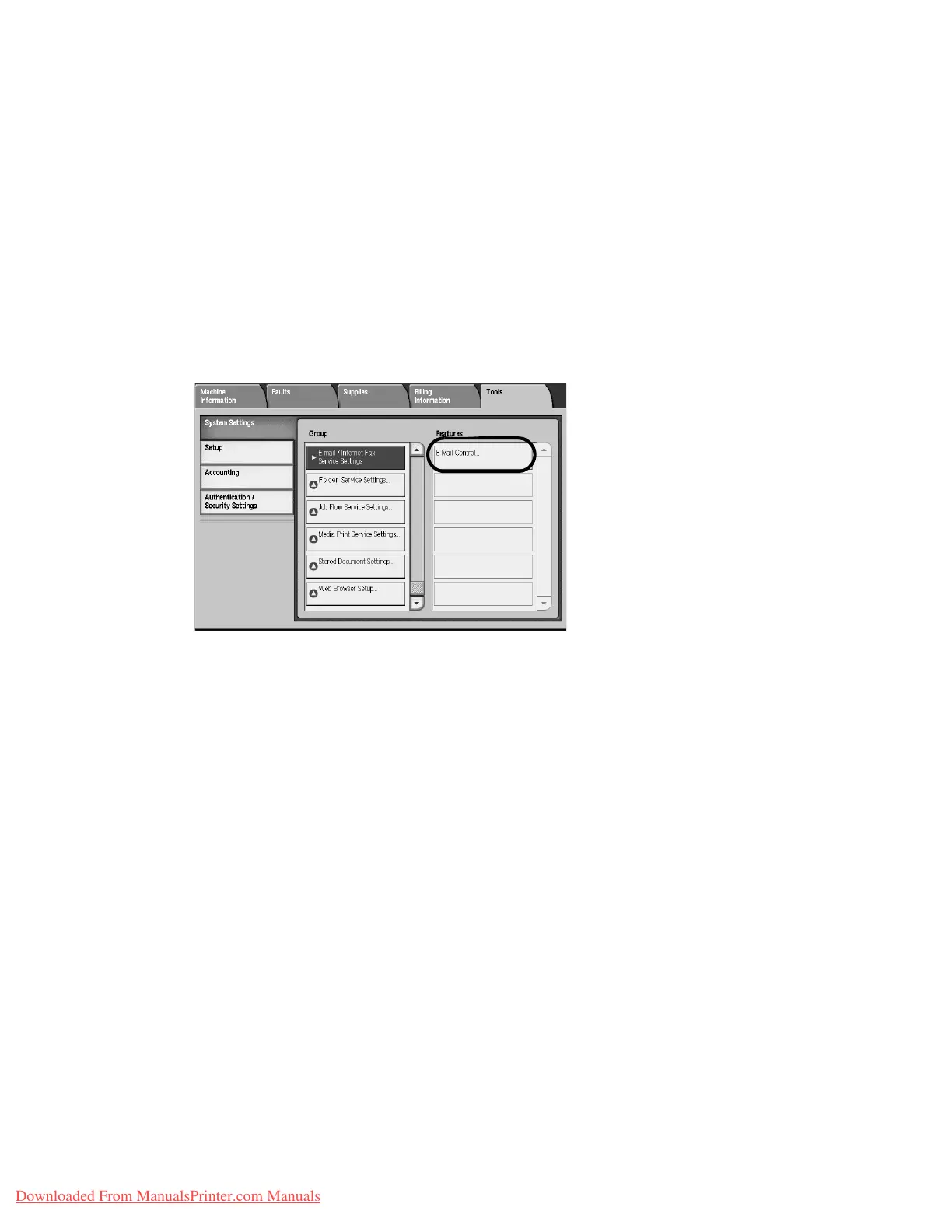Setups
9-148 System Administration Guide
Xerox 4112/4127 Copier/Printer
• Display Message Only: Show a scan completion message.
• Display Message and Screen: Show a screen while scanning an original and upon
completion of the scan process.
OCR - Page Orientation
Select either Auto Upright Orientation or According to Original Orientation.
E-mail Service Settings
1. From the System Settings screen, select E-mail Settings, then select E-Mail Control.
2. From the E-mail Control screen, select the item to be set or changed, and select Change
Settings.
3. Select the desired setting.
4. Select Save.
5. Repeat Steps 1-4 for the remaining items.
6. From the Other Settings screen, select Close to return to the E-mail Settings screen.
Maximum E-mail Size
Select whether or not to set an upper limit on the data size in e-mail transmissions:
• Off: There is no limit on data size.
• On: Set an upper limit on data size. Set a value between 50-65535 KB, in 1 KB increments.
Note
If the set value is exceeded, the e-mail transmission is aborted.
Maximum Address Entries
Set the maximum number of addressees that can be specified when sending an e-mail. The
number of addressees is the total number in the To:/Cc:/Bcc: field. Set the maximum number
of addressees in the range of 1-100. If the maximum number of addressees is exceeded, the e-
mail transmission is aborted.
Downloaded From ManualsPrinter.com Manuals