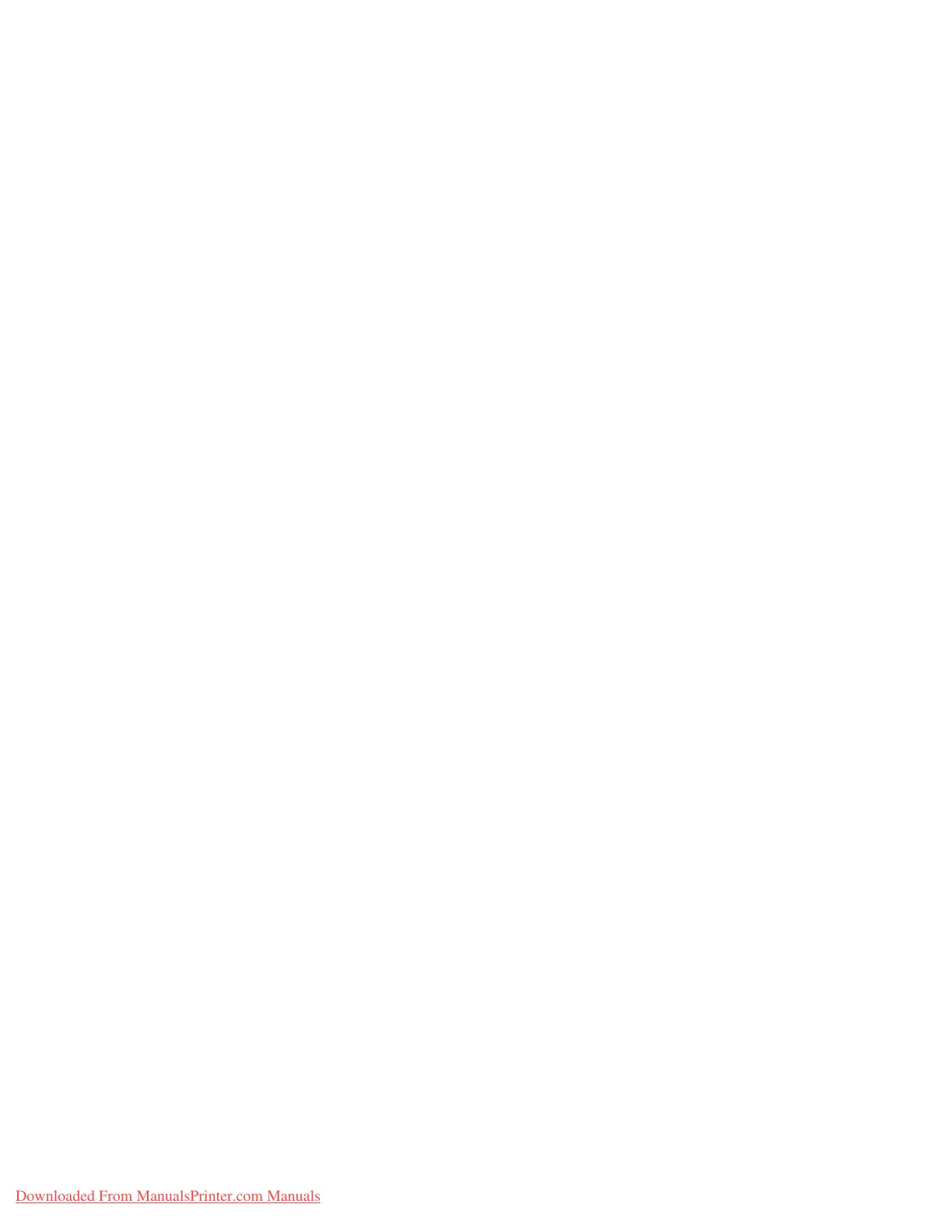Setups
Xerox 4112/4127 Copier/Printer 9-135
System Administration Guide
Note
For information about the print area, refer to the section entitled Printable Area of Chapter 13
of the User Guide.
Substitute Tray
When there is no tray containing the paper size selected by the automatic tray selection, select
whether or not to print replaced with paper loaded in another paper tray. In the event of using
substitute tray, set the size.
• Display Message: Do not use substitute tray, but display a paper loading message.
• Use Larger Size: Replace with the next larger paper size than that selected, and print at
the same size.
• Use Closest Size: Replace with the closest paper size to that selected, and print. If
necessary, the printing is automatically reduced in size.
Note
If there is a client specification, the client specification takes precedence.
• Select Tray 5 (Bypass): Prints on the paper loaded in tray 5 (Bypass).
Paper Type Mismatch
Set the action to be taken when the paper type loaded in the paper tray does not match that
specified.
• Print: Carry on printing, even if the paper type is different.
• Display Confirmation Screen: Show a confirmation screen, and prompt for action.
• Display Paper Supply Screen: This selection shows the Paper Supply screen when a paper
type mismatch occurs.
Unregistered Forms
When a form specified for printing in a form data file (overlay printing) is not present on the
host computer, select whether or not to print the job. If you select Print and the specified form
is not present, only the data is printed.
This setting is added to the print settings menu when there is a print specification from the host
computer.
Print User ID
When printing by a print driver, select whether or not to print the user authentication
information to the paper for the purpose distinguishing the identity of the user. A maximum of
64 characters can be printed in the user ID information.
Select from one of the following: Off, Top Left, Top Right , Bottom Left, and Bottom Right.
Note
To use the ID Print feature, the User ID, set by the printer driver, is necessary beforehand. For
the configuration procedure, refer to the online help for the printer driver.
Note
If the user ID information cannot be acquired, the words “Unknown User” are printed.
Downloaded From ManualsPrinter.com Manuals