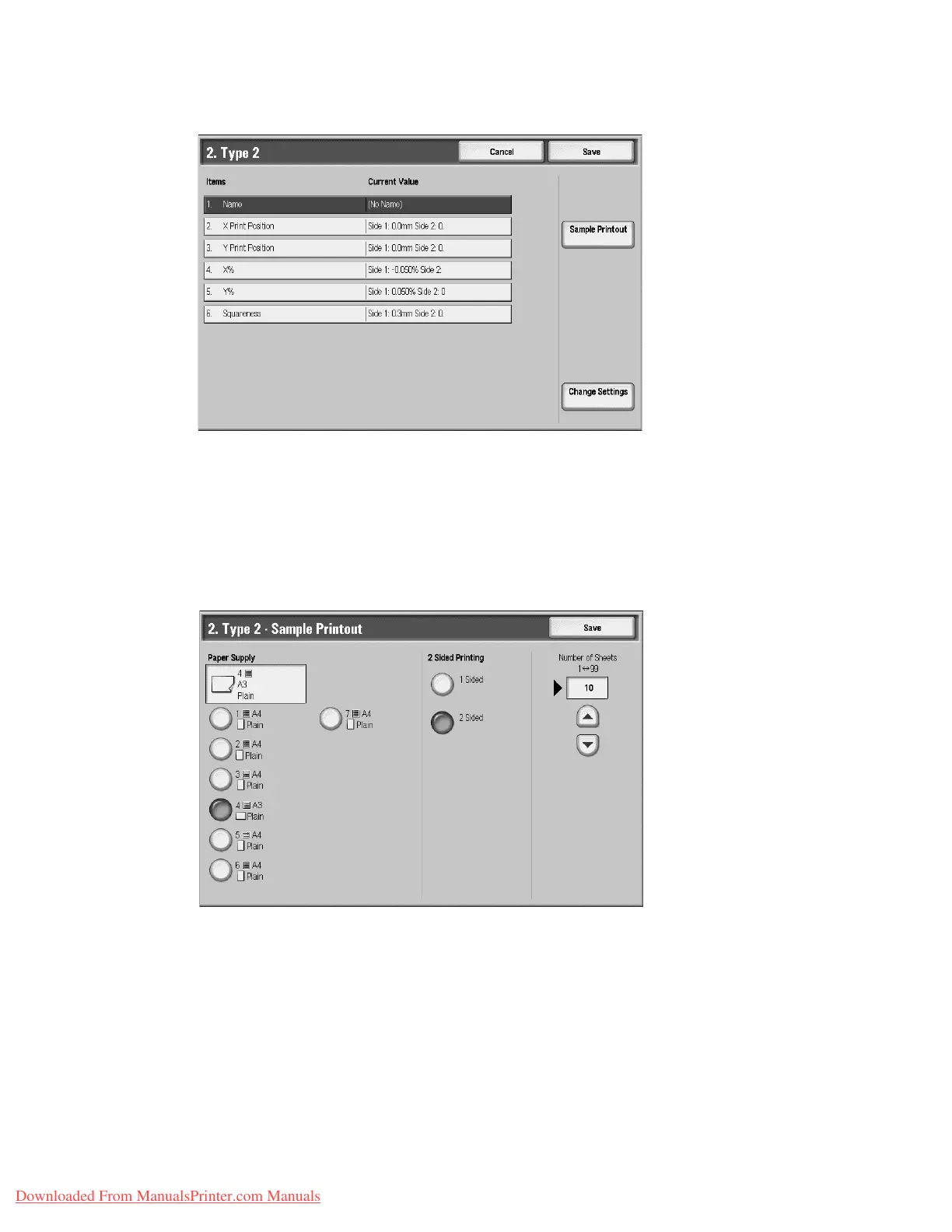Setups
9-44 System Administration Guide
Xerox 4112/4127 Copier/Printer
8. Select Name, and press Change Settings.
9. Assign a type name, and press Save.
Note
We recommend using a name such as “A4 Plain” that allows you to know what the content of
the paper type is.
10. Press Sample Printout.
11. Select the paper tray in which you loaded paper in Step 1, and then select 1-Sided or 2-
Sided followed by the desired number of sheets via the Number of Sheets option
Note
When using the Squareness Adjustment option, select the A3 paper size. When using the
Number of Sheets option, we recommend printing about 10 sheets in order to calculate the
average value of the variations.
12. Press the Start button.
The current sample output is printed.
If the position of the sample output is correct, a line is printed at a position 10 mm from
the edge of the paper. If the position of the line on the sample output is misaligned, make
adjustments accordingly.
Downloaded From ManualsPrinter.com Manuals