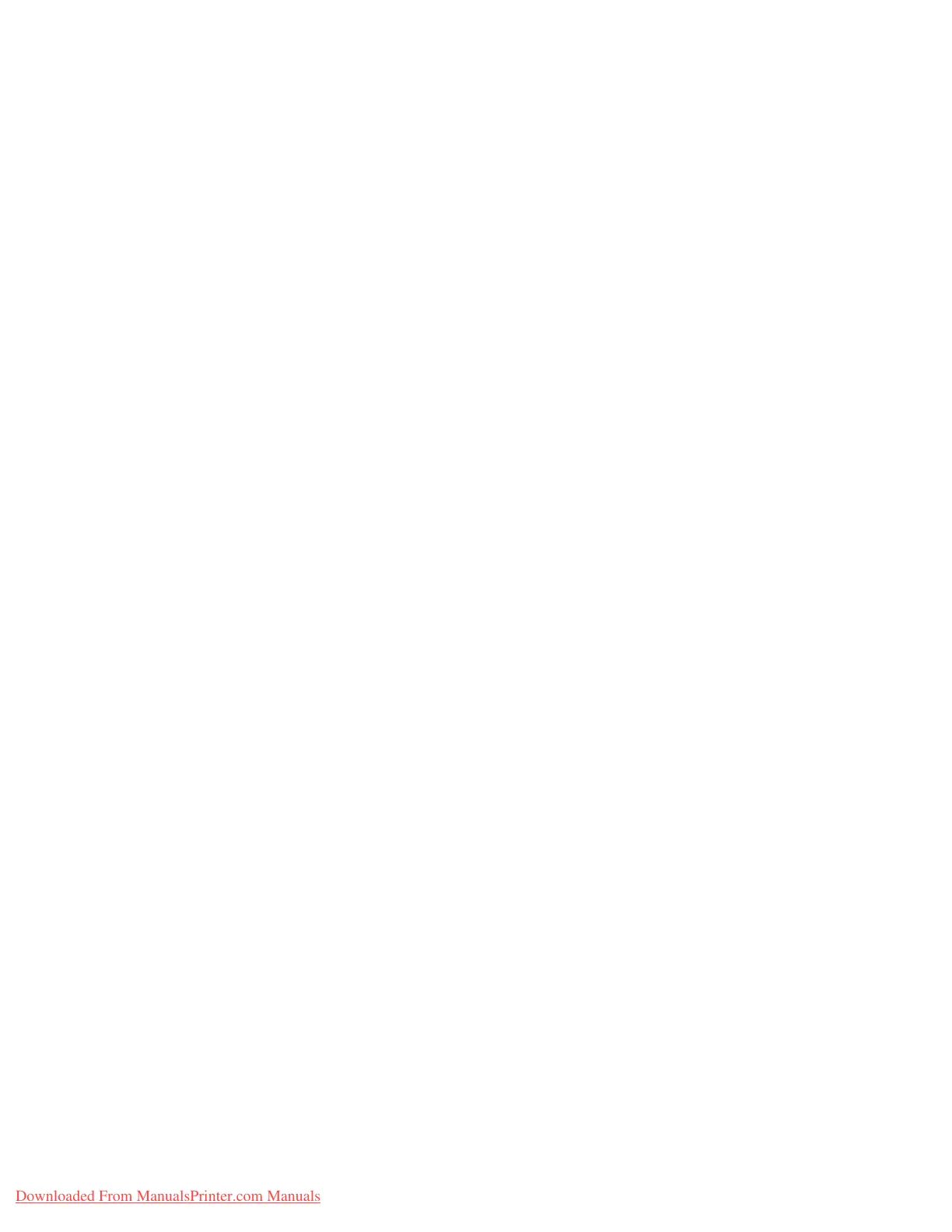Setups
Xerox 4112/4127 Copier/Printer 9-73
System Administration Guide
Default Watermark Effect
Select the default setting for Te x t E ffect ; this default value appears on the Watermark screen in
the Output Format tab (Copy feature). This setting determines how the background text
(watermark) appears on the printed output. Text Effe ct selections include: Off, Embossed,
and Outline.
Default Watermark
You can select the default watermark from a displayed list.
Font Size
You can select from four possibilities: 48 point, 64 point, 80 point or a custom size of 24 to 80
point.
Background Pattern
Select the background pattern to be used for the set numbering (watermark), Text E ffect
option (on the Output Format tab/Copy feature). Select from eight patterns: wave, circle,
stripes, chain, beam, rhombic, sunflower, and fan.
Density
Select the density for printing the background text (watermark). You can select from three
levels: Lighter, Normal, or Darker.
Watermark/Background Contrast
Select the text/background contrast for printing the set numbering (watermark)
information. You can select from contrast levels 1 to 9. Set the text/background contrast after
checking the results of printing a Text Effect Sample List.
Note
For information about sample printing, refer to the section entitled “Text Effect Sample List” in
Chapter 10 of the User Guide.
Force Watermark - Copy Job
Select whether or not to force set numbering (watermark) printing for copy jobs. Select On to
force all copy jobs to print with set numbering (watermark). Select Off if you do not want all
copy jobs printed with set numbering (watermark).
Force Watermark - Client Print
Select whether or not to force set numbering (watermark) printing for all jobs that are printed
from a client computer. Selections are Off or On (this forces all jobs sent from a client computer
to print a watermark on the output).
Downloaded From ManualsPrinter.com Manuals