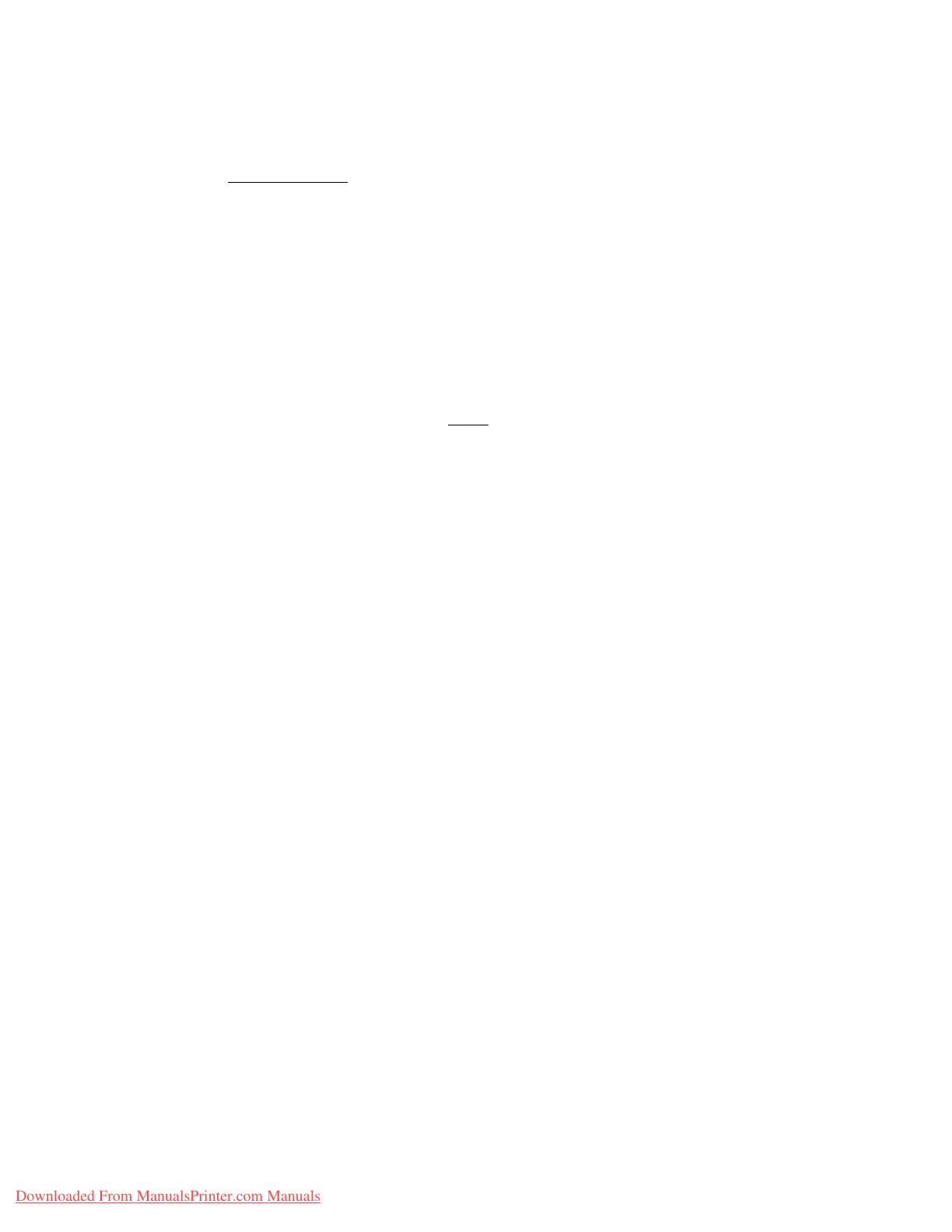Setups
Xerox 4112/4127 Copier/Printer 9-85
System Administration Guide
Start data encryption and/or changing the settings:
When data encryption is started or ended and when the encryption key is changed, the
machine must be restarted
. The corresponding recording area of the hard disk is reformatted
when the machine restarts. Previous data is not guaranteed.
The recording area stores the following data:
• Spooled print data
• Secure print, sample print, and similar print data
• Forms for the form overlay feature
• Folder and job flow sheet settings (box name, passwords, etc.)
• Documents in folder
Tip
Save all necessary settings and documents before
using the data encryption feature or
changing its settings.
Service Representative Restricted Operation
This feature restricts the Service Representative from accessing certain security features and
changing the System Administrator settings. Select either On or Off. When On is selected, the
machine passcode can be set.
Software Download
Tip
This feature is not supported; however, it may still be accessible. This feature is only for service
representative use. Contact the Customer Support Center. Select Disabled as the default
setting.
Document Feeder Tray Elevator
This feature allows specification of when the Document Tray elevator in the Document Handler
is raised to the operating position. Select either When loading originals or When pressing
Start.
Document Feeder Tray Elevation
Select the default setting for when the elevator tray raises on the document feeder:
When loading originals
Select this option if you want the elevator tray to raise when you load documents in the
document feeder.
When pressing Start
Select this option if you want the document feeder elevator tray to raise when you press the
Start button on the control panel.
Downloaded From ManualsPrinter.com Manuals