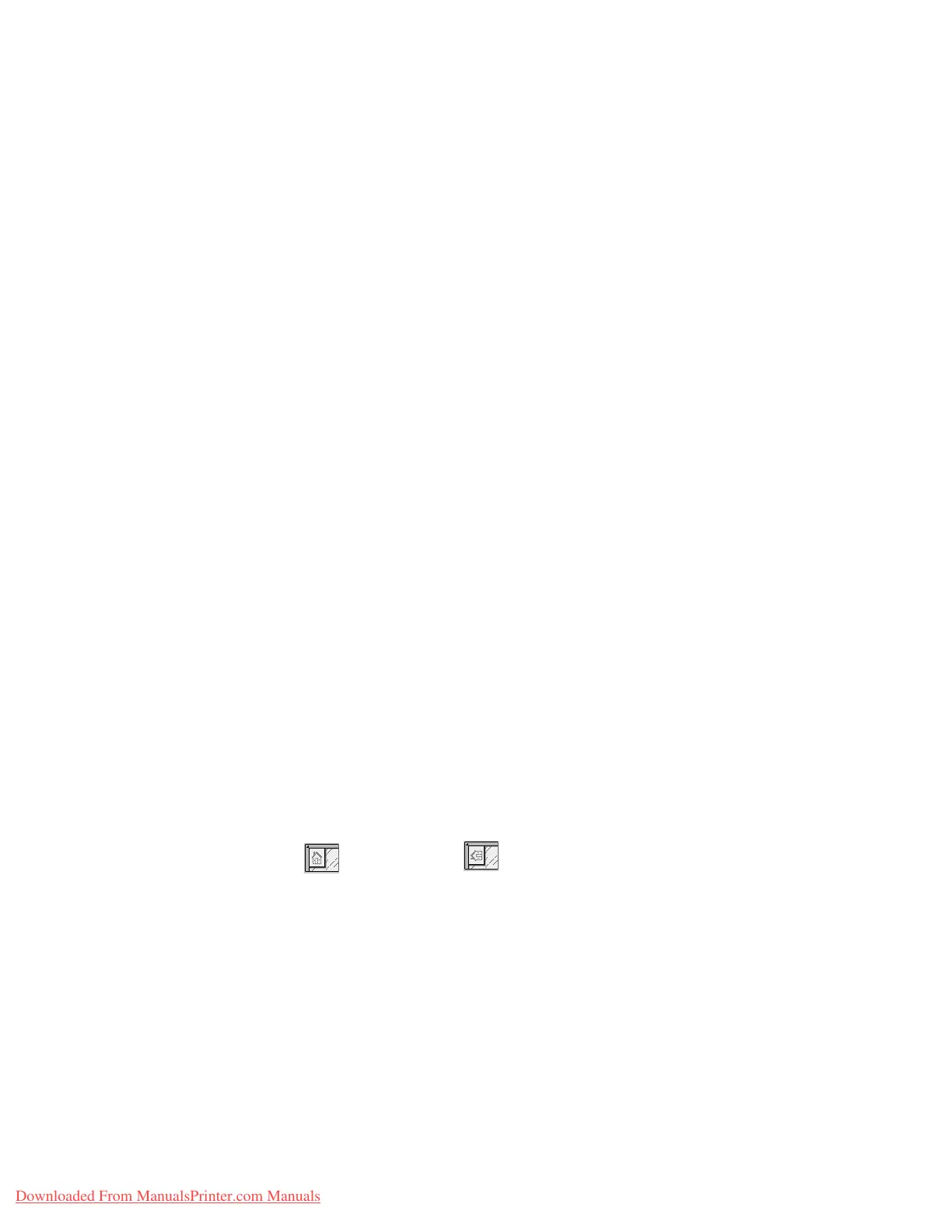Setups
9-140 System Administration Guide
Xerox 4112/4127 Copier/Printer
Lighten/Darken
Select the default value for Lighten/Darken/Contrast (as displayed on the Lighten/Darken
feature on the Image Quality screen). Select one of the following: Lighter (+3), Lighter (+2),
Lighter (+1), Normal, Darker (+1), Darker (+2), or Darker (+3).
Contrast (with optional Color Scanner kit only)
Select the default value for Contrast (as displayed on the Image Quality screen). With the
optional color scanner, select one of the following: Higher, High, Normal, Low, or Lower.
Sharpness
Select the default value for Sharpness (as displayed on the Image Quality screen). Select one
of the following: Sharper, Sharp, Normal, Soft, or Softer.
Auto Exposure
Select the default value for Auto Exposure (as displayed on the Image Quality screen). Select
either Off or On.
Background Suppression (with optional Color Scanner kit only)
Select the default value for Background Suppression (as displayed on the Image Quality
screen). With the optional color scanner, select either Off or On.
Shadow Suppression
Select the default value for No Suppression or Suppression
Color Space (with optional Color Scanner kit only)
Select the default value for Color Space. With the optional color scanner, select either
Standard Color Space or Device Color Space.
Original Orientation
Select the default value for Original Orientation position of originals when scanning. Select
either Head to Top () or Head to Left ().
Resolution
Select the default value for Scan Resolution in the Scan Options screen. Select one of the
following: 200 dpi, 300 dpi, 400 dpi, or 600 dpi.
Mixed Size Originals
Select the default value for Mixed Size Originals (as displayed on the Scan Options
screen). Select either Off or On.
Downloaded From ManualsPrinter.com Manuals