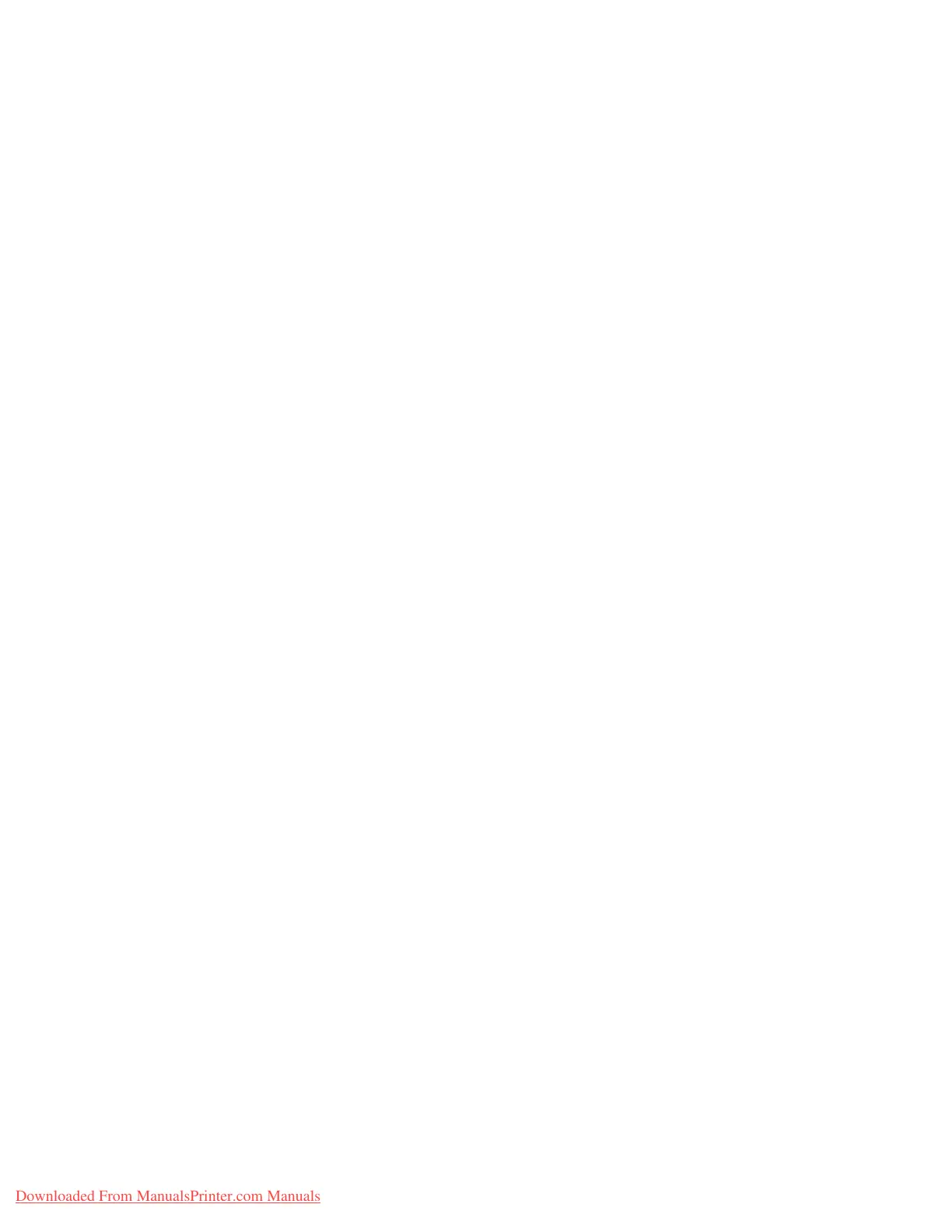Using CentreWare Internet Services
Xerox 4112/4127 Copier/Printer 3-21
System Administration Guide
5. Generate the Certificate.
a. Click the Create New Self Signed Certificate button.
b. Set the Size of the Public Key.
c. Set the Issuer.
d. Click the Apply button. A screen to enter the user name and password will be displayed.
6. Refresh the web browser.
7. Click SSL/TLS Settings.
8. Select the Enable check box for HTTP - SSL/TLS Communication. Display the items in the
folder.
9. Set the HTTP - SSL/TLS Communication Port Number.
10. Reflect the values as the machine's setting values.
a. Click the Apply New Settings.
b. The right frame on the web browser will change to the machine reboot display.
c. Click Reboot. The machine will reboot and the setting value will be reflected.
Type an address beginning with "https" rather than "http" into the address bar in the
browser when accessing CentreWare Internet Services if encrypted communication is
enabled.
• Example of the IP address entry:
• http://192.168.1.1/
• Example of the Internet address entry:
• http://xxx.yyyy.zz.vvv/
Encrypting HTTP communication additional information
• The communication data between the machine and networked computers can be
encrypted using HTTP.
• The SOAP port, Internet service port, and IPP port use HTTP.
• The SSL and TLS protocols are used to encrypt the communication data. Also, a public key
and certificate are used to decrypt the data.
• The public key and certificate can be generated using CentreWare Internet Services. The
certificate is valid for a year. Also, an existing certificate can be imported into the machine.
Notes
• When performing SSL communication using the self-certificate generated by the machine,
or the certificate with which the character code is indicated by UTF-8, the following
phenomena occur.
• If Internet Explorer is used in the OS environment Windows 98E or earlier, the publisher/
publishing place of the certificate will not be displayed correctly.
• SSL connection will not be made if Internet Explorer is used in the OS environment of Mac
OS X 10.2 because OS cannot recognize the character code (UFT-8) of the certificate. Use
Netscape7 in the preceding OS environment.
• By enciphering HTTP communication, communication data can be enciphered at the time
of printing (SSL encrypted communication). For how to encrypt, refer to the CentreWare
Internet Services online help.
Downloaded From ManualsPrinter.com Manuals