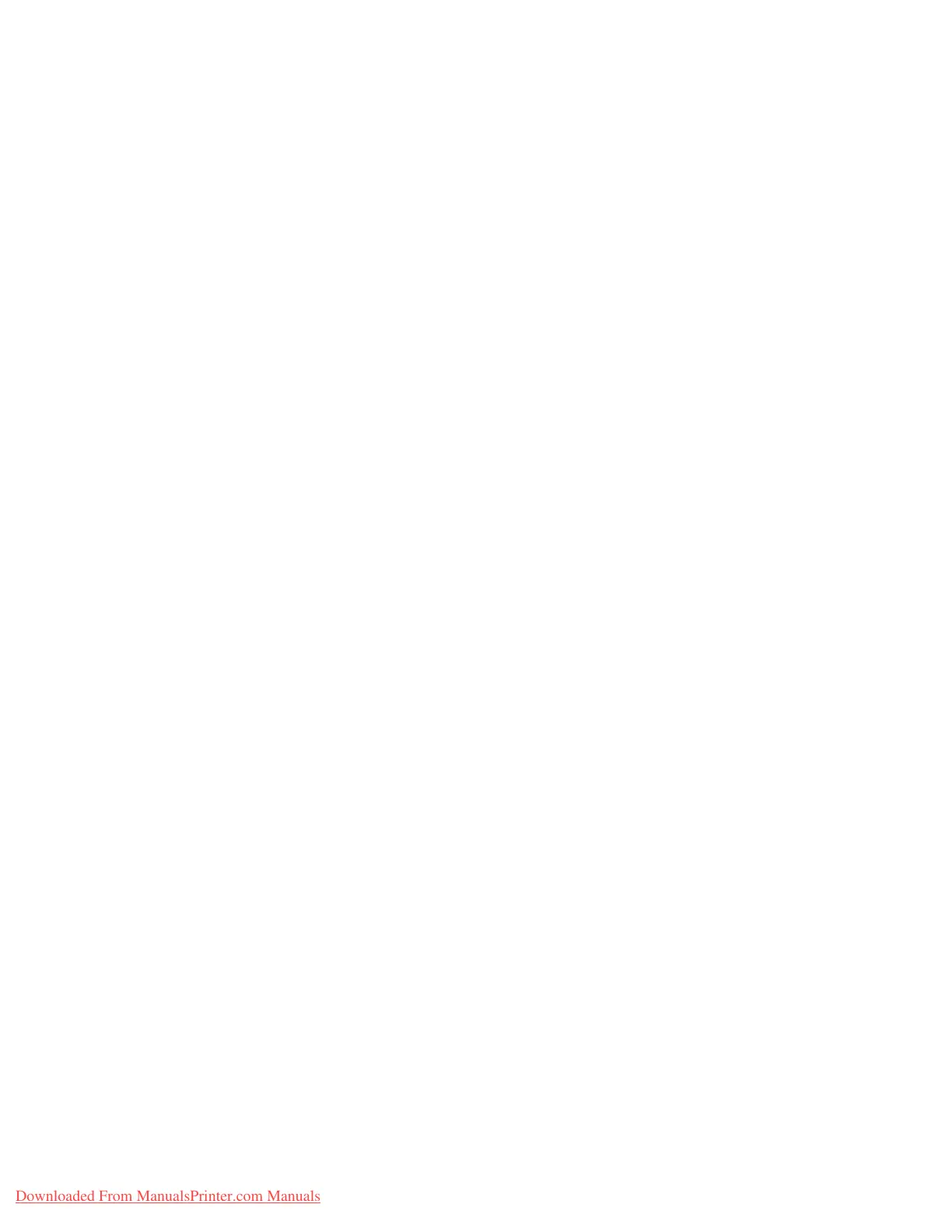E-mail
4-6 System Administration Guide
Xerox 4112/4127 Copier/Printer
a. Select POP3 Server Settings
b. Select Server Name/IP Address.
c. Enter the POP3 Server Name/IP Address and press Save.
Note
Enter the address in the format “xxx.xxx.xxx.xxx”. The “xxx” should be a numeric value in
the range from 0 to 255. However, 224 - 255.xxx.xxx.xxx and 127.xxx.xxx.xxx cannot be
used.
d. Select POP3 Server Port Number.
e. Enter a value in the range from 1 to 65535. The default is 110 (Do not use the numbers
of any other ports) and press Save.
f. Select Polling Interval.
g. Set the interval for checking the e-mail on the POP3 server and press Save.
h. Select Login Name.
i. Enter the name to log in to the POP3 server and press Save.
j. Select POP3 Server Password.
k. Enter the same password twice in the New Password and Re-enter Password. If you do
not set the password, leave it blank and select Save.
l. Select POP Password Encryption.
m. Select On (APOP) to encrypt the password, if desired and press Save and press Close
twice.
4. Configure the E-mail transmission
a. From the Connectivity & Network Setup list, select Outgoing/Incoming (i.e. E-mail
Send/Receive Settings).
b. Select SMTP Server Settings
c. Select SMTP Server Name/IP.
d. Enter the SMTP Server Name/IP Address and press Save.
Note
Enter the address in the format “xxx.xxx.xxx.xxx”. The “xxx” should be a numeric value in
the range from 0 to 255. However, 224 - 255.xxx.xxx.xxx and 127.xxx.xxx.xxx cannot be
used.
e. Select SMTP Server Port Number.
f. Enter a value in the range from 1 to 65535 and press Save. The default is 25.
g. Select E-mail Send Authentication.
h. Select one from Off, POP before SMTP, or SMTP AUTH. Tip: If you are having trouble
sending E-mail, to see if Authentication is the problem, set this item to Off and set the
SMTP Server IP Address (above) to a server that does not require authentication.
i. Select SMTP AUTH Login Name.
j. Set this item if SMTP AUTH is selected for E-mail Send Authentication.
k. Select SMTP AUTH Password.
l. Set this item if
SMTP AUTH is selected for E-mail Send Authentication. Enter the
same password twice in the New Password and Re-enter Password. If you do not set
the password, leave it blank and select Save and Close.
Downloaded From ManualsPrinter.com Manuals