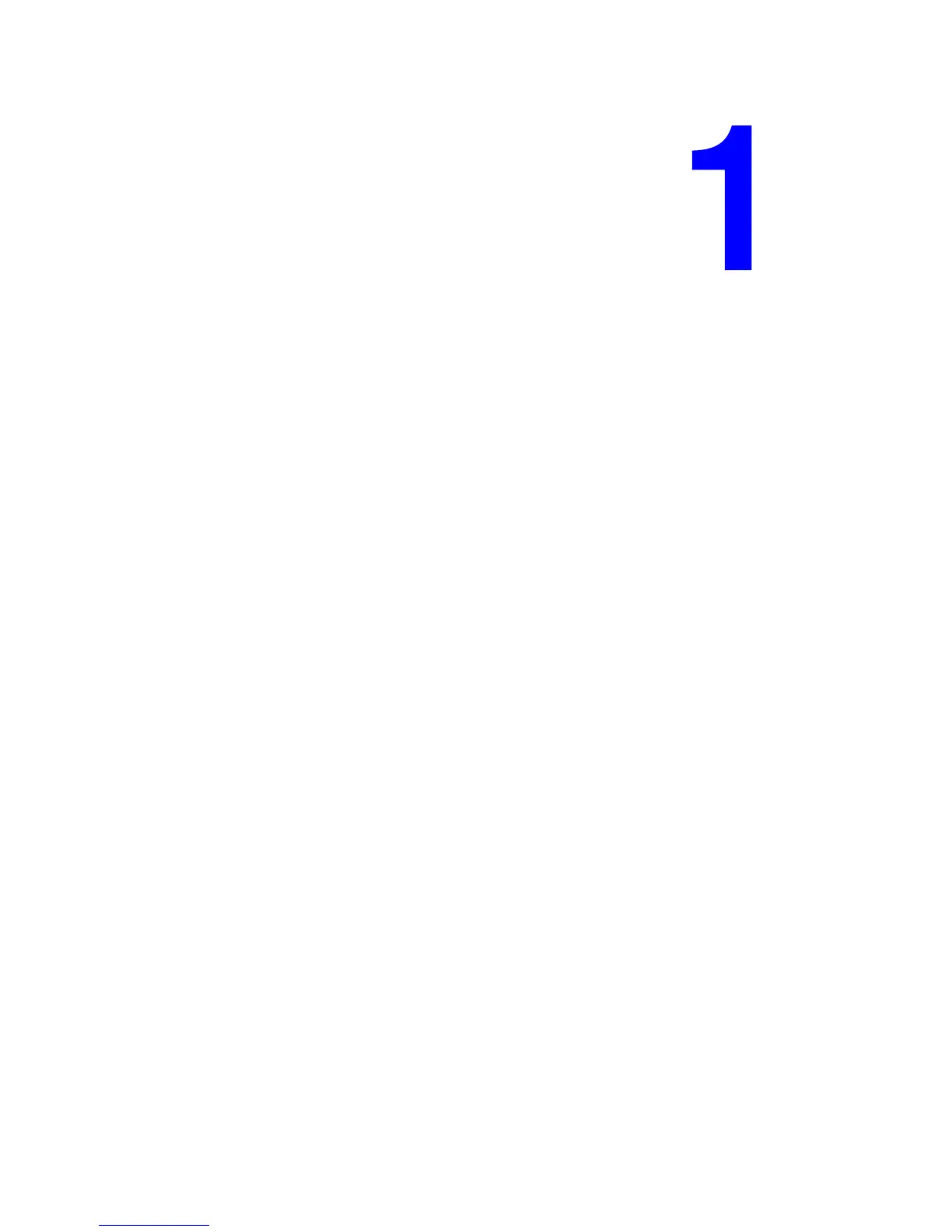Phaser® 6180MFP Multifunction Printer
1-1
This chapter includes:
■ User Safety on page 1-2
■ Printer Specifications on page 1-9
■ Regulatory Information on page 1-12
■ Copy Regulations on page 1-14
■ Fax Regulations on page 1-17
■ Material Safety Data Sheet on page 1-21
■ Printer Recycling and Disposal on page 1-22
Printer Information