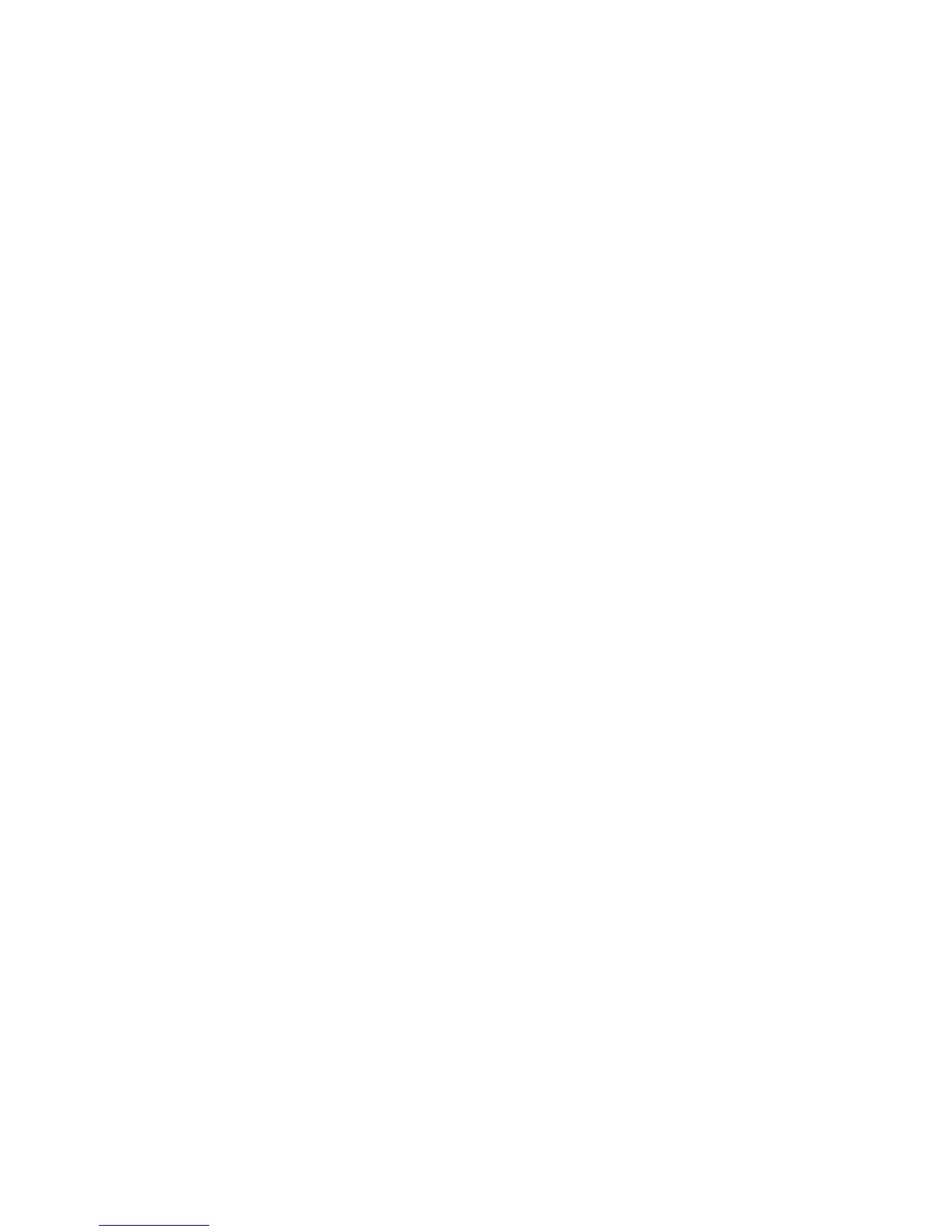Managing Fax Functions
Phaser® 6180MFP Multifunction Printer
8-16
Limiting Access to Fax and Scan Operations
Enabling the Scan/Fax Lock option limits access to fax and scan operations by requiring a
password to be entered before faxing or scanning.
To enable or disable Scan/Fax Lock:
1. On the control panel, press the System button.
2. Select
Admin Menu, and then press the OK button.
3. Select
Secure Settings, and then press the OK button.
4. Select
Panel Lock, and then press the OK button twice.
5. Select
Enable, and then press the OK button.
6. Press the Exit button one time.
7. Select
Scan/Fax Lock, and then press the OK button twice.
8. Select one of the following options, and then press the OK button:
■ Disable: This option turns off the Scan/Fax Lock option if it is on.
■ Enable: This option turns on the Scan/Fax Lock option if it is off.
9. If you want to change your password, select
Change Password, and then press the
OK button.
10. Enter a new four digit password, and then press the OK button.
Note: The default password is 0000.
Limiting Who Can Send Faxes to the Printer
When the Junk Fax Filter setting is enabled, the printer only prints faxes received from phone
numbers in the address book.
To turn off/on the Junk Fax Filter option:
1. On the control panel, press the System button.
2. Select
Admin Menu, and press the OK button.
3. Select
Fax Settings, and press the OK button.
4. Select
Junk Fax Filter, and press the OK button.
5. Select one of the following options, and then press the OK button:
■ Off: When off, anybody can send you a fax.
■ On: When on, faxes are only received from phone numbers in the printer’s address
book.
