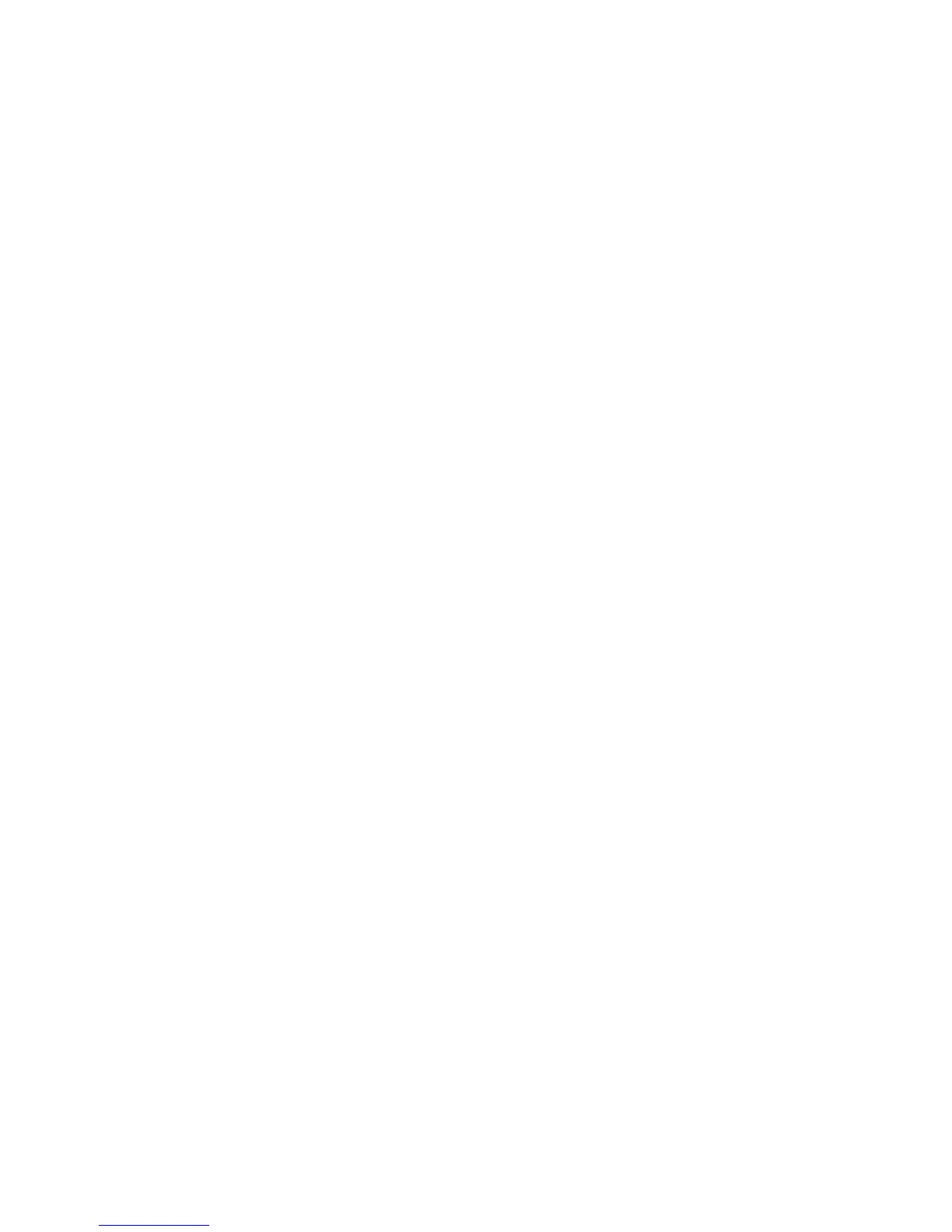Selecting Fax Options for Single Jobs
Phaser® 6180MFP Multifunction Printer
8-12
Making the Image Lighter or Darker
To lighten or darken an image when it is faxed:
1. On the control panel, press the Fax button.
2. Select
Lighten/Darken, and then press the OK button.
3. Press the Forward Arrow or Back Arrow to lighten or darken the fax, and then press the
OK button.
Note: The factory default is Normal.
Delay Sending a Fax
To send a fax at a specified time (within 24 hours):
1. On the control panel, press the Fax button.
2. Select
Delayed Start, and then press the OK button.
3. Select
On, and then press the OK button.
4. Select the time to send the fax:
■ Select a number from 0 to 23 for the hour, and then press the Forward Arrow or
Back Arrow button to select minutes.
■ Select a number from 0 to 59 for minutes, and then press the OK button.
5. Press the Start button.
The fax is scanned and saved to be sent at the time you specified.
Enabling Color Fax
To enable the sending of a color fax:
1. Press the System button.
2. Select
Admin Menu, and then press the OK button.
3. Select
Fax Settings, and then press the OK button.
4. Select
Color Fax, and then press the OK button.
5. Press the Up Arrow or Down Arrow to change the setting to
On.
6. Press the OK button.
Note: Changing the Color Fax setting requires that the printer be turned off, and then on
again.
When faxing, press the Color Mode button to switch between Black and White mode and
Color mode.
Note: The factory default for Color Fax is Off.
