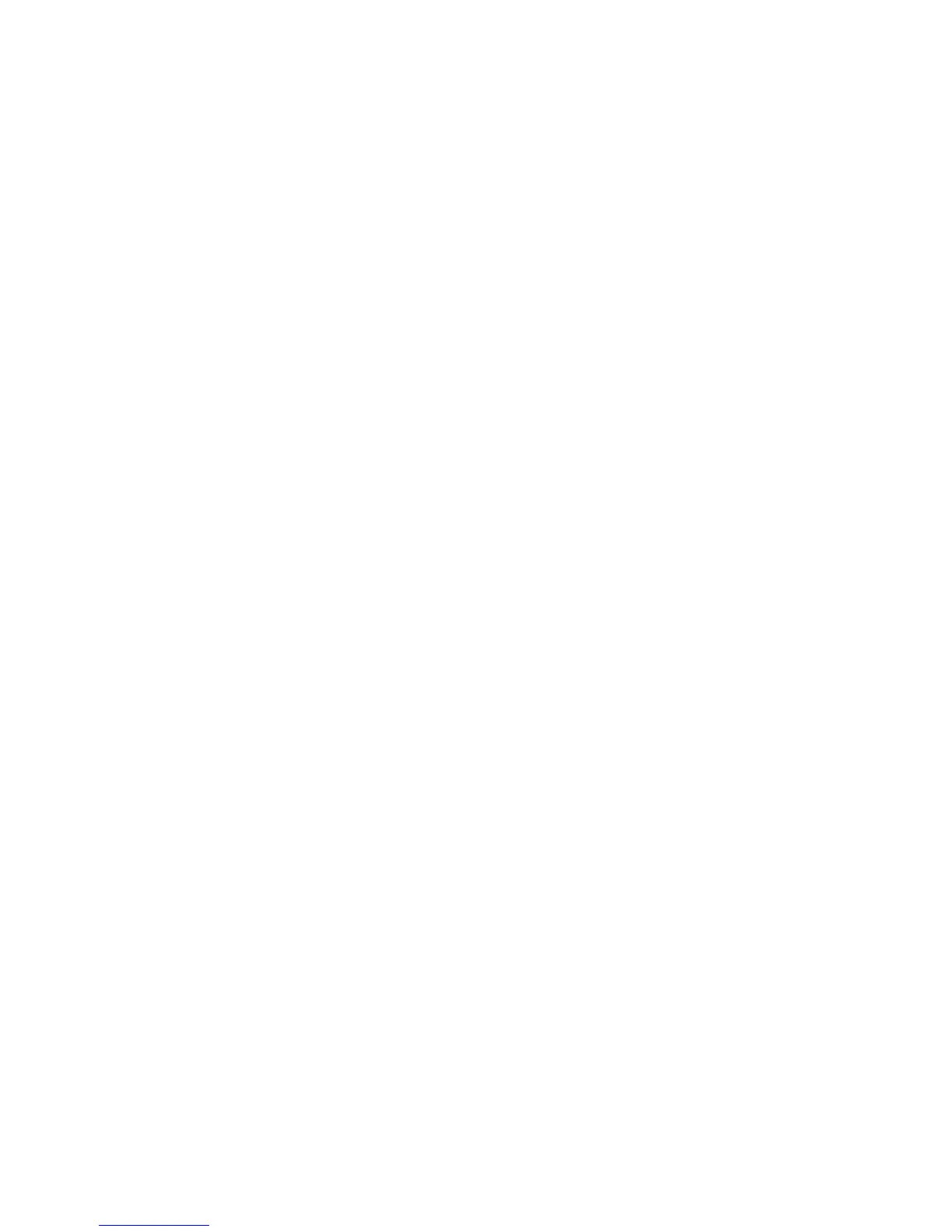Scanning to a USB Connected Computer
Phaser® 6180MFP Multifunction Printer
7-5
Scanning to a USB Connected Computer
Note: This procedure assumes you have Express Scan Manager installed on your computer.
For more information on Express Scan Manager, see
Express Scan Manager on page 3-3.
1. On the control panel, click the Scan button.
2. Use the Up Arrow to select
Computer (USB), and then press the OK button.
3. Select the file format:
a. Press the OK button.
b. Press the Up Arrow or Down Arrow button to select the format.
c. Press the OK button.
4. Press the Start button.
A Xerox Phaser 6180MFP Scanner dialog box will appear on your computer asking you
which application to launch to manage the scanned file.
5. Select Phaser 6180MFP Express Scan Manager, and then click OK.
The printer scans your documents to the output destination specified in Express Scan
Manager.
See also:
Adjusting Scanning Options on page 7-18