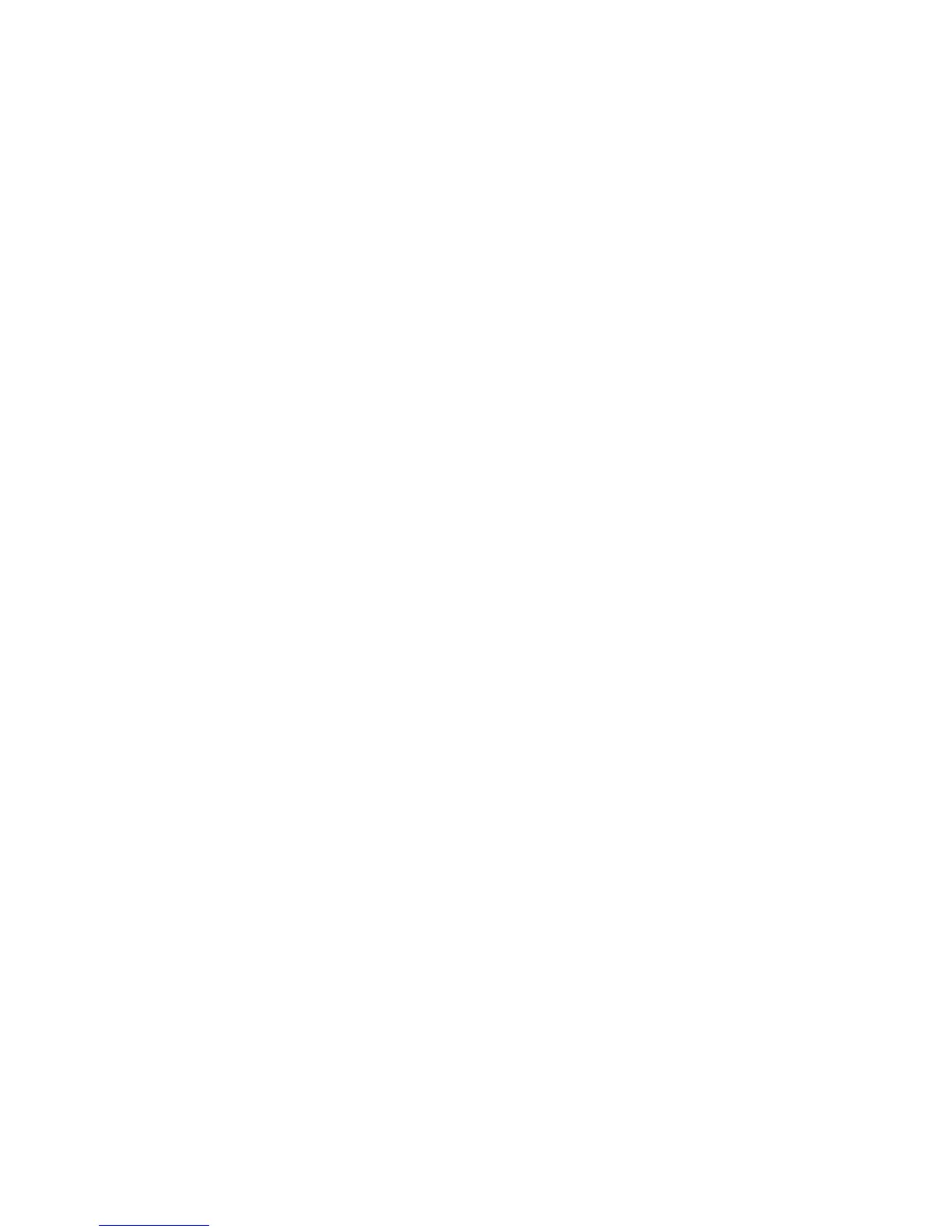Control Panel Menus
Phaser® 6180MFP Multifunction Printer
9-3
Changing Menu Settings
Changing the Power Saver Time
In this example, you set the transitional time to the Power Saver Mode. For more information
on the power saver modes, see Power Saver Modes on page 2-10.
1. To display the
Setup screen, press the System button on the control panel.
2. Press the Up Arrow or Down Arrow button until
Admin Menu appears, and then press
the Forward Arrow or OK button.
3. Press the Up Arrow or Down Arrow button until
System Settings appears, and then
press the Forward Arrow or OK button.
4. Press the Up Arrow or Down Arrow button until
Power Saver Timer appears, and then
press the Forward Arrow or OK button.
5. Select
Mode 1 (Printer) or Mode 2 (System), and then press the OK button.
6. Press the Up Arrow or Down Arrow button to change the number of minutes that the
printer will wait before entering the Power Saver mode.
7. Press the OK button to confirm your settings.
Note: If you want to change values after you have confirmed them by pressing the OK button,
you need to set them from the start again.