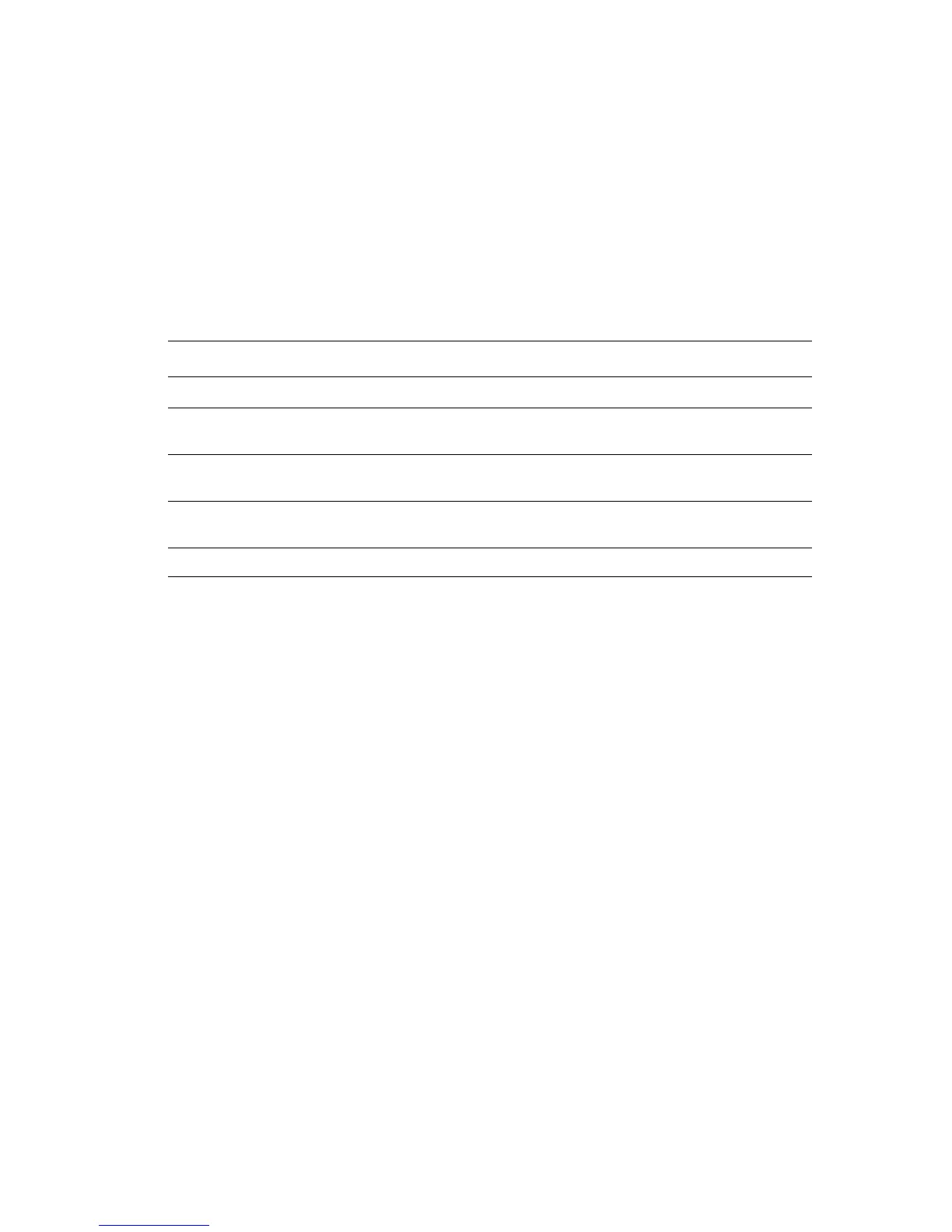Menu Map
Phaser® 6180MFP Multifunction Printer
9-20
Menu Map
The Menu Map helps you navigate the control panel menus. To print the Menu Map:
1. On the control panel, press the System
button, select Information Pages, and then press
the OK button.
2. Select
Menu Map, and then press the OK button to print.
Note: Print the Menu Map to see other information pages available for printing.
See also:
Description of Menu Items on page 9-4
Main operation and buttons on the control panel
Displays the
Setup screen
System button
Switch between the menu levels Forward Arrow button (moves one level downwards) or Back
Arrow button (moves one level upwards)
Switch between menu or items in
the same level
Up Arrow button (displays the previous menu or item) or Down
Arrow button (displays the next menu or item)
Move the cursor to the right or left Forward Arrow button (moves to the right) or Back Arrow
button (moves to the left)
Confirm setting OK button