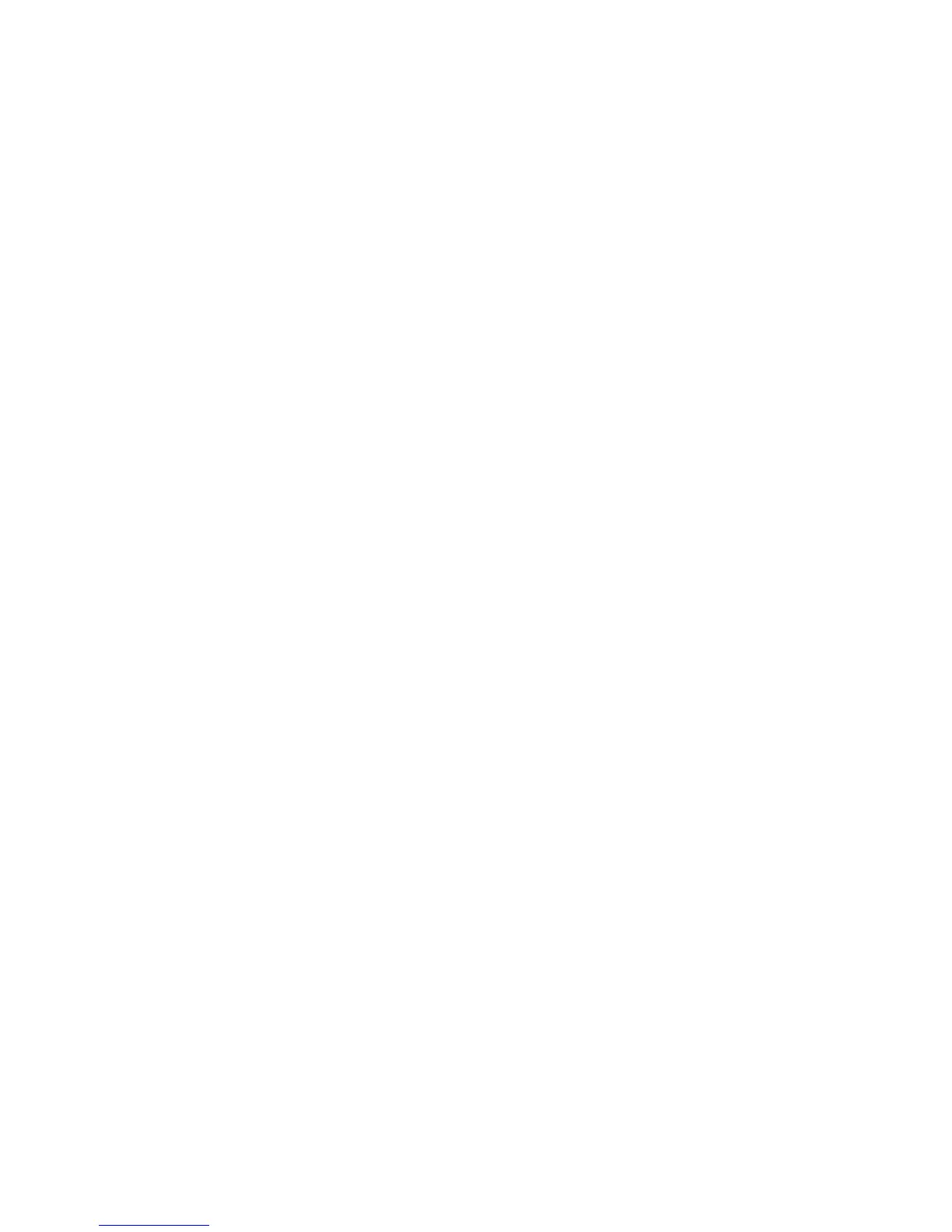Checking Status of Print Data
Phaser® 6180MFP Multifunction Printer
2-11
Checking Status of Print Data
Checking Status in Windows
Printer information and status are displayed on the Status window. Double-click the
PrintingScout printer icon on the taskbar at the bottom right of the screen. From the displayed
window, check the column Status.
You can change the display contents with the button on the left of the Printer Status window.
Status Setting button: Displays the Status Setting screen and allows you to check the printer
name, printer connection port, and printer status.
For more information about PrintingScout, see the Help:
1. From the Start menu, select Programs.
2. Select Xerox Office Printing.
3. Select PrintingScout.
4. Select PrintingScout Help.
See also:
PrintingScout Software on page 3-4
Checking Status in CentreWare Internet Services
You can check the status of the print job sent to the printer at the Jobs tab of CentreWare
Internet Services.
See also:
Printer Management Software on page 3-1
