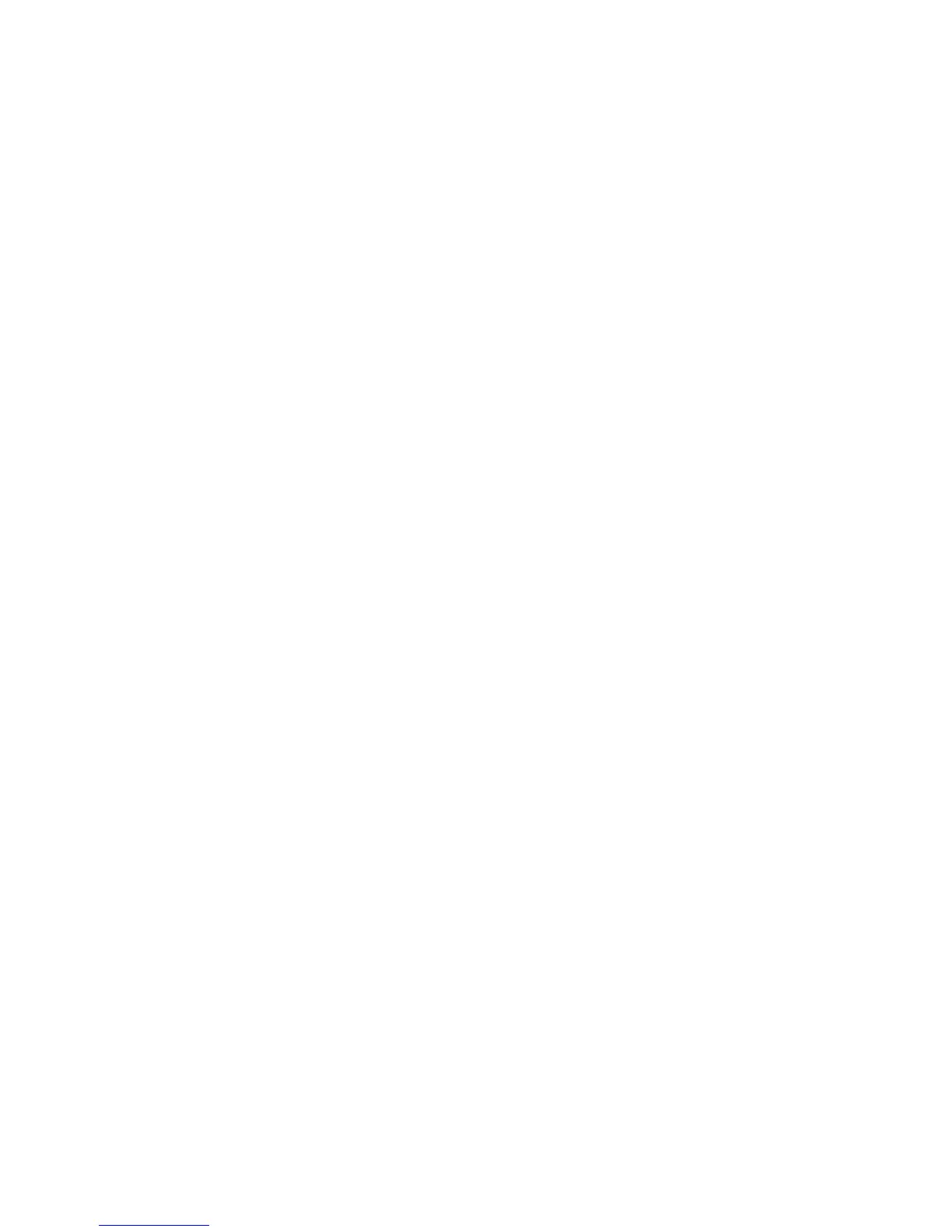Choosing a Connection Method
Phaser® 6180MFP Multifunction Printer
4-5
Connecting via Parallel
A parallel cable connection can also be used for connecting to one computer. This type of
connection provides the slowest data speeds. Parallel connection requires a standard-to-high
density parallel printer cable, (36-pin high-density 1284-C [male] to 36-pin low density
1284-B [male] cable), with a maximum length of three meters (10 feet). Connect the parallel
cable to the printer and the computer while they are both Off, and then turn them On. Install
the printer driver from the Software and Documentation CD-ROM, and select the appropriate
LPT parallel port.
See also:
Installing the Printer Drivers on page 4-10