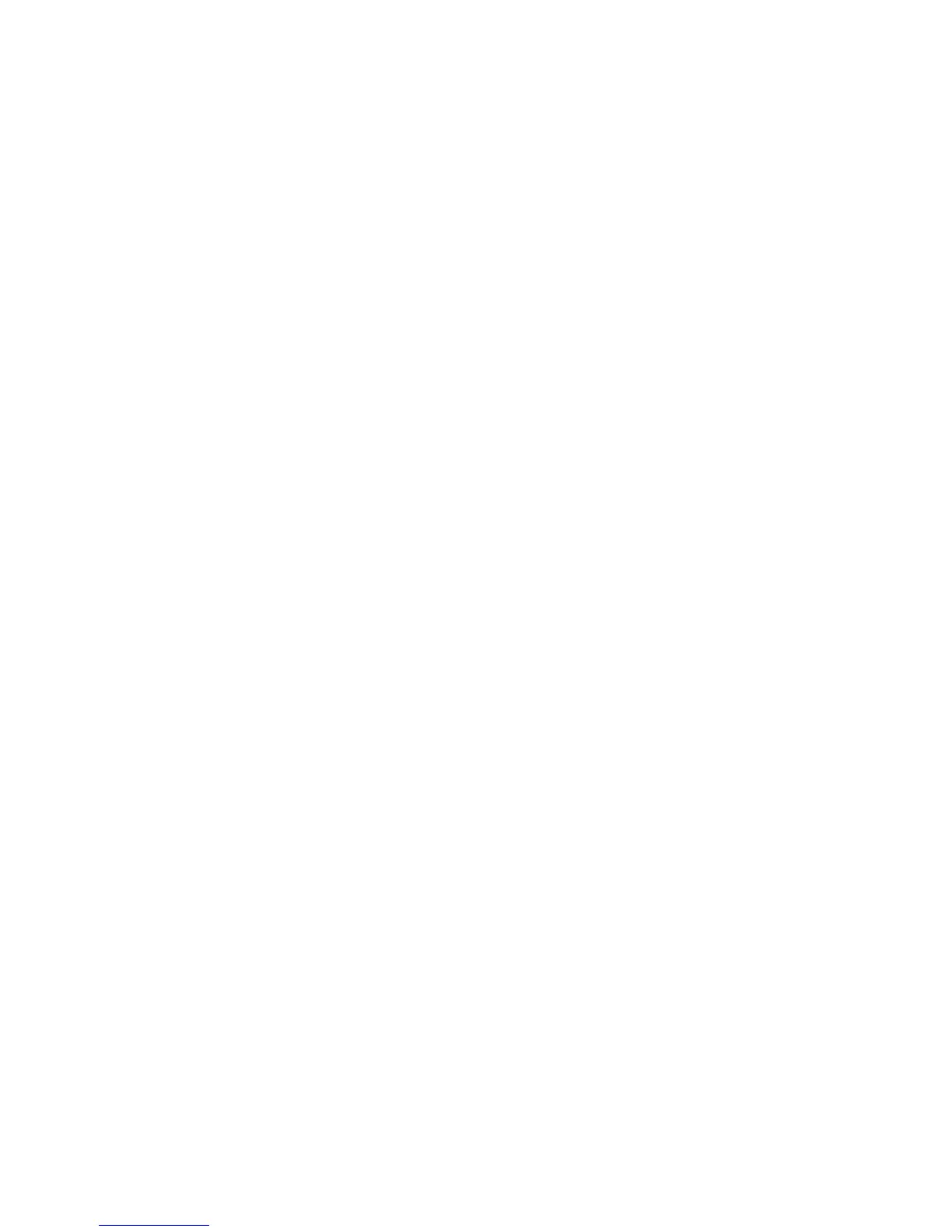Selecting Printing Options
Phaser® 6180MFP Multifunction Printer
5-18
Selecting Options for an Individual Job (Windows)
If you want to use special printing options for a particular job, change the driver settings before
sending the job to the printer. For example, if you want to use Photo print-quality mode for a
particular graphic, select this setting in the driver before printing that job.
1. With the desired document or graphic open in your application, access the Print dialog
box.
2. Select the Phaser 6180MFP printer and click its Properties button to open the printer
driver.
3. Make selections from the driver tabs. See the following table for specific printing options.
Note: In Windows 2000, Windows XP, Windows Server 2003, and Windows Vista, you
can save current printing options with a distinctive name and apply them to other print
jobs. Select either the Advanced, Paper/Output, Image Options, or Layout tab, and
then select a Saved Setting. Click the Help button for more information.
4. Click the OK button to save your selections.
5. Print the job.