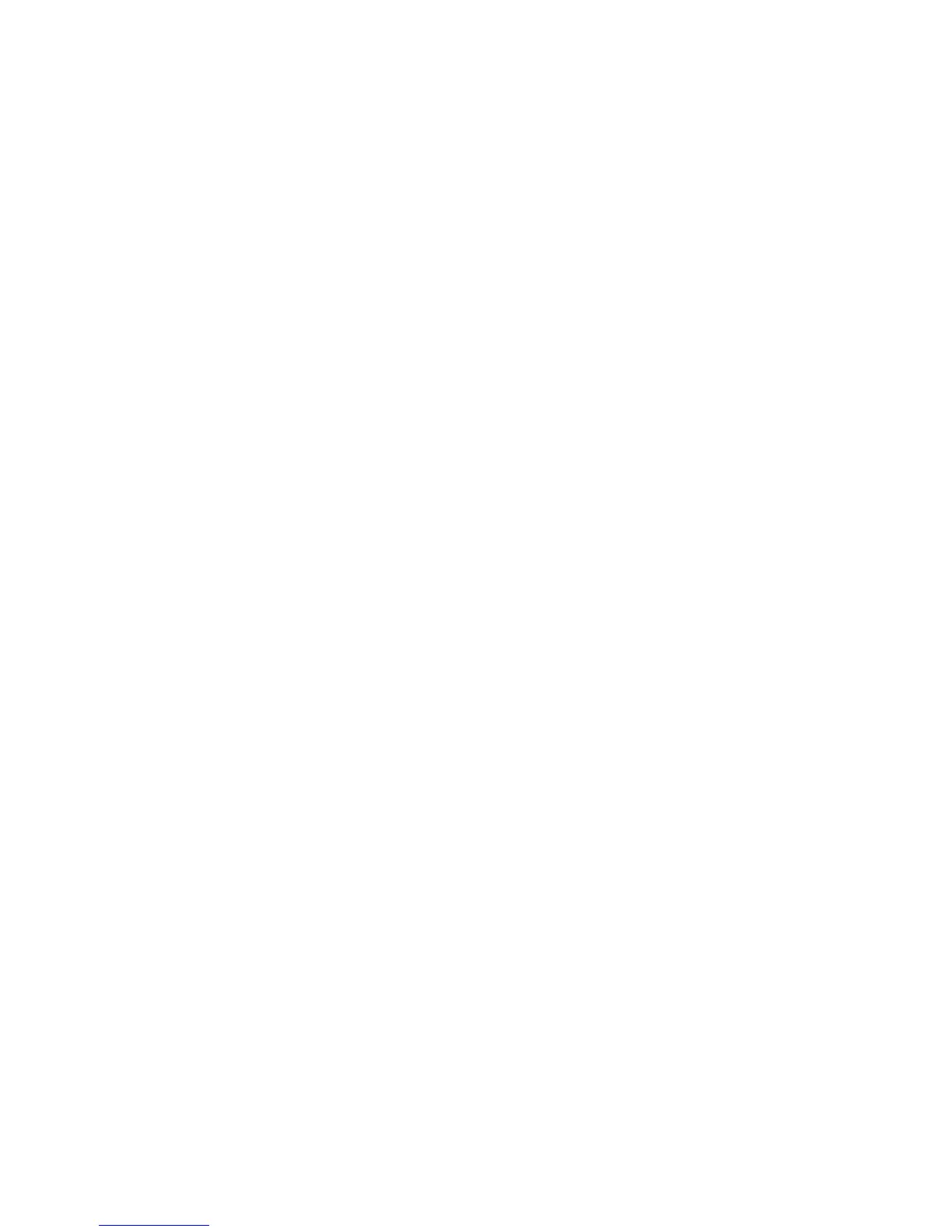Adjusting Copying Options
Phaser® 6180MFP Multifunction Printer
6-3
Adjusting Copying Options
This section includes:
■ Basic Settings on page 6-3
■ Image Adjustments on page 6-6
■ Image Placement Adjustments on page 6-9
■ Output Adjustments on page 6-12
Basic Settings
You can change the following basic settings when making copies:
■ Selecting Color or Black and White Copies on page 6-3
■ Selecting a Tray to Use for Copies on page 6-4
■ Selecting the Default Copy Settings on page 6-5
■ Specifying 2-Sided Copies on page 6-5
■ Selecting the Default Copy Settings on page 6-5
Selecting Color or Black and White Copies
You can create copies in color or in black and white.
1. Press the Copy button.
2. Press the Color Mode button on the control panel to change the selection to Color or
B & W (Black &White).
Note: The Color Mode will return to the default setting after the Copy job is complete. To
set the default behavior permanently, see
Selecting the Default Copy Settings on page 6-5.