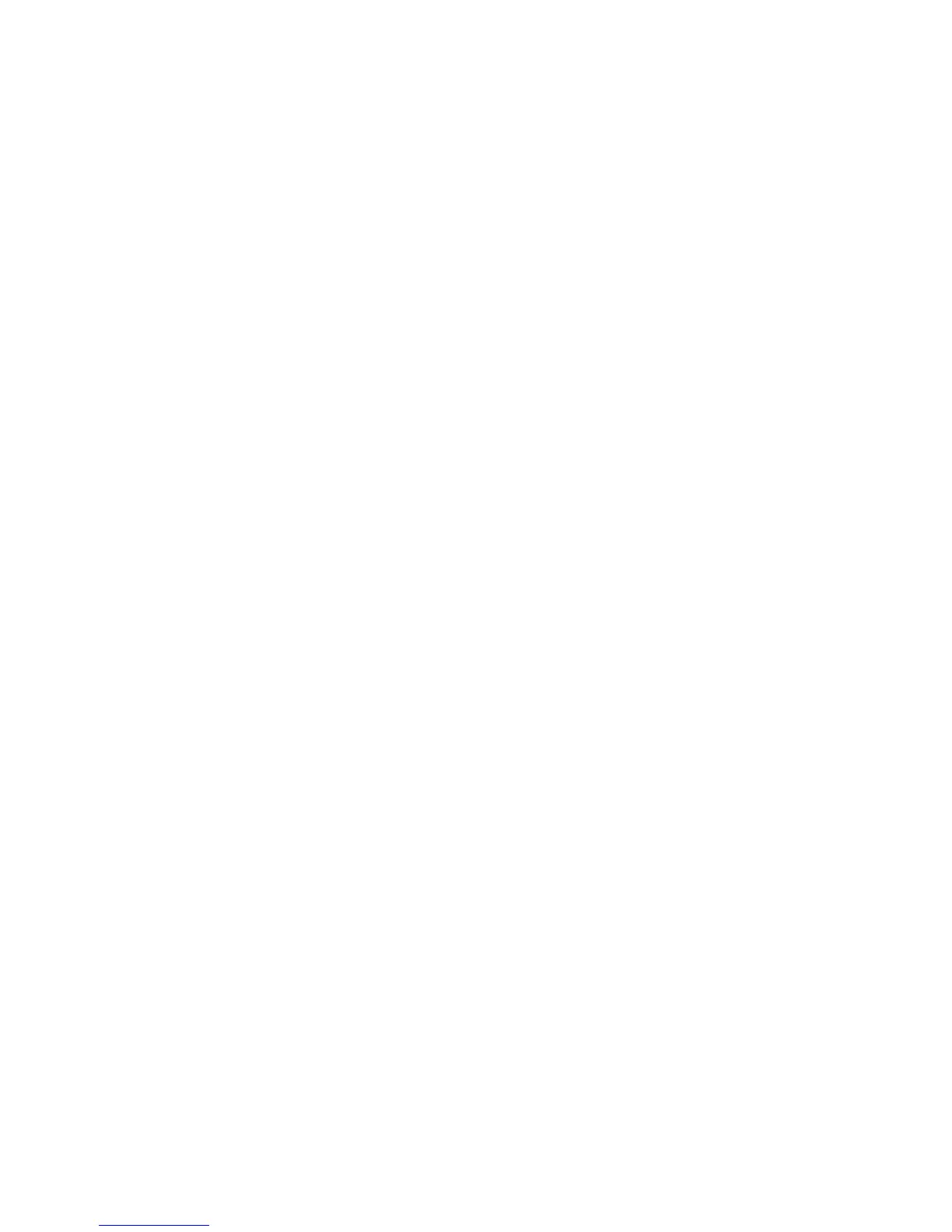Adjusting Copying Options
Phaser® 6180MFP Multifunction Printer
6-4
Selecting a Tray to Use for Copies
In some cases, you may want to make copies on letterhead, colored paper, or transparencies.
After loading the special paper in a tray, select the tray to use for your copies.
To select the tray for copying special paper:
1. On the control panel, press the Copy button.
2. Select
Paper Supply, and then press the OK button.
3. Select one of the following trays to use for the copies, and then press the OK button.
■ Tray 1 (MPT)
■ Tray 2
■ Tray 3 (if available on your printer)
Note: For best results, specify the size and type of paper if using Tray 1. Specify the paper
type if using Tray 2 or 3.
Selecting the Document Type
The scanner optimizes the appearance of the output based on the contents of the original. To
set the original type:
1. On the control panel, press the Copy button.
2. Select
Document Type, and then press the OK button.
3. Select the original type, and then press the OK button.
■ Text: For black and white or colored text.
■ Mixed: (factory default): For both text and photographs, such as magazines or
newspapers.
■ Photo: For photograph prints.
