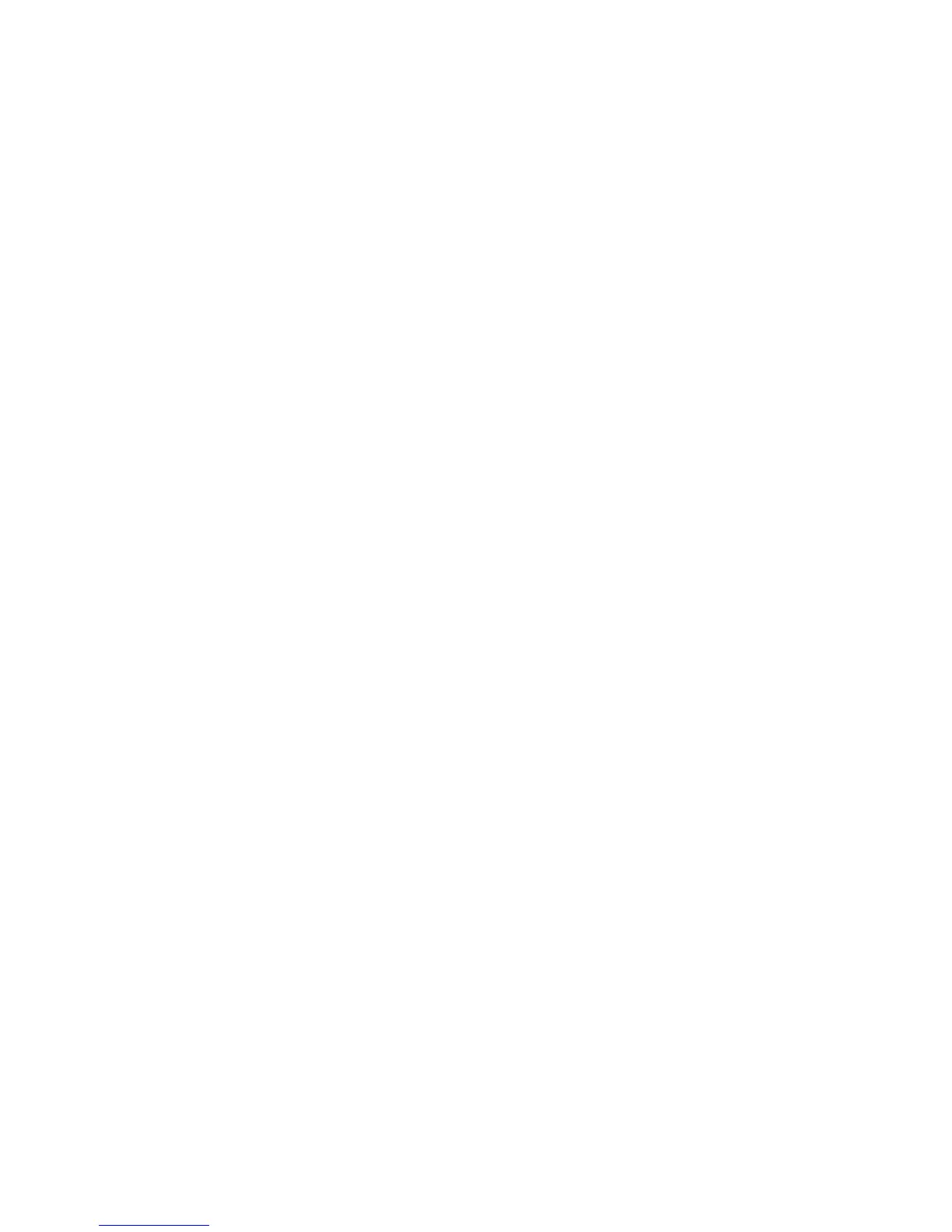Problems With the Printer
Phaser® 6180MFP Multifunction Printer
10-31
Enabling Options
If your options are not working, do the following to enable the options:
Using the PostScript Driver
1. Select Start, select Settings, and then select Printers and Faxes.
2. Right-click on the printer and select Properties.
3. Click the Device Settings tab.
4. Under Installable Options, select Available for the option that you want to enable.
5. Click the OK button.
Using the PCL Driver
1. Select Start, select Settings, and then select Printers and Faxes.
2. Right-click on the printer and select Properties.
3. Click the Options tab.
4. Click the option you want to enable to highlight it.
5. In the Settings for field, select Ava i l a ble.
6. Click the OK button.