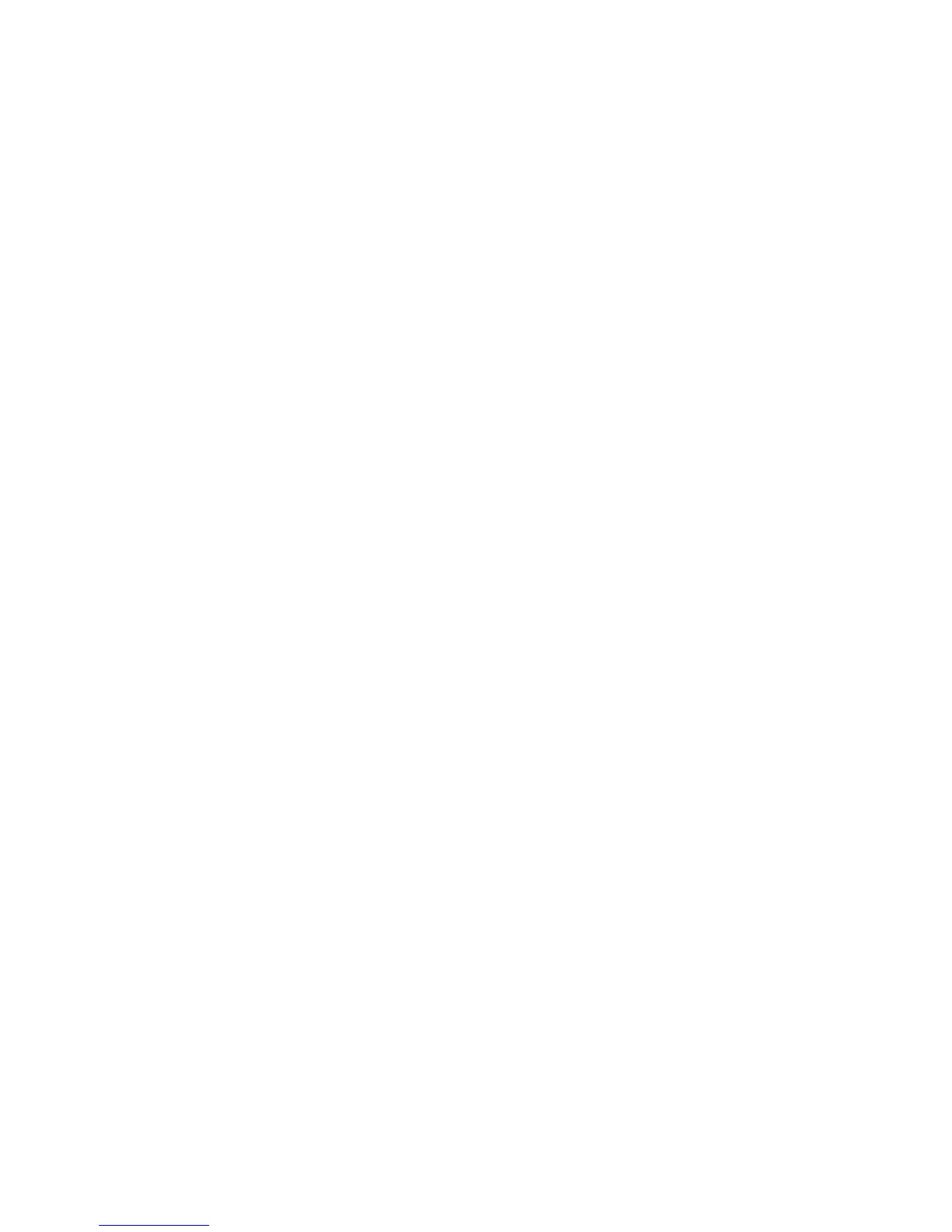Scanning Images into an Application
Phaser® 6180MFP Multifunction Printer
7-15
Scanning Images into an Application
You can import images directly from the scanner into Windows or Macintosh applications on
your computer.
Note: The printer must be connected to the computer with a USB cable.
Scanning an Image into a Windows Application (TWAIN)
To import images into an application on Windows 2000, Windows XP, Windows Server 2003,
and Windows Vista:
1. Open the file in which you want to place the image.
2. Select the application’s menu item to acquire the image. For example, if you are using
Word to place an image in a document:
a. Select Insert.
b. Select Picture.
c. Select From Scanner or Camera.
d. Select the scanner, and then click the Custom Insert button.
3. Specify the paper source in the Paper source drop-down menu: Document Glass or
Document Feeder.
4. Specify the other scanner driver settings as desired.
Note: For more information, click the Help button to view the online help.
5. Click the Scan button.
The printer scans the document and the image is placed in your application.
