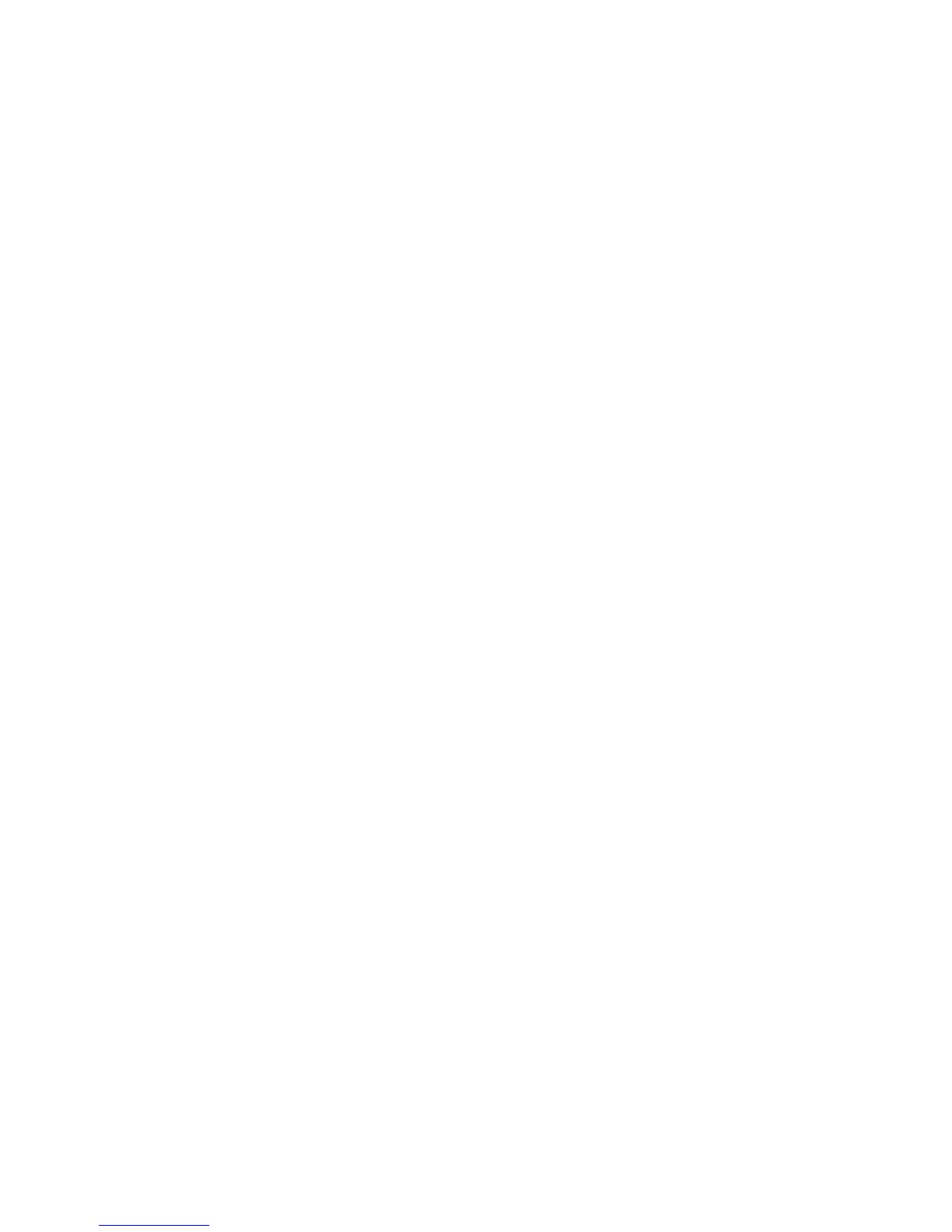Scanning to a FTP Server
Phaser® 6180MFP Multifunction Printer
7-13
Scanning to a FTP Server
The printer can scan an image, and then send it to an FTP server using FTP.
Creating an Address for the Scanner
Before scanning, you must create an address for your printer to scan to. There are two ways to
create the address:
■ Using CentreWare IS to create the address
■ Using the Xerox Address Book Editor to create the address
Using CentreWare IS to Create an Address
To configure the address using CentreWare IS:
1. Launch your web browser.
2. Enter your printer’s IP address in the browser’s Address field.
3. Click the Address Book button.
4. Under Server Address Book, click Individual Directory.
5. In the Directory Listing, click the Add button of any blank address.
6. Fill in the rest of the information for the FTP server:
a. In the Name field, enter the name that you want this address to appear under in the
Address Book.
b. In the Server Address field, enter the IP address of the FTP server.
c. The port number only needs to be specified if the FTP server is not using the default
port.
d. If the FTP server requires you to login, enter the name and password in the appropriate
fields.
e. Leave the Share Name and Server Path fields blank.
7. Click the Save Changes button to create the new address.