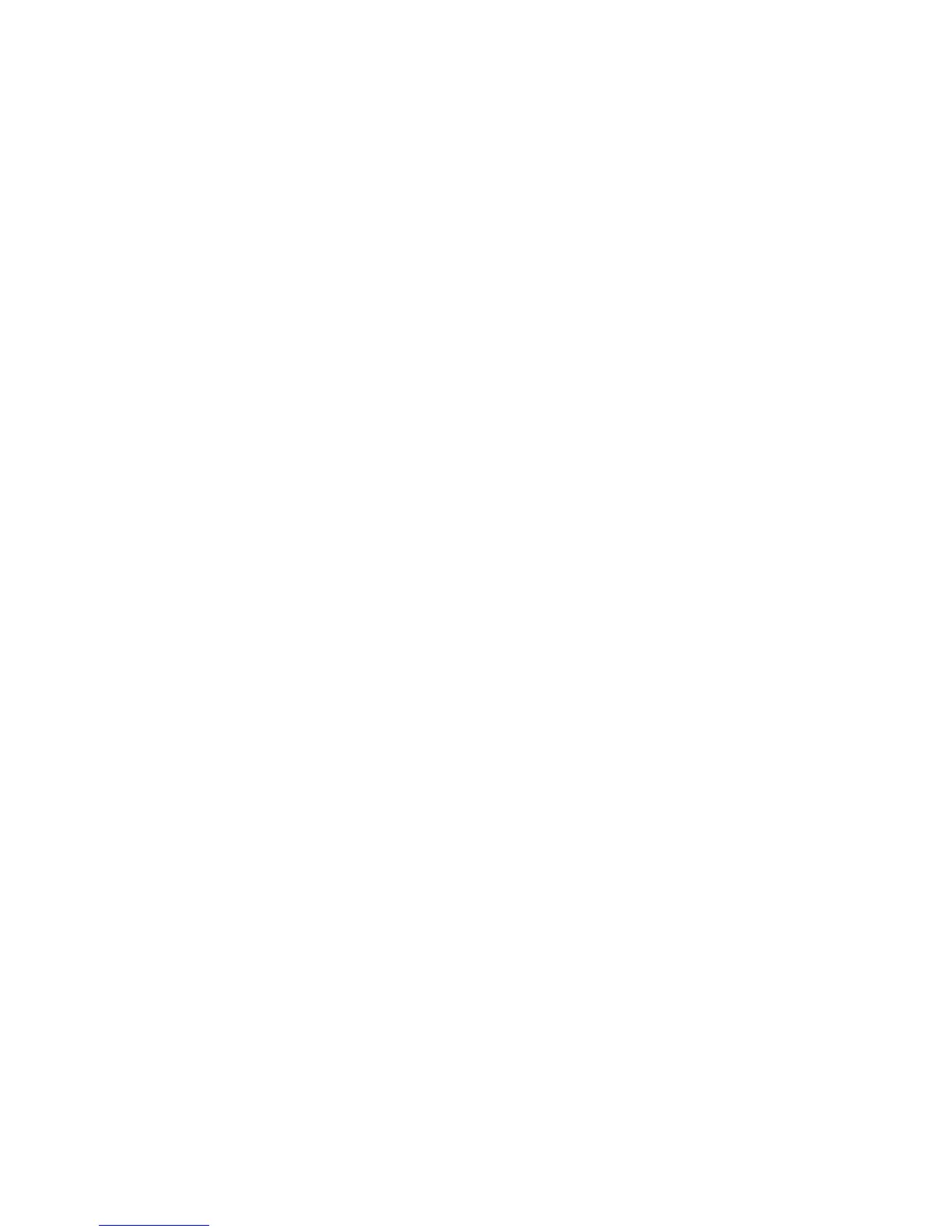Managing Fax Functions
Phaser® 6180MFP Multifunction Printer
8-15
Enabling or Disabling Secure Faxes
When the Secure Receive Lock option is enabled, a password is required before faxes can be
printed or removed.
To enable or disable Secure Receive Lock:
1. On the control panel, press the System button.
2. Select
Admin Menu, and then press the OK button.
3. Select
Secure Settings, and then press the OK button.
4. Select
Panel Lock, and then press the OK button twice.
5. Select
Enable, and then press the OK button.
6. Press the Exit button one time.
7. Select
Secure Receive Lock, and then press the OK button twice.
8. Select one of the following options, and then press the OK button:
■ Disable: This option turns off the Secure Receive Lock option if it is on.
■ Enable: This option turns on the Secure Receive Lock option if it is off.
9. If you want to change your password, select
Change Password, and then press the
OK button.
10. Enter a new four digit password, and then press the OK button.
Note: The default password is 0000.
Printing Secure Faxes
If the Secure Receive Lock option is enabled, you must enter your numeric password to print a
received fax.
To print or clear all secure faxes:
1. On the control panel, press the Job Status button.
2. Select
Walk-Up Features, and then press the OK button.
3. Select
Secure Receive, and then press the OK button.
4. When prompted, enter your four-digit password, and then press the OK button.
The received faxes are printed.
