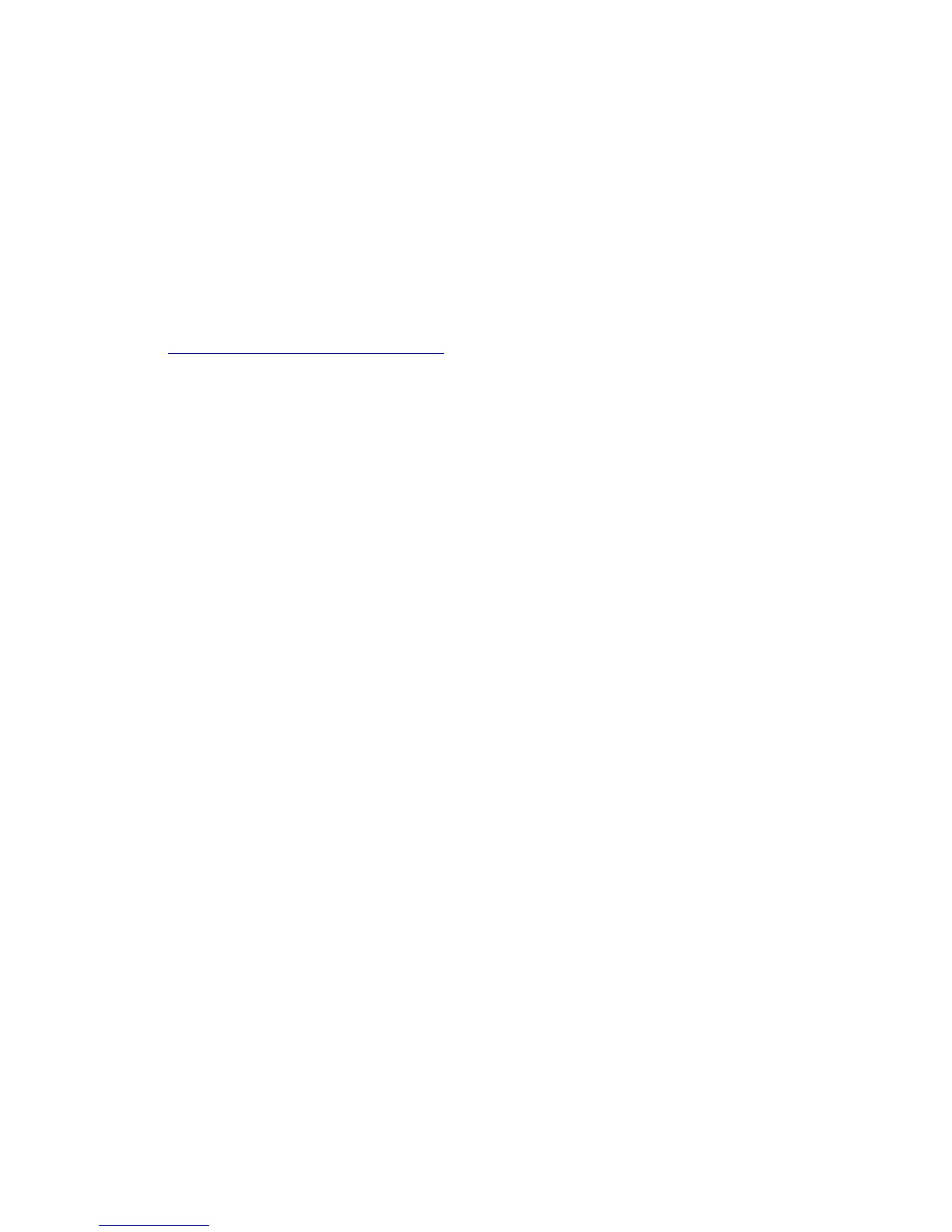Installing the Scan Driver
Phaser® 6180MFP Multifunction Printer
7-3
Installing the Scan Driver
If you plan to import scanned images directly into an application (such as Photoshop or Word),
or scan images directly to your computer, you must install the Xerox scan driver.
Note: On the Macintosh operating system, the scan driver is installed when the printer driver
is installed. No additional steps are required.
Xerox provides scan drivers for the Windows and Macintosh operating systems along with the
printer drivers on the Software and Documentation CD-ROM that came with your printer.
Xerox scan drivers can also be found on the Xerox Drivers and Downloads website at
w
ww.xerox.com/office/6180MFPdrivers.
Installing the Windows Scan Driver over USB
1. Ensure the printer is turned on and connected to your computer with a USB cable.
2. Click Cancel for each of the first two times you see the Found New Hardware Wizard.
3. Insert the Software and Documentation CD-ROM into your computer’s CD-ROM drive.
The installer starts automatically.
4. Click Install Scan Driver (USB Only).
5. To continue, click Next.
6. Select I Accept if you accept the Xerox License Agreement, and then click Next.
7. In the InstallShield Wizard Complete dialog box, click Finish. The Found New
Hardware Wizard dialog box opens.
8. When the wizard asks Can Windows connect to the Windows Update to search for
software?, select No, not this time, and then click Next.
9. Select Install the software automatically (Recommended), and then click Next.
10. When the installation is complete, click Finish.