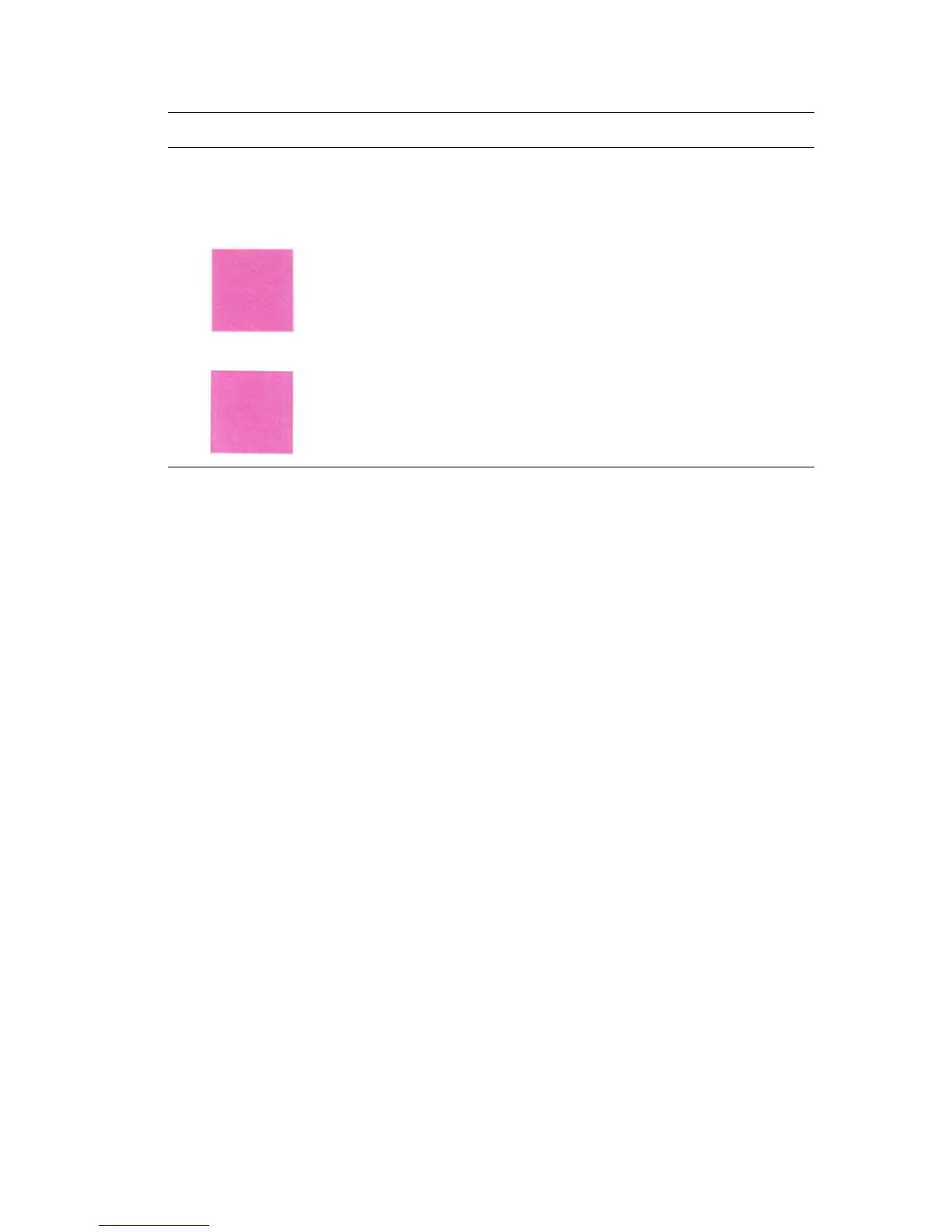Print Quality
Phaser® 6180MFP Multifunction Printer
10-25
Color Registration
Color registration can be adjusted by the printer automatically, or you can manually adjust it.
Color registration should be adjusted any time the printer is moved.
Automatic Color Registration Adjustment
Use the following procedure to perform automatic color registration adjustment.
Note: An automatic color registration adjustment is performed every time a new print
cartridge is installed.
1. Press the System button to display the Setup screen.
2. Press the Up Arrow or Down Arrow button until
Admin Menu appears, and then press
the OK button.
3. Press the Up Arrow or Down Arrow button until
Maintenance appears, and then press
the OK button.
4. Press the Up Arrow or Down Arrow button until
Adjust Color Regi appears, and then
press the OK button.
5. Press the Up Arrow or Down Arrow button until
Auto Correct appears, and then press
the OK button.
6. Select
Yes, and then press the OK button.
Moiré pattern
(undesirable pattern in
the halftone) in
Standard mode copies
Standard Mode
Enhanced Mode
The output quality mode is set to Standard.
Change the output quality mode to Enhanced.
Note: Enhanced mode copies may take a couple of seconds longer to
make.
For information on changing the output quality mode for a single job, see
Output Quality on page 6-12. For instructions on changing the default
output quality mode setting, see Selecting the Default Copy Settings on
page 6-5.
Symptom Reason/Action
