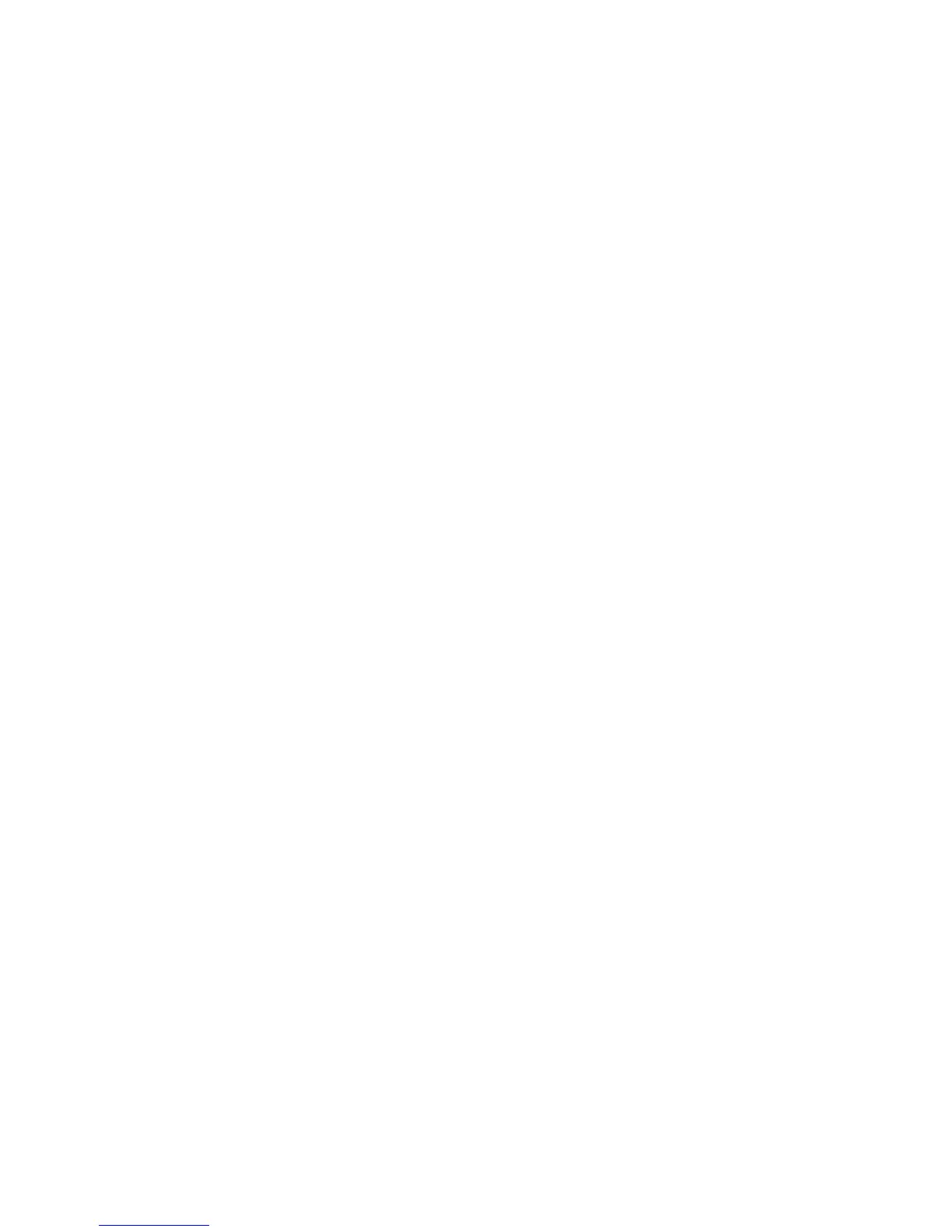Scanning to a FTP Server
Phaser® 6180MFP Multifunction Printer
7-14
Using the Address Book Editor to Create an Address
Note: To use the Address Book Editor, your computer must be connected to the printer with a
USB cable.
1. Windows: On the Start menu, select Programs > Xerox > Phaser 6180MFP > Address
Book Editor.
Macintosh: Open the Applications folder, and then select
Xerox/Phaser6180MFP/Address Book Editor.
2. In the left-pane, right-click the Server icon, and then select New.
The Server Address dialog box appears.
3. In the Name field of the Server Address dialog box, enter the name that you want this
address to appear under in the Address Book.
4. Click the Server (FTP) option button.
5. Fill in the remaining information for the FTP server:
a. In the Server Name/IP Address field, enter the IP address for the FTP Server.
b. In the Path field, enter the path to the folder you want the images placed in.
c. If the FTP server requires you to log in, enter the name and password that you log in
with.
6. Click OK.
7. On the File menu, select Save all.
The Address Book is saved with the new entry for the FTP server.
You are now ready to scan images to the FTP server.
Scanning to a FTP Server
If you haven’t created an address for the printer to use, then see Setting Up Scanning to a
Computer on page 7-6. To scan to a FTP server:
1. On the control panel, click the Scan button.
2. Use the Up Arrow button to select
Computer, and then press the OK button.
3. Select
Server (FTP), and then press the OK button.
4. Press the Up Arrow or Down Arrow button to select the address that points to your
computer, and then press the OK button.
5. Press the Start button.
The printer scans your documents, and then places it on the FTP server
See also:
Adjusting Scanning Options on page 7-18