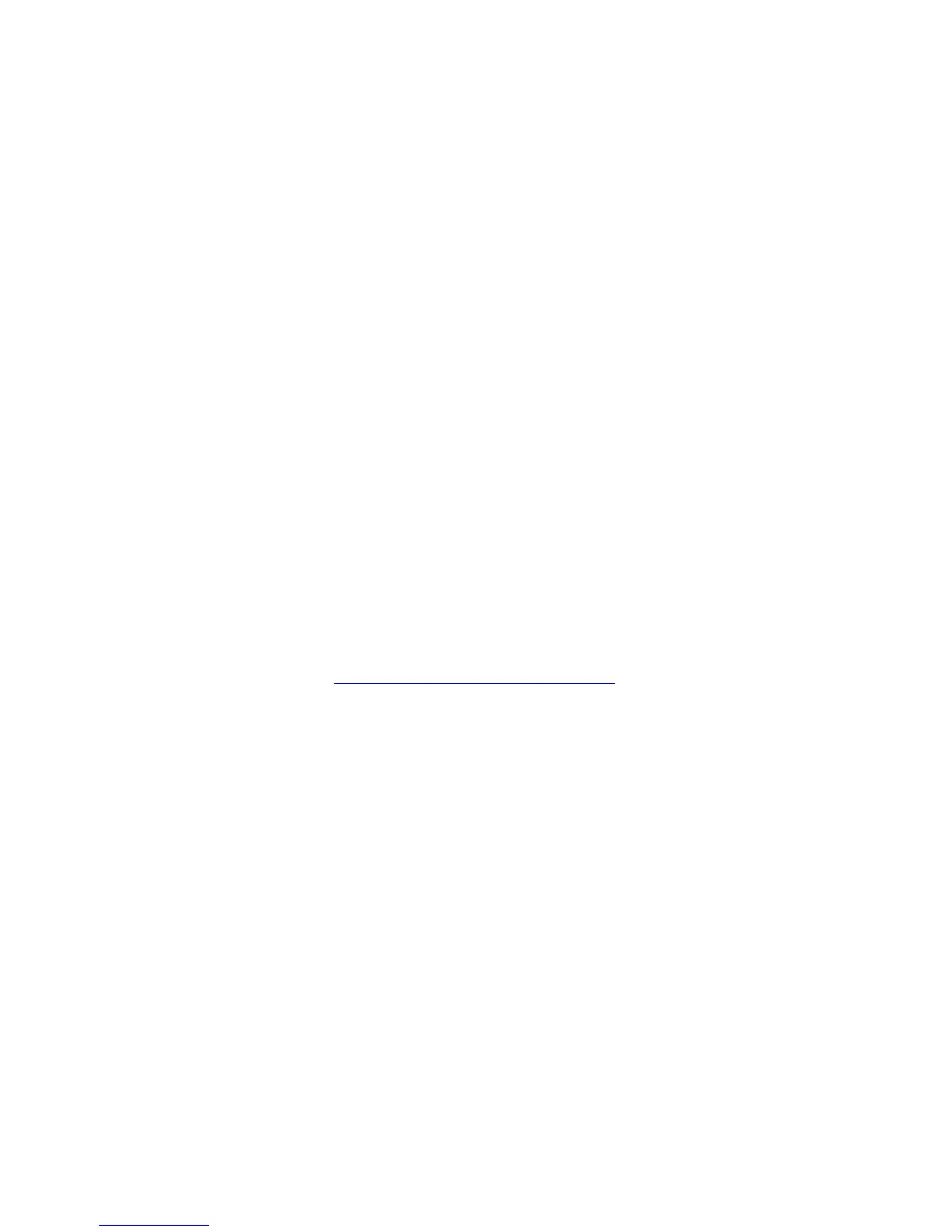Paper Jams
Phaser® 6180MFP Multifunction Printer
10-2
Paper Jams
This section includes:
■ Preventing and Clearing Paper Jams on page 10-2
■ Paper Jams in Tray 1 (MPT) on page 10-3
■ Paper Jams in the Paper Tray on page 10-6
■ Paper Jams at the Automatic Document Feeder on page 10-9
■ Paper Jams at the Fuser on page 10-11
■ Paper Jams at the Duplex Unit on page 10-14
■ Paper Jams in the Optional Sheet Feeder on page 10-16
■ When Long Paper Jams on page 10-19
See also:
User Safety on page 1-2
Preventing and Clearing Paper Jams
To reduce the occurrence of paper jams, follow the guidelines and instructions in Printing
Basics on page 5-1. It includes information about supported paper and media, guides for
usage, and instructions for properly loading paper in the trays.
Caution: When removing jammed paper, make sure that no pieces of torn paper are left in the
printer. A piece of paper remaining in the printer can cause a fire. If a sheet of paper is
wrapped around the heat roller, or when clearing a jammed paper that is difficult or impossible
to see, do not try to remove it by yourself. Turn off the printer immediately, and go to the
Xerox Support website:
www.xerox.com/office/6180MFPsupport.
Warning: The fuser and the surrounding area are hot and can cause burns.