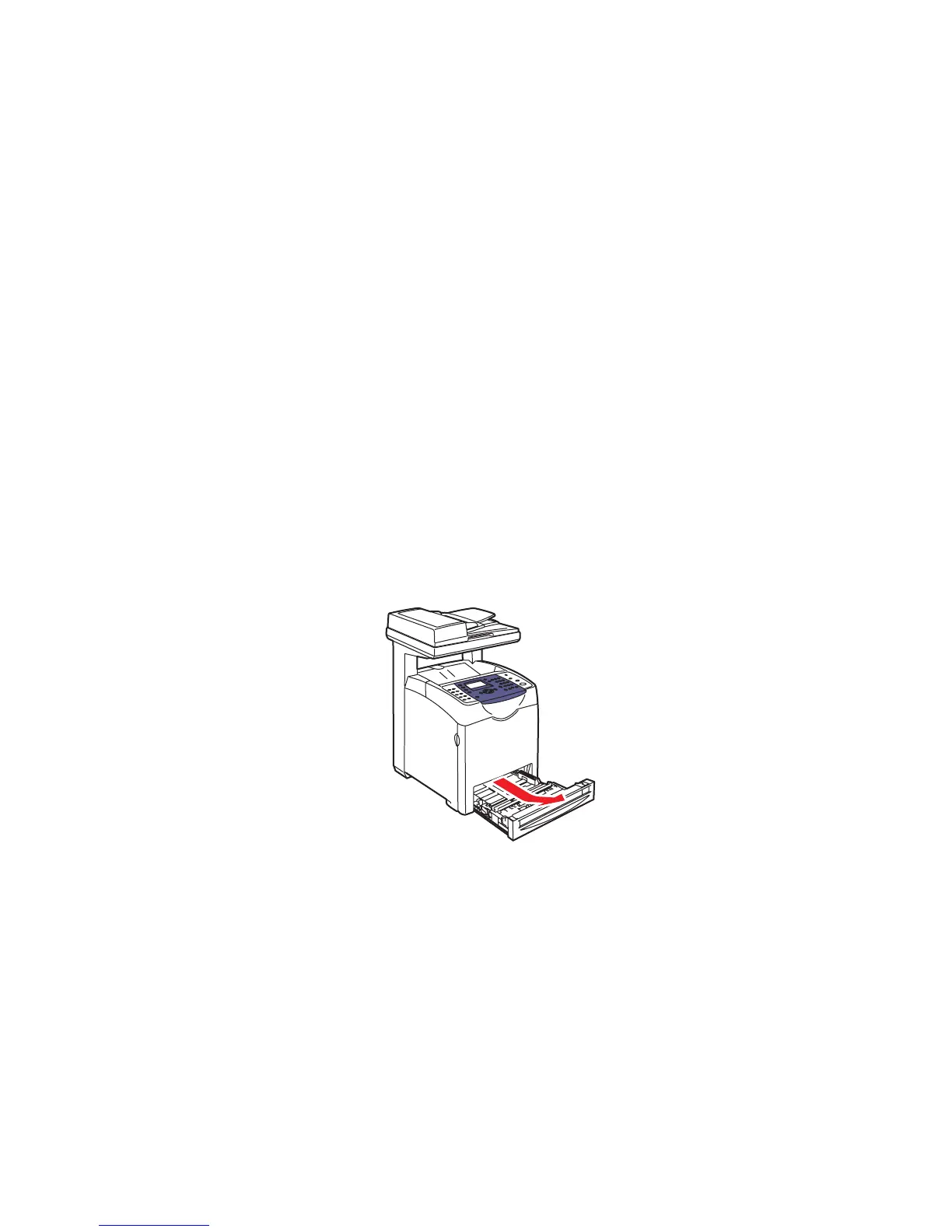Loading Paper
Phaser® 6180MFP Multifunction Printer
5-13
Loading Paper in Trays 2 and 3
Use Trays 2 and 3 for a wide range of media including:
■ Plain paper
■ Thin card stock
■ Thick card stock
■ Glossy paper
■ Thick Glossy paper
■ Labels
See also:
Printing on Specialty Media on page 5-25
Loading Paper in Trays 2 and 3
This section describes how to load paper in the standard and optional paper trays. All trays are
loaded the same way.
Caution: Do not remove the tray during printing. It may cause a paper jam.
1. Pull the tray out of the printer until it stops. Hold the tray with both hands, lift the front
slightly, and remove it from the printer.
6180mfp-008