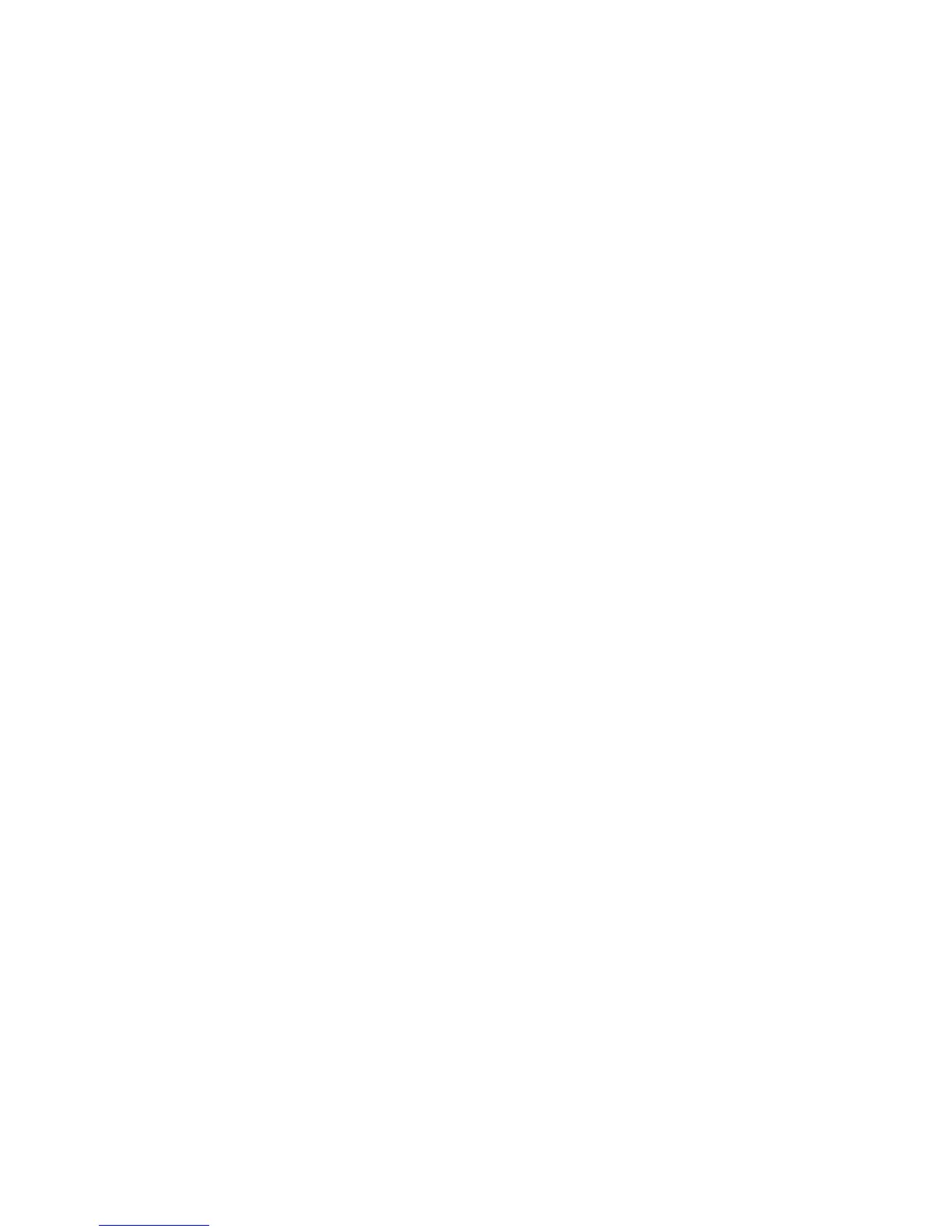Printing Custom Size or Long Paper
Phaser® 6180MFP Multifunction Printer
5-42
6. Specify the length of the short edge and long edge under Settings for. You can specify the
values either by entering them directly or using the Up Arrow and Down Arrow buttons.
The length of the short edge cannot be longer than the long edge, even if it is within the
specified range. The length of the long edge cannot be shorter than the short edge, even if
it is within the specified range.
7. To assign a paper name, select the Name Paper Size check box, and then enter the name
in Paper Name. Up to 14 characters can be used for the paper name.
8. If necessary, repeat steps 4 to 6 to define another custom size.
9. Click OK twice.
Using the PostScript Driver
On the PostScript print driver, set the custom size in the Custom Paper Size dialog box. This
section explains the procedure using Windows XP as an example.
1. From the Start menu, select Settings, click Printers and Faxes, and then display the
properties of the printer to be used.
2. Select the General tab.
3. Click the Printing Preferences button.
4. Select the Paper/Output tab.
5. From Paper Size, select Custom Page Size.
6. Specify the length of the short edge and long edge under Custom Size Settings. The
length of the short edge cannot be longer than the long edge, even if it is within the
specified range. The length of the long edge cannot be shorter than the short edge, even if
it is within the specified range.
7. Click OK.
Printing on Custom Size Paper
Use the following procedures to print using either the PCL or PostScript drivers.
Using the PCL Driver
To print on custom size paper using the PCL print driver:
Note: The way to display the printer Properties dialog box differs according to the
application software. Refer to the manual of your respective application software.
1. From the File menu, select Print.
2. Select the printer as the printer to be used and click Preferences.
3. Select the Paper/Output tab.
4. Select the appropriate paper tray from Paper Tray.
5. Select the appropriate paper type from Paper Type. This selection is only available if the
paper tray is set to Auto Select or Tray 1 (MPT).
6. From Paper Size, select the size of the original document.
7. Click the Layout tab.