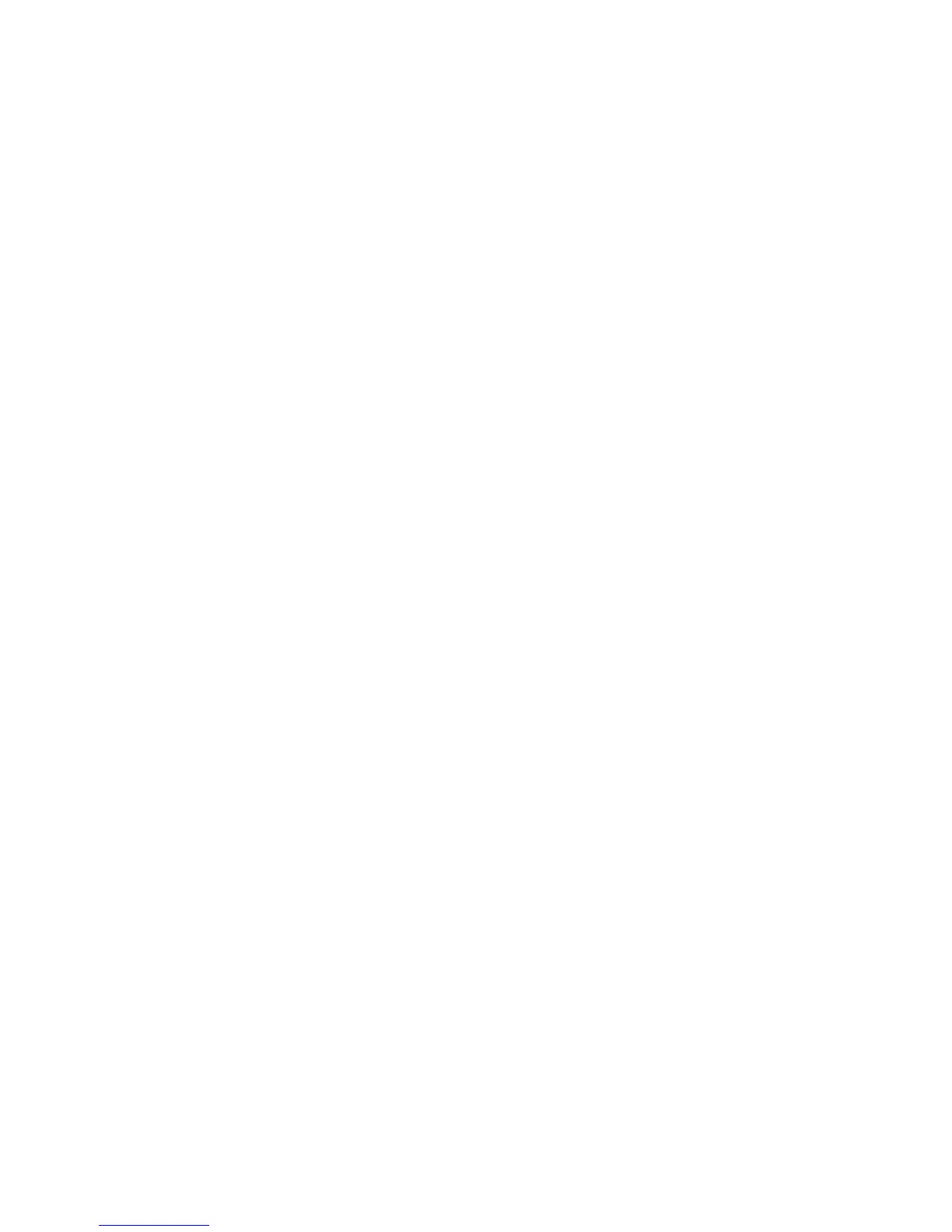Printing Custom Size or Long Paper
Phaser® 6180MFP Multifunction Printer
5-43
8. From Output Size, Fit to New Paper Size defaults to Same As Paper Size.
9. Click OK.
10. Click Print in the Print dialog box to start printing.
Using the PostScript Driver
To print on custom size paper using the PostScript print driver:
1. From the File menu, select Print.
2. Select this printer as the printer to be used and click Preferences.
3. Select the Paper/Output tab.
4. From Paper Size, select Custom Page Size.
5. Specify the length of the short edge and long edge under Setting For. You can specify the
values either by entering them directly or using the Up Arrow and Down Arrow buttons.
The length of the short edge cannot be longer than the long edge, even if it is within the
specified range. The length of the long edge cannot be shorter than the short edge, even if
it is within the specified range.
6. Select the appropriate paper tray from Paper Tray.
7. Select the appropriate paper type from Paper Type and click OK.