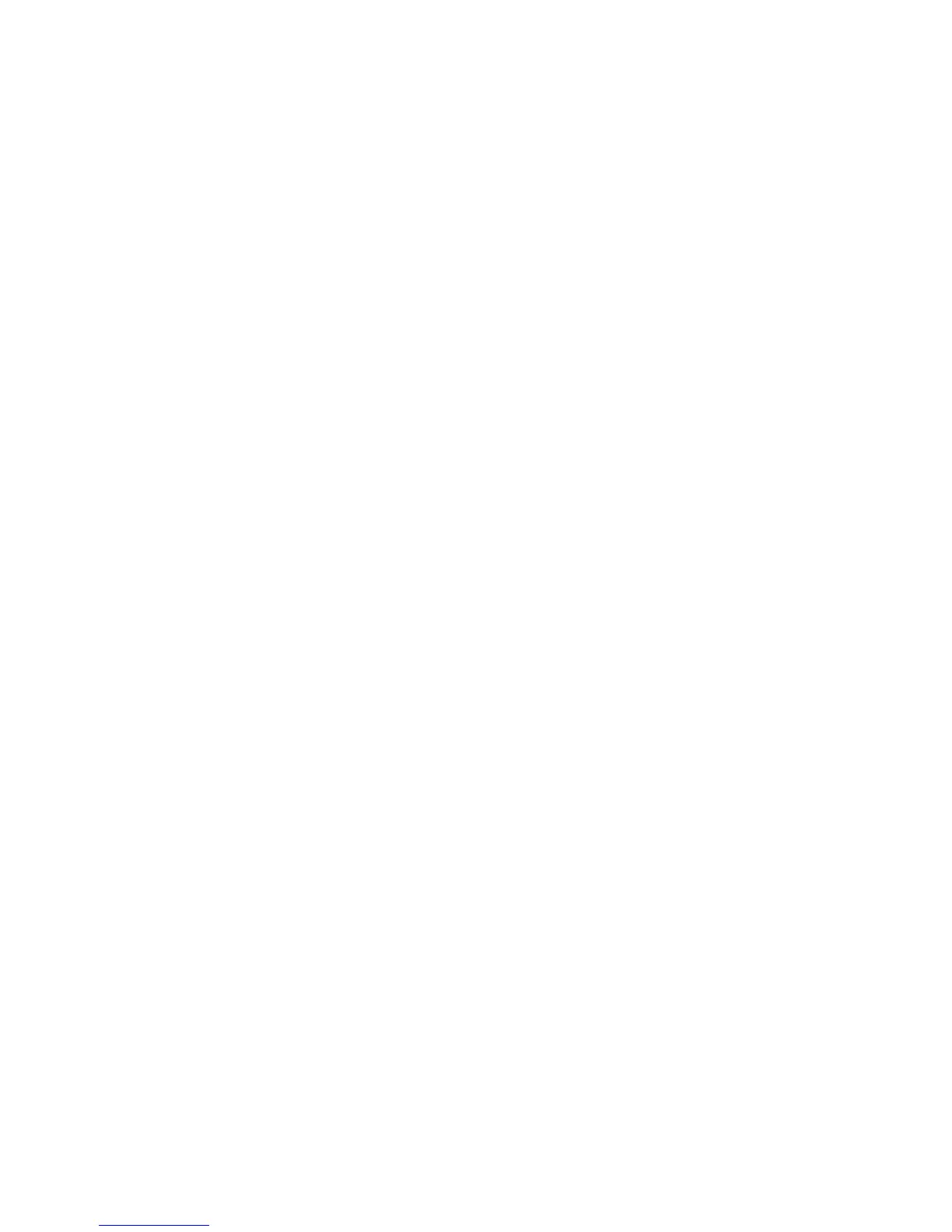Print Quality
Phaser® 6180MFP Multifunction Printer
10-26
Manual Color Registration Adjustment
You can fine tune color registration by performing a manual adjustment of color registration.
Printing the Color Registration Correction Chart
1. Press the System button to display the Setup screen.
2. Press the Up Arrow or Down Arrow button until
Admin Menu appears, and then press
the OK button.
3. Press the Up Arrow or Down Arrow button until
Maintenance appears, and then press
the OK button.
4. Press the Up Arrow or Down Arrow button until
Adjust Color Regi appears, and then
press the OK button.
5. Press the Up Arrow or Down Arrow button until
Color Regi Chart appears, and then
press the OK button.
6. Press the OK button again to print the Color Registration Correction Chart.
Determining Values
From the lines to the right of the Y (yellow), M (magenta), and C (cyan) pattern, find the
values of the straightest lines.
When “0” is the value nearest the straightest line, you do not need to adjust the color
registration. When the value is not “0”, follow the procedure outlined in “Entering Values”.
Note: You can also use the densest colors of the grid to find the straightest lines. The colors
printed at the highest density are those next to the straightest lines.
Entering Values
Using the control panel, enter the values that you found in the Color Registration Correction
Chart to make adjustments.
1. Press the System button to display the
Setup screen.
2. Press the Up Arrow or Down Arrow button until
Admin Menu appears, and then press
the OK button.
3. Press the Up Arrow or Down Arrow button until
Maintenance appears, and then press
the OK button.
4. Press the Up Arrow or Down Arrow button until
Adjust Color Regi appears, and then
press the OK button.
5. Press the Up Arrow or Down Arrow button until
Color Regi appears, and then press the
OK button.
6. Select
Yellow, Magenta, or Cyan, and then press the OK button.
7. Press the Up Arrow or Down Arrow button until you reach the value displayed on the
chart.
8. Press the OK button, and move the cursor to the next value.