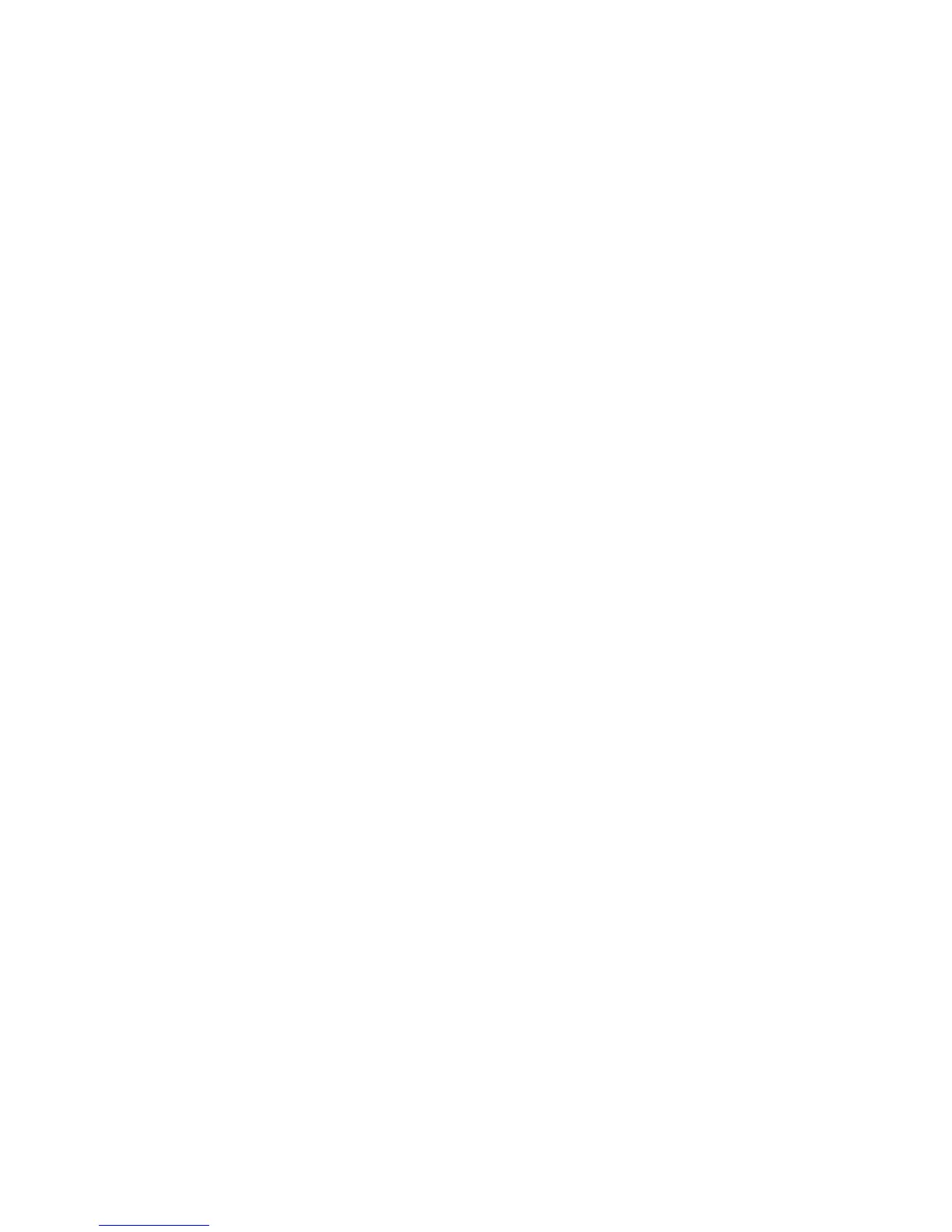Print Quality
Phaser® 6180MFP Multifunction Printer
10-27
9. Repeat steps 6, 7, and 8 to continue adjusting the color registration.
10. Press the Exit button, and then select
Color Regi Chart, and then press the OK button.
11. Press the OK button again.
The Color Registration Correction Chart is printed with the new values.
12. Color registration adjustment is complete when the straightest Y (yellow), M (magenta),
and C (cyan) lines are next to the “0” line.
If “0” is not next to the straightest lines, determine the values and adjust again.
Note: After printing the Color Registration Correction Chart, do not turn off the printer until
the printer motor has stopped running.
Enabling/Disabling Automatic Color Registration
Use the following procedure to enable/disable automatic color registration when a new print
cartridge is installed.
1. Press the System button to display the
Setup screen.
2. Press the Up Arrow or Down Arrow button until
Admin Menu appears, and then press
the OK button.
3. Press the Up Arrow or Down Arrow button until
Maintenance appears, and then press
the OK button.
4. Press the Up Arrow or Down Arrow button until
Auto Regi Adjust appears, and then
press the OK button.
5. Press the Up Arrow or Down Arrow button to turn automatic color registration
On or Off,
and then press the OK button.