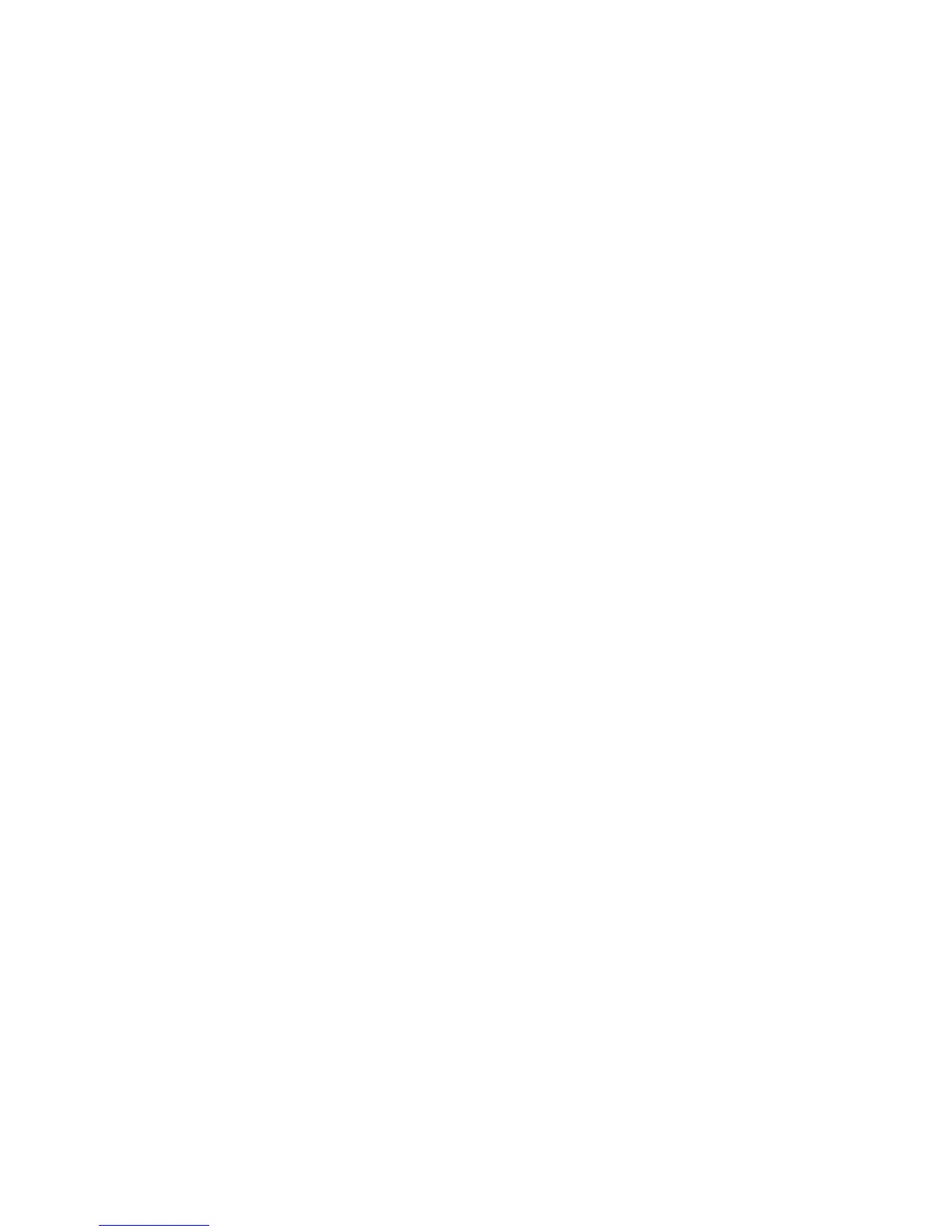Printing Confidential Document - Secure Print
Phaser® 6180MFP Multifunction Printer
5-45
7. If you want the printer to automatically name the document using the application's
document name, in the Retrieve Document Name field, select Auto Retrieve.
8. Click OK twice to accept the Secure Print settings and to send the job.
9. On the Print dialog box click the Print button to send the job to the printer.
Printing from the Control Panel
To print data stored in the printer by Secure Print:
Note: You can also delete, without printing, secure print data stored in the printer. See System
Settings on page 9-15.
1. On the control panel, press the Job Status button to display the Walk-Up Features menu.
2. Select
Secure Print, and then press the OK button.
3. Select your user name, and then press the OK button.
4. Using the alphanumeric keypad, enter the numeric password, and then press the
OK button.
5. Repeat Step 4 for each digit of the password, and then press the OK button.
6. If you submitted more than one secure print job, select the name of the job that you want
to print, and then press the OK button.
7. Select
Print and Delete or Print and Save, and then press the OK button to print the job.
The displayed user ID (up to 8 characters) is the User ID specified in the Secure Print dialog
box of the Paper/Output tab of the print driver.
For the password, enter the Password set in the Secure Print dialog box of the Paper/Output
tab of the print driver. If Password is not configured, there will be no setting on the control
panel.
The document name displayed (up to 12 characters) is the Document Name specified in the
Secure Print dialog box of the Basic tab of the print driver.