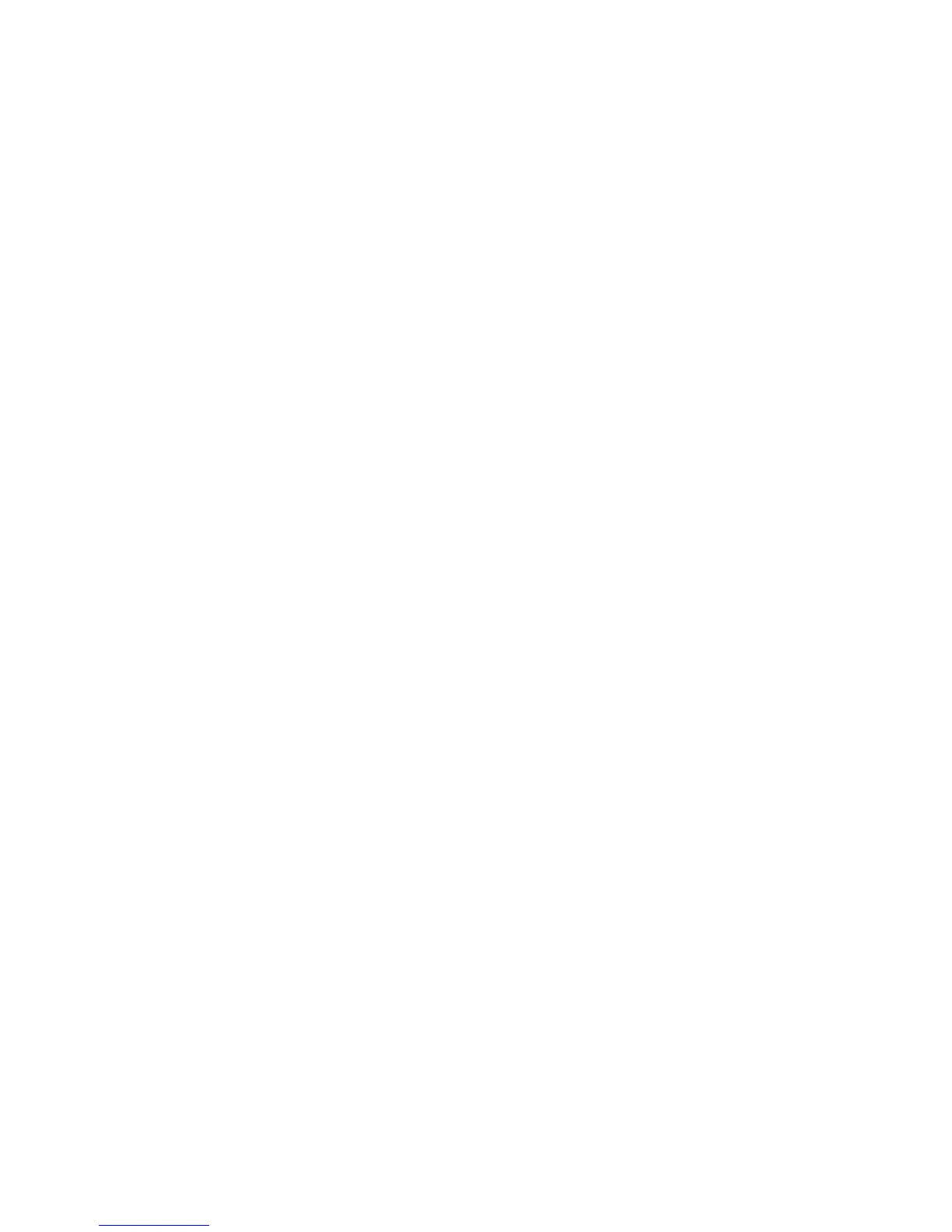Scanning to a Computer on a Network
Phaser® 6180MFP Multifunction Printer
7-7
Creating a Shared Folder on a Macintosh
To share a folder:
1. Open System Preferences.
2. Click the Sharing icon.
3. Enable Windows Sharing.
4. Click the Enable Accounts button, and then enable your account.
5. Follow the onscreen prompts for entering your password.
6. Click Done.
7. Click Show All, and then click the Network icon.
8. On the Show drop-down list, select Built-in Ethernet.
9. Record your IP address. You will need it when creating the address book entry.
10. Click Show All, and then click Accounts.
11. Record your Short Name. You will need it when creating the address book entry.
12. Close System Preferences.
13. Create a folder in your Public folder. The scanner will place scanned images in this folder.
14. In the Finder window, click the folder you just created.
15. On the File menu, click Get Info, and then Ownership & Permissions.
16. Click Details to expand the window.
17. Set permissions for Group to have Read and Write access, and then click Apply to
enclosed items.
The folder is ready. Now you need to set up an address to scan to.
Creating an Address
Before scanning, you must create an address for your printer to scan to. There are two ways to
create the address:
■ Create the address with CentreWare IS (requires Ethernet connection).
■ Create the address with Xerox Address Book Editor (requires USB connection).
Using CentreWare IS to Create an Address
To configure the address using CentreWare IS:
1. Launch your web browser.
2. Enter your printer’s IP address in the browser’s Address field.
3. Select the Address Book button.
4. In the Address Book, under Server Address Book, click Individual Directory.
5. In the Directory Listing, click the Add button of any address that is not in use.
6. Fill in the information for your computer:
a. In the Name field of the Add Individual Directory dialog box, enter the name that
you want this address to appear under in the Address Book.
b. On the Server Type drop-down list, select SMB.
c. In the Server Address field, enter the IP address of your computer.