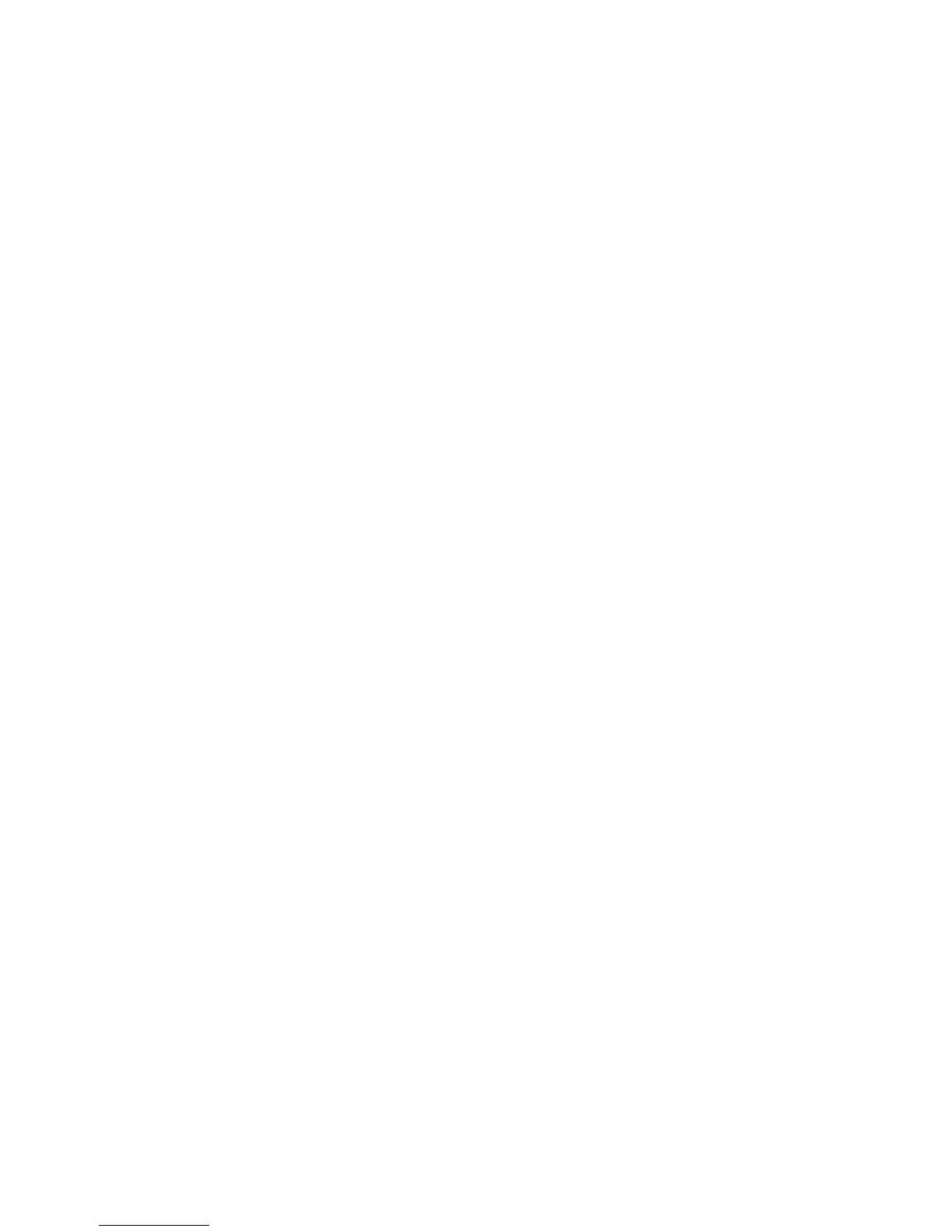Adjusting Scanning Options
Phaser® 6180MFP Multifunction Printer
7-19
Setting the Scan Resolution
You may want to change the scan resolution depending on the way you plan to use the scanned
image. Scan resolution affects both the size and image quality of the scanned image file. The
higher the scan resolution, the larger the file size.
To select the scan resolution:
1. Press the System button.
2. Select
Default Settings, and then press the OK button.
3. Select
Scan Defaults, and then press the OK button.
4. Select
Resolution, and then press the OK button.
5. Select one of the following options, and then press the OK button:
■ 150x150: (factory default) Produces the lowest resolution and smallest file size.
■ 300x300: Produces medium resolution and a medium file size.
■ 400x400: Produces high resolution and a large file size.
■ 600x600: Produces the highest resolution and largest file size.
Setting the Original Type
You can optimize the appearance of the scanned output according to the type of information
contained in the original.
1. Press the System button.
2. Select
Default Settings, and then press the OK button.
3. Select
Scan Defaults, and then press the OK button.
4. Select
Document Type, and then press the OK button.
5. Select the type, and then press the OK button.
Available types include:
■ Text: Optimizes for black and white or colored text.
■ Mixed: (factory default) Optimizes for combined text and photograph prints.
■ Photo: Optimizes for photograph prints.