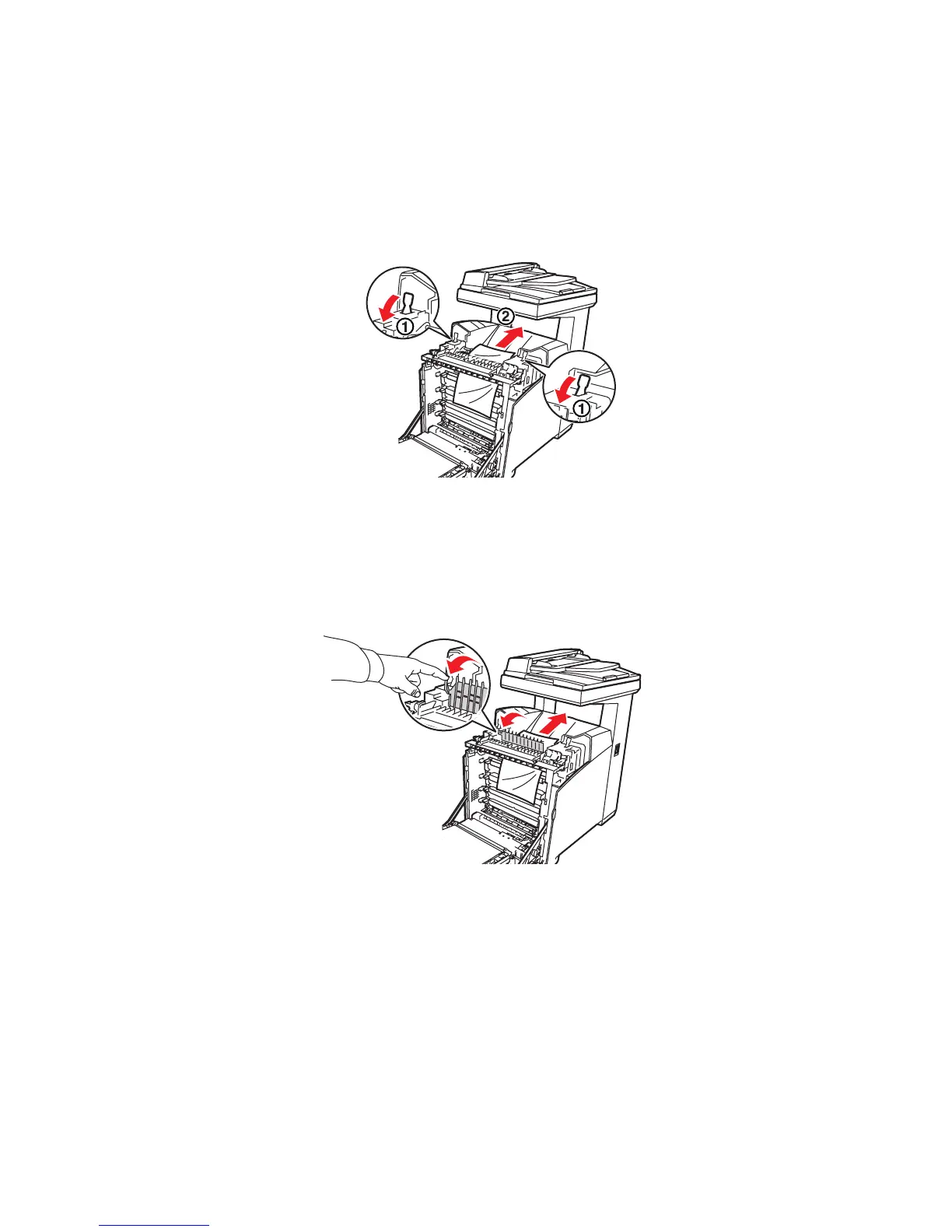Paper Jams
Phaser® 6180MFP Multifunction Printer
10-12
2. Lift the levers at both ends of the fuser (1), and remove the jammed paper (2). If the paper
is torn, remove any scraps of paper remaining inside the printer.
Warning: Some components inside the printer, such as the fuser and surrounding area,
are hot and can cause burns.
Caution: Prolonged exposure to light may damage the print cartridge.
3. Open the cover of the fuser and remove the jammed paper.
6180mfp-032
6180mfp-044