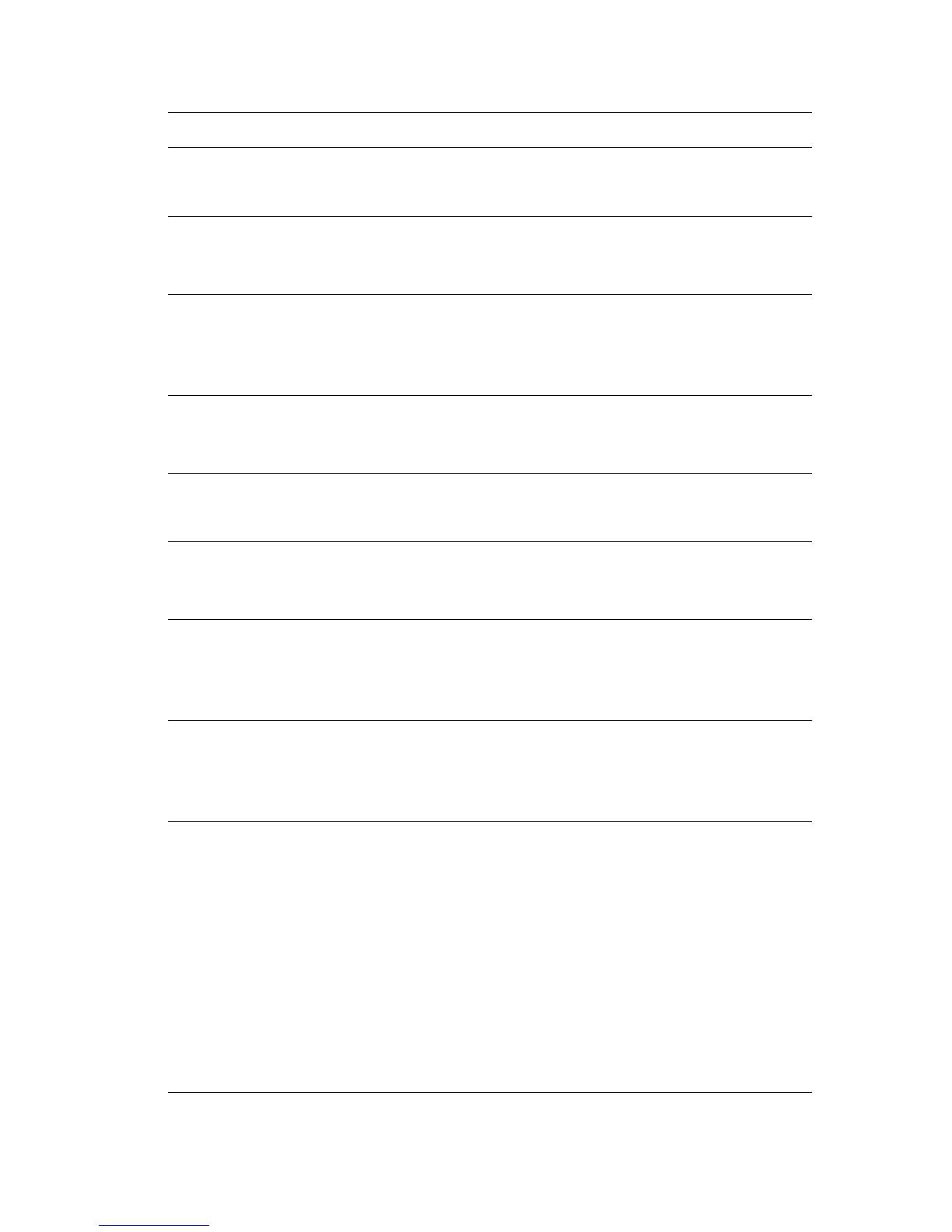Control Panel Error Messages
Phaser® 6180MFP Multifunction Printer
10-35
Limit Reached
Press Set
The user has exceeded the limit on the number of pages that can
be printed when using an authentication function.
Contact the administrator.
MCU Firmware Error
024-340
Restart Printer
A firmware error has occurred.
Restart the printer. If the problem persists, contact Xerox
Technical Support.
MCU NVRAM Error
041-340
Address: xxxx Data: xx
Restart Printer
A NVRAM error has occurred.
Restart the printer, and if the problem persists contact Xerox
Technical Support.
Open Front Cover
& Belt Unit
Remove Paper
Paper is jammed inside the printer.
Press the button to open the front cover and remove the jammed
paper. See Paper Jams on page 10-2.
Open Front Cover
Remove Paper
Paper is jammed inside the printer.
Press the button to open the front cover and remove the jammed
paper. See Paper Jams on page 10-2.
Open Front Cover
Remove Paper &
Check Paper Type
Paper is jammed inside the printer.
Press the button to open the front cover and remove the jammed
paper. Check the paper type. See Paper Jams on page 10-2.
Open Tray 2
Remove Paper
Open & Close
Door A
Paper is jammed inside Tray 2.
Remove the jammed paper. Open and close the front cover. See
Paper Jams on page 10-2.
Open Tray 3
Remove Paper
Open & Close
Door A
Paper is jammed inside Tray 3.
Remove the jammed paper. Open and close the front cover. See
Paper Jams on page 10-2.
Out of Memory
Press Set
The printer memory is full and cannot continue processing the
current print job.
Press the OK button to clear the message, cancel the current print
job, and conduct the next print job, if any.
Press the Stop button to cancel the print job.
Press the Forward Arrow button to open the
Walk-Up
Features
menu and delete the job being held.
if the problem has not been corrected, turn the printer off and then
on again.
To avoid this error in the future, do the following:
■ Delete unnecessary fonts, macros, and other data in printer
memory.
■ Install additional printer memory.
Message Condition/Reason/Action