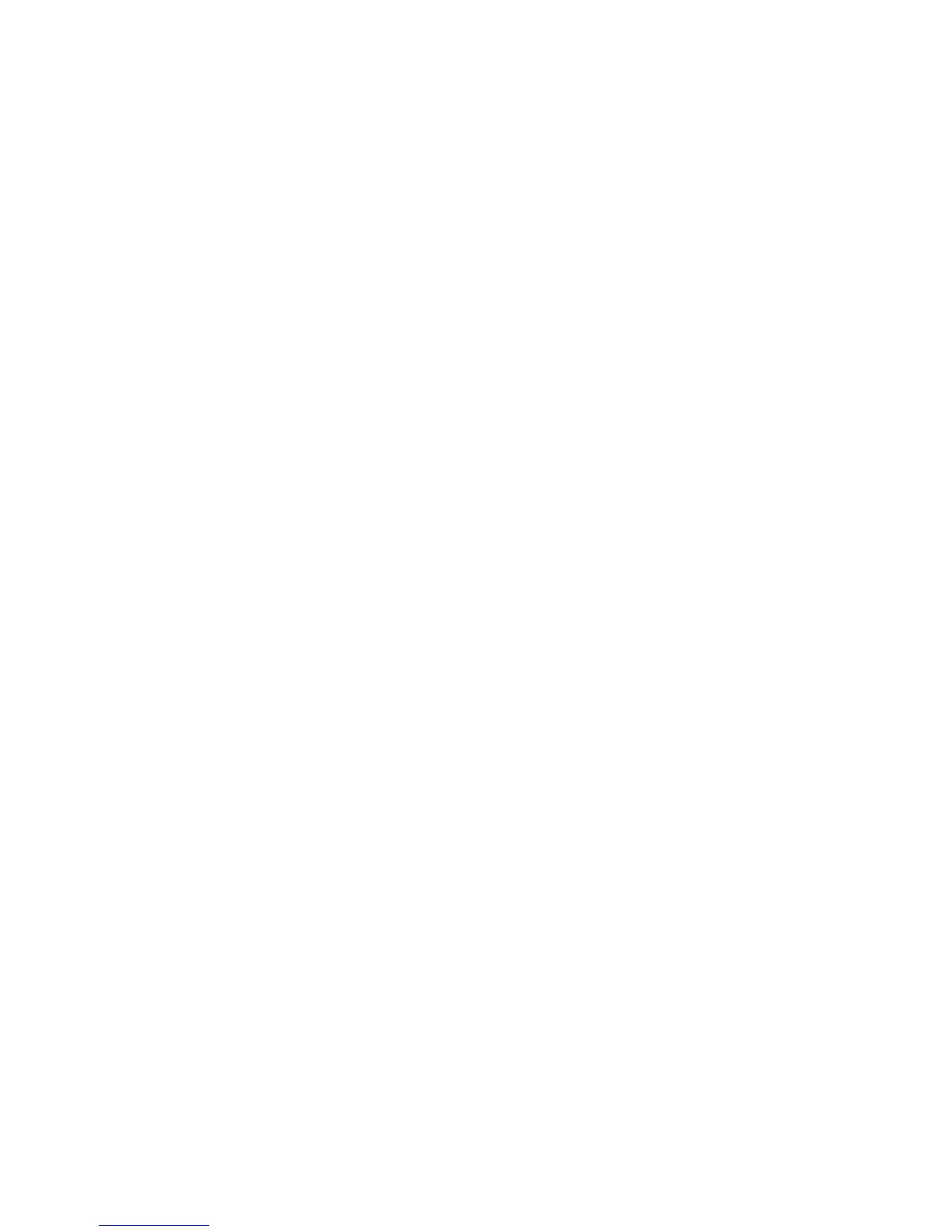Printing on Specialty Media
Phaser® 6180MFP Multifunction Printer
5-27
Using the PostScript Driver
To print on transparencies using the PostScript print driver, display the Paper/Output tab.
1. From the File menu, select Print.
2. Select this printer as the printer to be used and click Preferences to display the Properties
dialog box.
3. Select the Paper/Output tab.
4. From Paper Type, select Transparency.
5. From Paper Tray, select Tray 1 (MPT).
6. From Paper Size, select the size of the original document.
7. Click OK.
Using the PCL Driver
To print on transparencies using the PCL print driver, display the Paper/Output tab.
1. From the File menu, select Print.
2. Select this printer as the printer to be used and click Preferences to display the Properties
dialog box.
3. Select the Paper/Output tab.
4. From Paper Tray, select Tray 1 (MPT).
5. Select Transparency from Tray 1 (MPT) Paper Type.
6. From Paper Size, select the size, and then click OK.
7. Click Print in the Print dialog box to start printing.