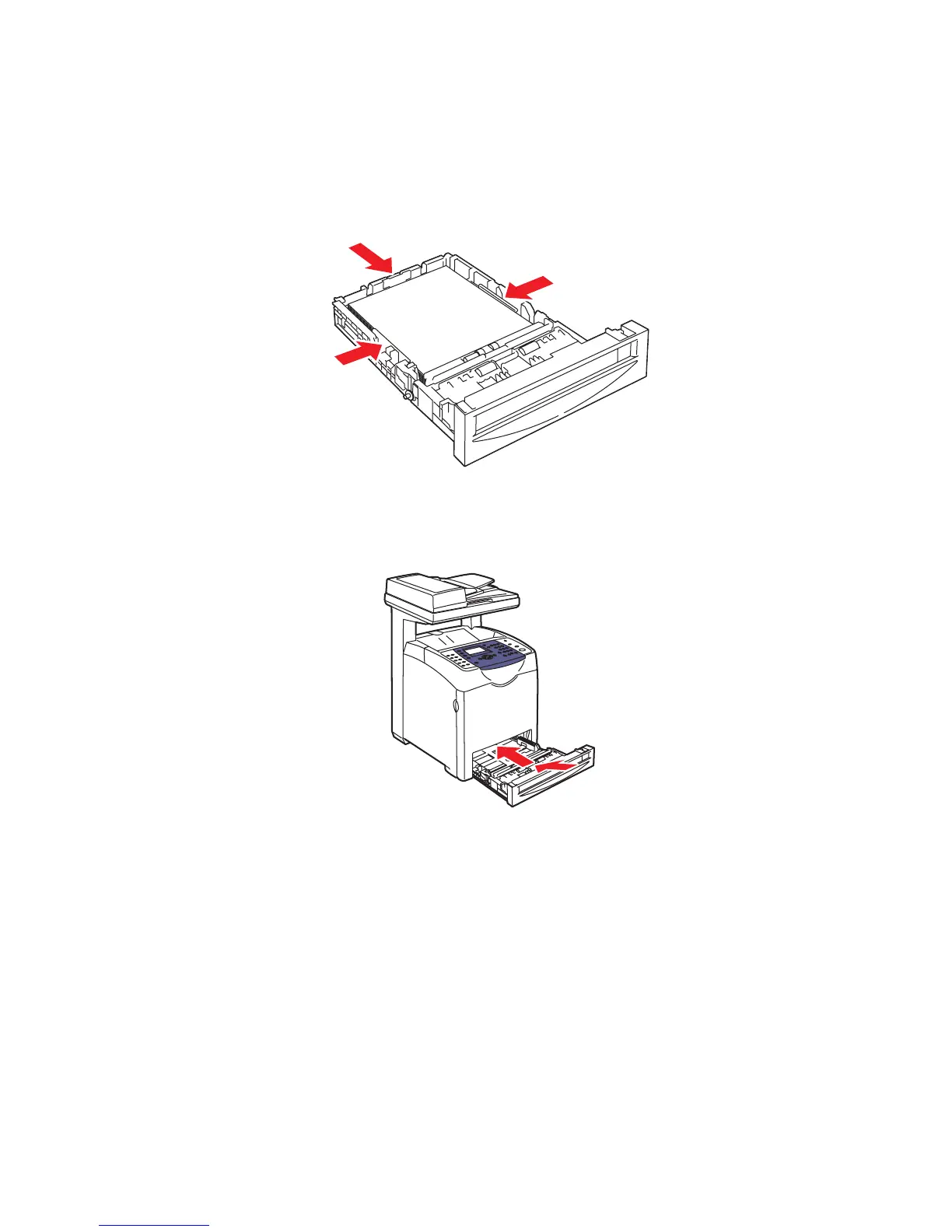Printing on Specialty Media
Phaser® 6180MFP Multifunction Printer
5-35
5. If necessary, press the paper guides inward to fit the sheets.
Note: When the paper guides are adjusted correctly, there may be a small space between
the labels and the guides.
6. Insert the tray into the tray slot, and push the tray completely into the printer.
7. On the control panel, select the paper type:
a. Press the System button.
b. Select
Tray Settings, and then press the OK button.
c. Select
Tray 2 or Tray 3, and then press the OK button.
d. Select
Paper Type, and then press the OK button.
e. Select
Labels, and then press the OK button.
8. In the printer driver, select either Labels as the paper type or the appropriate tray as the
paper tray.
6180mfp_012
6180mfp-013