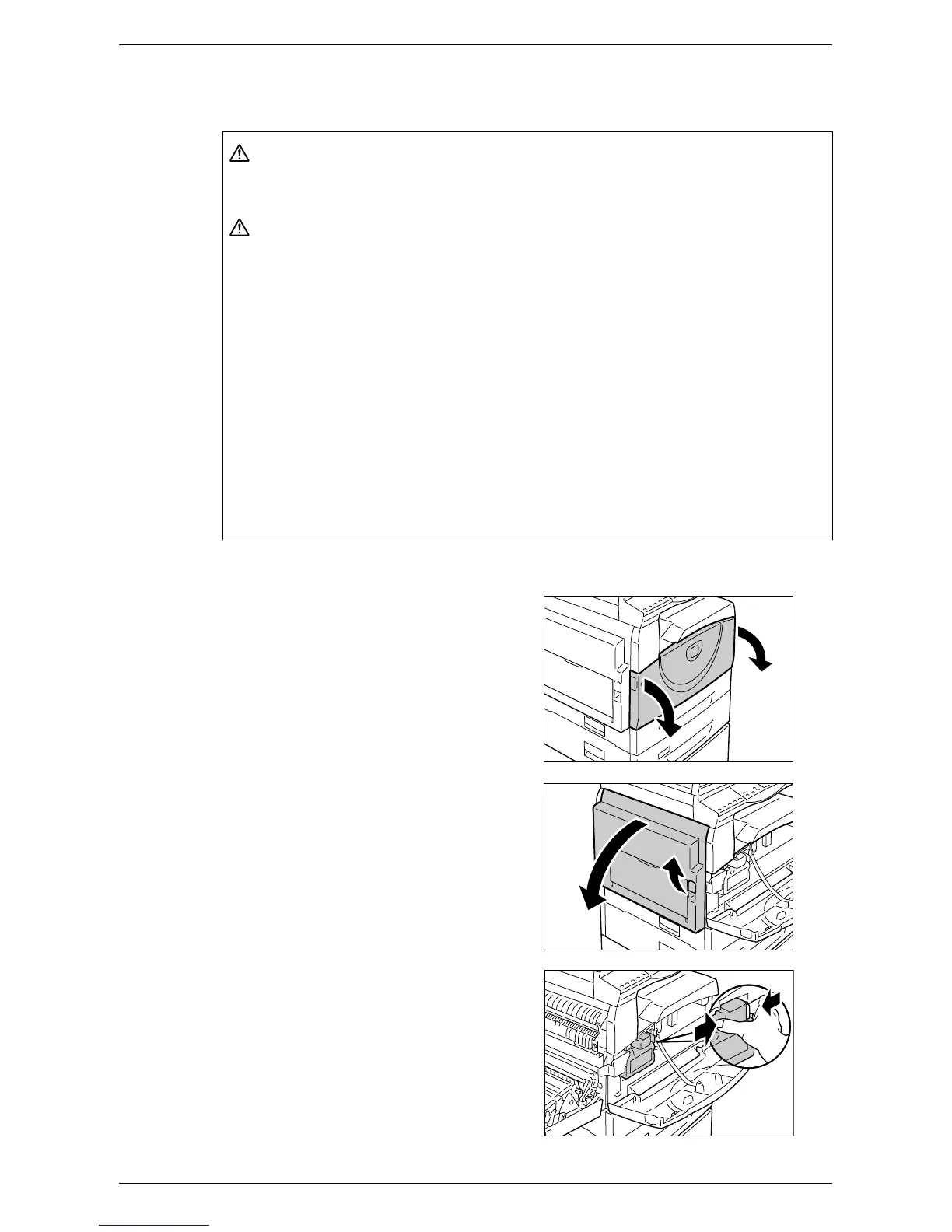Replacing Consumables
13
NOTE: When the remaining toner becomes low, the machine may stop during printing
to display the error code. If this happens, add toner to continue copying or printing.
The following procedure describes how to add toner to the Drum Cartridge.
1.
Make sure that the machine is not
processing a job, and then open the
Front Cover.
2.
Pull up the Left Side Cover Latch to
open the Left Side Cover.
3.
Lightly press the orange tab to unlock
the Drum Cartridge.
WARNING
• Use a broom or a wet cloth to wipe off spilled toner. Never use a vacuum cleaner
for the spills.
CAUTION
• Keep the Toner Bottle out of the reach of children. If a child accidentally swallows
toner, spit it out, rinse mouth with water, drink water and consult a physician
immediately.
• When adding toner to the Drum Cartridge, be careful not to spill the toner. In case
of any toner spills, avoid contact with clothes, skin, eyes and mouth as well as
inhalation.
• If toner spills onto your skin or clothing, wash it off with soap and water.
• If you get toner particles in your eyes, wash it out with plenty of water for at least
15 minutes until irritation is gone. Consult a physician if necessary.
• If you inhale toner particles, move to a fresh air location and rinse your mouth with
water.
• If you swallow toner, spit it out, rinse your mouth with water, drink plenty of water
and consult a physician immediately.
