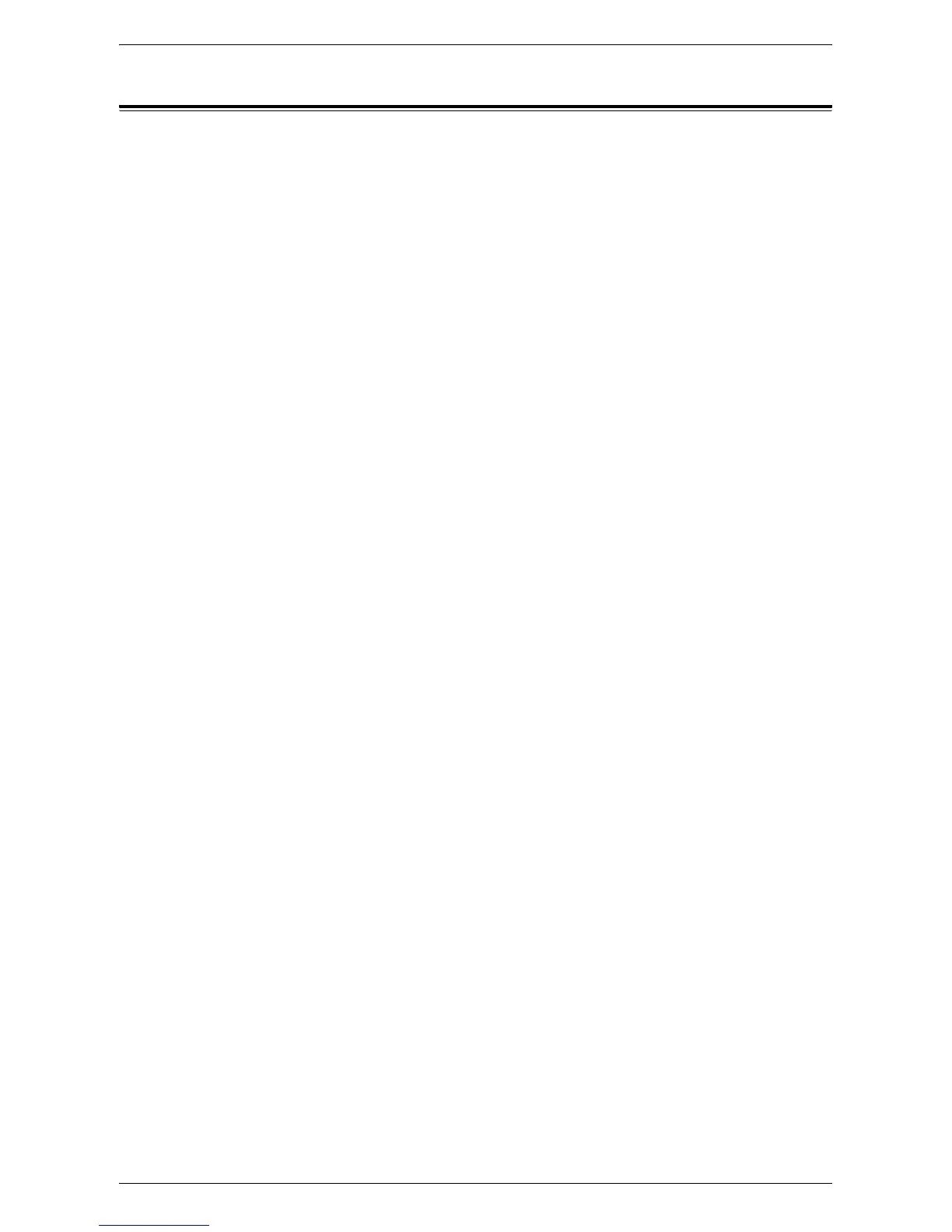Checking Error Information
35
Checking Error Information
This section describes how to display a list of errors that have occurred.
1.
Open your web browser, and enter the machine's IP address in the [Address] box
to access CentreWare Internet Services.
2.
Click the [Jobs] tab.
3.
On the collapsible menu of the Menu Panel, click [Error History] to view the list of
errors.
Date & Time
Displays the date and time the error occurred.
Error Code
Displays the six-digit error code (***-***) of the error.
NOTE: Some six-digit error codes are displayed on the [Job History] page, but not on
the [Error History] page. Check also the error codes under [Status] on the [Job History]
page. For information on how to view the [Job History] page, refer to
Checking
Completed Jobs on page 34
.
Viewing the six-digit error code at the machine
If an error occurs, the two-digit error code, such as [C1] and [E2], appears in the Display
on the Control Panel of the machine.
To view the six-digit error code (***-***) in the Display, use the following procedure.
1.
While the two-digit error code appears in the Display, press the <Display Switch>
button.
The first three digits of the six-digit error code appears in the Display.
2.
Press the <Display Switch> button.
The second half of the six-digit error code appears in the Display.
3.
Press the <Display Switch> button.
The Display switches back to the two-digit error code.
