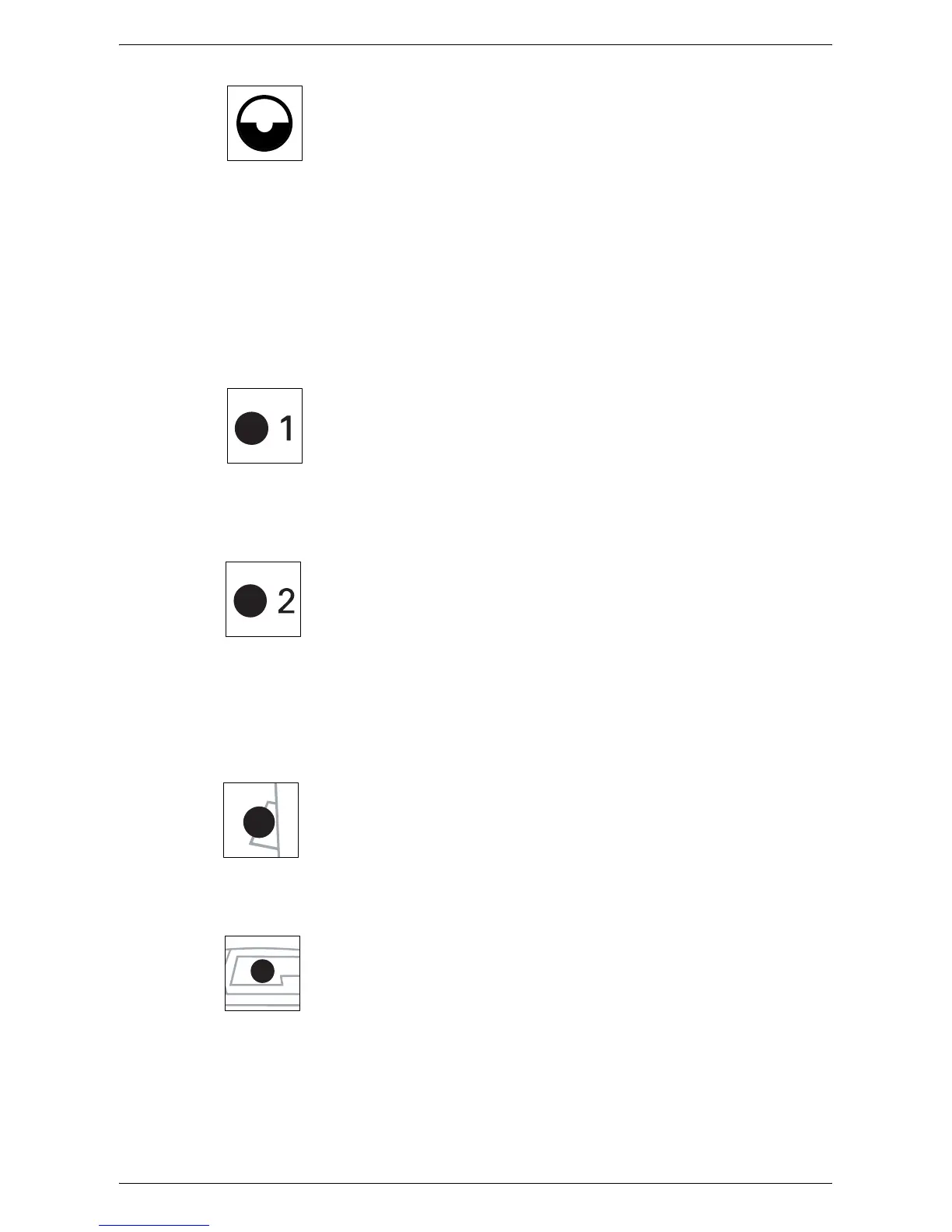Fault Clearance Procedure
77
Replace Drum Cartridge
The red indicator lights up when the Drum Cartridge needs to be replaced
in the near future. Prepare a new Drum Cartridge. No error code is
displayed at this point.
The red indicator flashes when the Drum Cartridge needs to be replaced
immediately. Replace the Drum Cartridge with a new one. The error code
[J6] appears in the Display.
NOTE: If the error code [J6] appears in the Display, the six-digit error
code [091-913] is also displayed on CentreWare Internet Services. For
information on how to view the error history, refer to
Checking Error
Information on page 35
.
For information on how to replace the Drum Cartridge, refer to
Replacing
the Drum Cartridge on page 15
.
Tray 1
The green indicator lights up when Tray 1 is selected.
The green indicator flashes when paper runs out in Tray 1 or when a
paper jam occurs in Tray 1.
For information on how to load paper in Tray 1, refer to the User Guide.
For information on how to clear paper jams in Tray 1, refer to
C1: Paper
Jam in Tray 1 on page 98
.
Tray 2
The green indicator lights up when Tray 2 is selected.
The green indicator flashes when paper runs out in Tray 2 or when a
paper jam occurs in Tray 2.
For information on how to load paper in Tray 2, refer to the User Guide.
For information on how to clear paper jams in Tray 2, refer to
C2: Paper
Jam in Tray 2 on page 99
.
NOTE: This indicator is only available when Paper Tray 2 (optional) is
fitted to the machine.
Bypass Tray
The green indicator lights up when the Bypass Tray is selected.
For information on how to load paper in the Bypass Tray, refer to the User
Guide.
For information on how to clear paper jams in the Bypass Tray, refer to
C3: Paper Jam in the Bypass Tray on page 100
.
Document Present
The green indicator lights up when a document is loaded correctly in the
Document Feeder.
